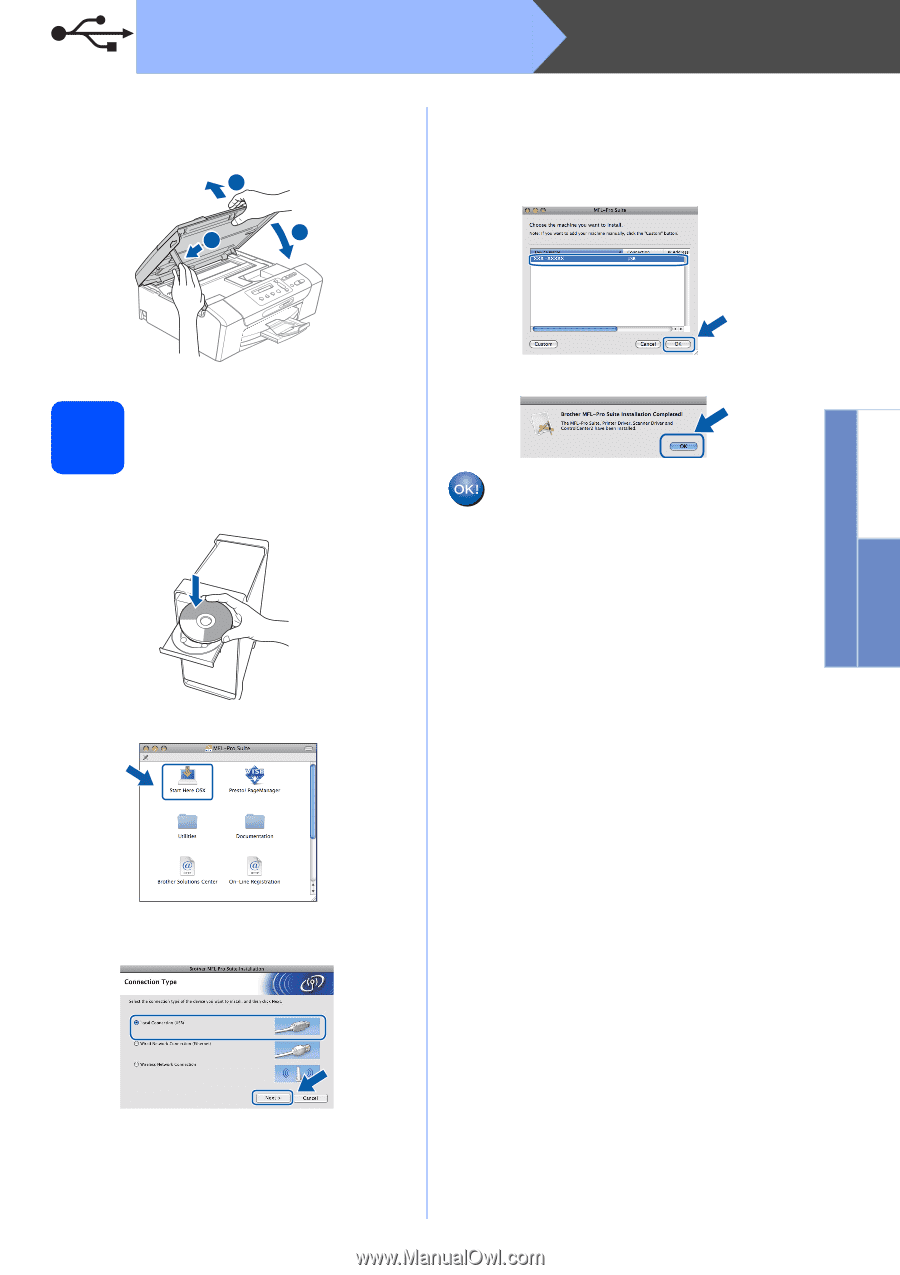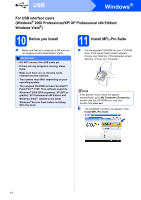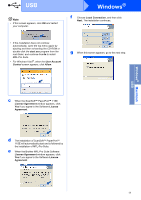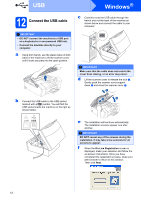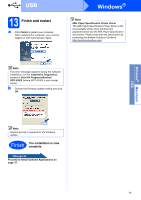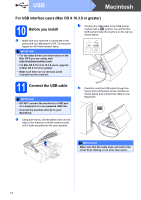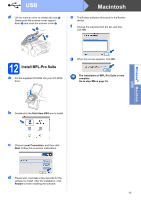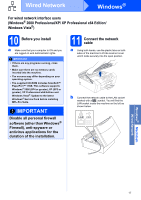Brother International MFC 295CN Quick Setup Guide - Spanish - Page 15
Install MFL-Pro Suite, Start Here OSX, Local Connection, Restart - how to install scanner on a
 |
UPC - 012502622772
View all Brother International MFC 295CN manuals
Add to My Manuals
Save this manual to your list of manuals |
Page 15 highlights
USB d Lift the scanner cover to release the lock a. Gently push the scanner cover support down b and close the scanner cover c. 1 2 3 Macintosh e The Brother software will search for the Brother device. f Choose the machine from the list, and then click OK. 12 Install MFL-Pro Suite a Put the supplied CD-ROM into your CD-ROM drive. g When this screen appears, click OK. The installation of MFL-Pro Suite is now complete. Go to step 13 on page 16. Windows® Macintosh USB b Double-click the Start Here OSX icon to install. c Choose Local Connection, and then click Next. Follow the on-screen instructions. d Please wait, it will take a few seconds for the software to install. After the installation, click Restart to finish installing the software. 15