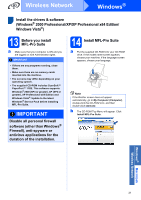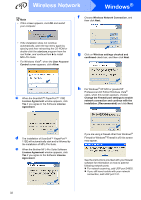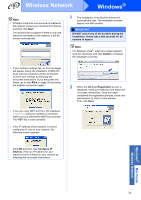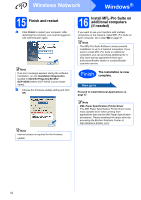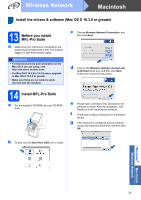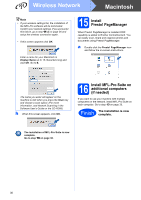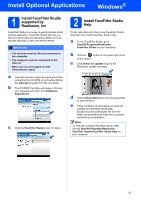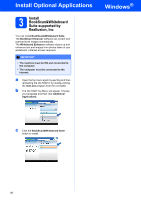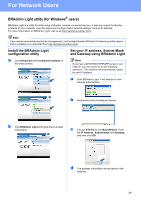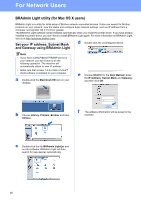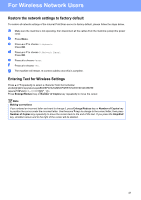Brother International MFC 295CN Quick Setup Guide - Spanish - Page 36
Install Presto! Manager, 16 Install MFL-Pro Suite on additional computers (if needed - scan multiple pages
 |
UPC - 012502622772
View all Brother International MFC 295CN manuals
Add to My Manuals
Save this manual to your list of manuals |
Page 36 highlights
Wireless Network Macintosh Note • If your wireless settings fail, the installation of the MFL-Pro software will be terminated. Confirm your network settings. If you encounter this failure, go to step 11-a on page 26 and setup the wireless connection again. • If this screen appears click OK. Enter a name for your Macintosh in Display Name up to 15 characters long and click OK. Go to h. 15 Install Presto! PageManager When Presto! PageManager is installed OCR capability is added to Brother ControlCenter2. You can easily scan, share and organize photos and documents using Presto! PageManager. a Double-click the Presto! PageManager icon and follow the on-screen instructions. The name you enter will appear on the machine's LCD when you press the Scan key and choose a scan option. (For more information, see Network Scanning in the Software User's Guide on the CD-ROM.) h When this screen appears, click OK. 16 Install MFL-Pro Suite on additional computers (if needed) If you want to use your machine with multiple computers on the network, install MFL-Pro Suite on each computer. Go to step 13 on page 35. Finish The installation is now complete. The installation of MFL-Pro Suite is now complete. Go to step 15 on page 36. 36