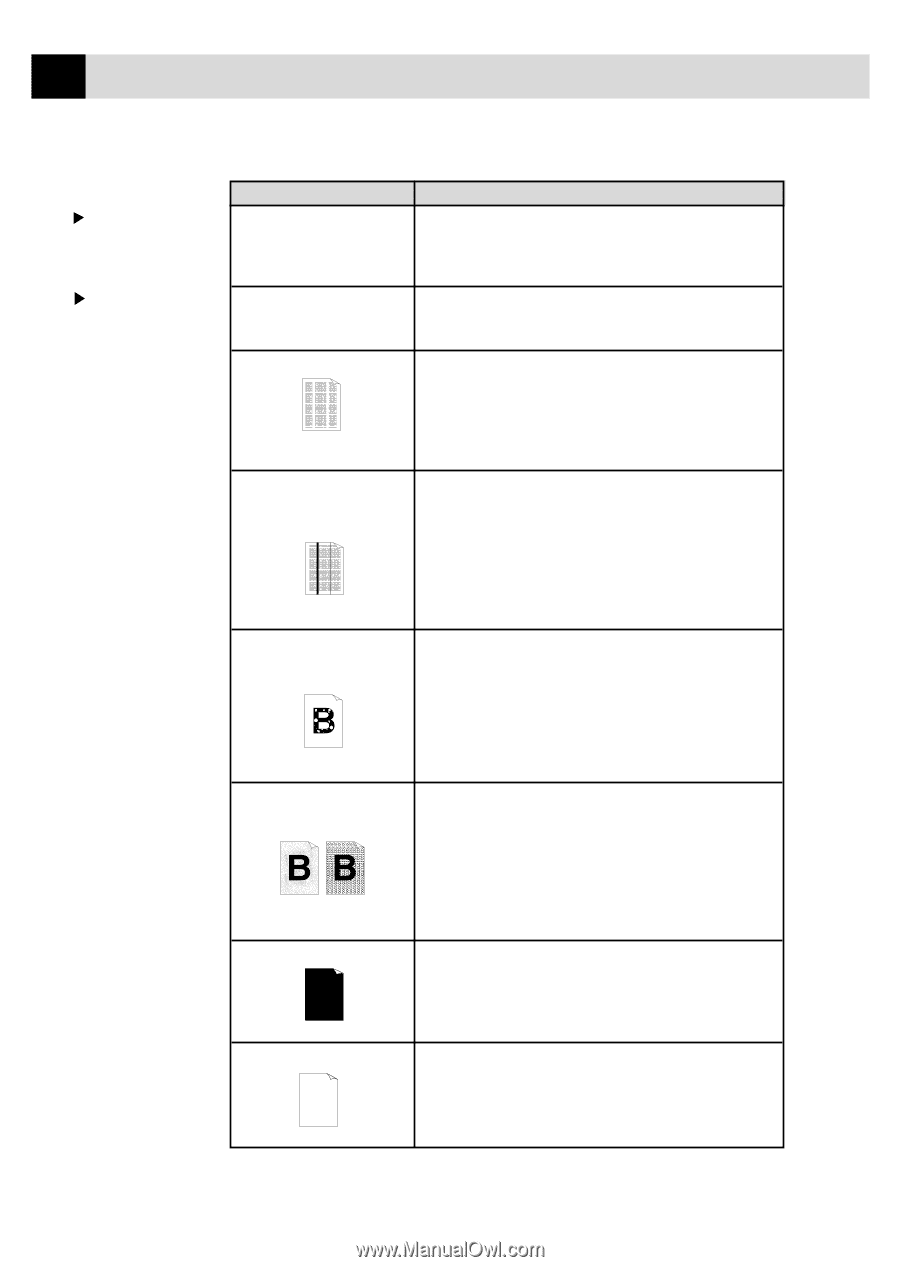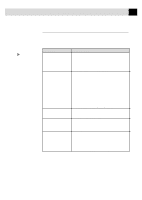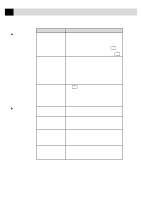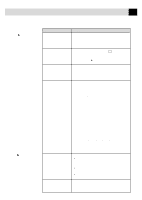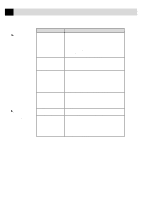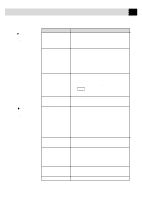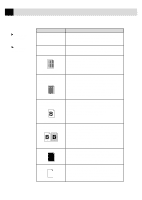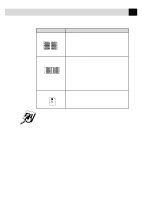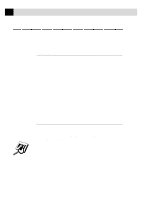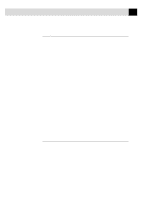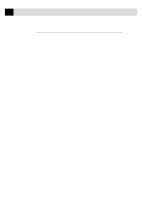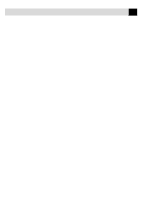Brother International MFC 4350 Users Manual - English - Page 218
DIFFICULTY, SUGGESTIONS, Print Quality, Copy Quality
 |
View all Brother International MFC 4350 manuals
Add to My Manuals
Save this manual to your list of manuals |
Page 218 highlights
204 C H A P T E R N I N E T E E N Copy Quality Difficulties Print Quality Difficulties DIFFICULTY SUGGESTIONS Vertical streaks appear in copies Sometimes you may see vertical streaks on your copies. Either the scanner or the primary corona wire for printing s dirty. Clean them both. (See pages 213 and 215.) Printouts are too dark or light Adjust the print conditions by setting the Print Density function. It has been factory set to the middle position. (See "Setting the Print Density"on page 46.) Printed pages contain white You may fix this by wiping the scanner windows with a stripes clean soft cloth. (See "Regular Maintenance" and "Cleaning the Drum Unit" on pages 213 and 215.) If you still see white stripes or faint images and the White Stripes or display shows CHANGE DRUM SOON, replace the Faint lmages drum unit with a new one. Printed pages are stained with toner or have vertical stripes Dark Stripes or Toner Stains Clean the MFC's interior and the primary corona wire of the toner cartridge. (See "Regular Maintenance" and "Cleaning the Drum Unit" on pages 214 and 215.) Make sure that the tab of the corona wire is at the home position. If after cleaning, you still see dark stripes or toner stains and the display shows CHANGE DRUM SOON, replace the drum unit with a new one. Printed pages have white spots in black text and graphic areas Make sure that you use paper that meets the specifications. Rough surface or thick media can cause the problem. If you still see white spots and the display shows CHANGE DRUM SOON, replace the drum unit with a new one. White Spots Toner scatters and stains the printed page Scattering Toner The whole page is printed black Black Page Nothing is printed on the the page White Page Adjust the print conditions by setting the Print Density function. Remove the drum unit and clean the MFC's interior. (See "Regular Maintenance", "Cleaning the Printer" and "Cleaning the Drum Unit" on pages 213 and 215.) Make sure that you use paper that meets specifications. (See page 18.) If you still have scattered toner and the display shows CHANGE DRUM SOON, replace the drum unit with a new one. Wipe the electric terminals referring to page 214. Also, do not use heat-sensitive paper as it will cause this problem. After cleaning, if the printed pages are still black and the display shows CHANGE DRUM SOON, replace the drum unit with a new one. Make sure that the toner cartridge is not empty. Wipe electric terminals referring to "Regular Maintenance", "Cleaning the Printer" and "Cleaning the Drum Unit" on pages 213 and 215. Make sure that a torn piece of paper does not remain on the scanner window.