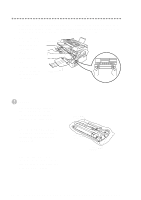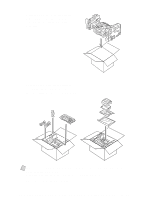Brother International MFC 4600 Users Manual - English - Page 98
DIFFICULTY, SUGGESTIONS, General Printing Difficulties - installer for windows 7
 |
UPC - 012502565185
View all Brother International MFC 4600 manuals
Add to My Manuals
Save this manual to your list of manuals |
Page 98 highlights
DIFFICULTY SUGGESTIONS General Printing Difficulties The FAX/MFC does not print. Check the following: • The FAX/MFC is plugged in. • The toner cartridge and drum unit are installed properly. • The interface cable is securely connected between the MFC and computer. • Check to see if LCD is showing an error message. (See page 11-2 to 11-5) The MFC prints unexpectedely or it prints garbage. (For MFC 4600 Only) Reset the MFC. Check the primary settings in your application software to make sure it is set up to work with your MFC. The MFC cannot print full pages of a document; the error message PRINT OVERRUN occurs. (For MFC 4600 only) The MFC received a very complex print job and could not process part of the page. This may be solved in several ways. If you are using Windows® 3.1x, Windows® 95 or Windows NT® Workstation Version 4.0 with the supplied printer driver, see the "Windows® Setup Printing Problems" section. Try to reduce the complexity of your document or reduce print resolution. The MFC prints the Your computer is not recognizing the printer's first couple of pages input buffer full signal. Please make sure to correctly, then some connect the printer cable correctly. pages have text missing. (For MFC 4600 only) The MFC cannot print full pages of a document; A MEMORY FULL error message occurs. (For MFC 4600 only) •Reduce the printer resolution. Reduce the complexity of your document and try again. Reduce the graphic quality or the number of font sizes within your application software. My headers or footers appear when I view my document on the screen, but do not appear when I print them. (For MFC 4600 only) Most laser printers have a restricted area that will not accept print. Usually these are the first two lines and last two lines, leaves 62 printable lines. Adjust the top and bottom margins in your document to allow for this. 11 - 11 T R O U B L E S H O O T I N G A N D R O U T I N E M A I N T E N A N C E