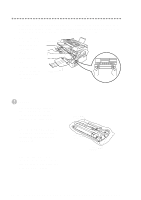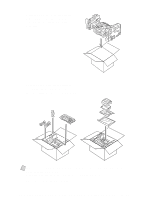Brother International MFC 4600 Users Manual - English - Page 99
Windows, Setup Printing Difficulties, Paper Handling Difficulties, Start, The FAX/MFC does - driver windows 7
 |
UPC - 012502565185
View all Brother International MFC 4600 manuals
Add to My Manuals
Save this manual to your list of manuals |
Page 99 highlights
DIFFICULTY SUGGESTIONS Windows® Setup Printing Difficulties I cannot print from my application software. (For MFC 4600 only) Make sure the Windows® printer driver is installed and you select it in your application software. Sometimes I get the error message PRINT OVERRUN when printing certain documents from Windows®. (For MFC 4600 only) If you are using the supplied Windows® driver, turn the error recover operation on in the Setup dialog box and try again. Reduce the print resolution or reduce the complexity of your document and try again. Expand the printer memory by installing one of the optional memory boards. Paper Handling Difficulties The FAX/MFC does not load paper. The LCD shows CHECK PAPER or PRINTER JAM. Check to see if the CHECK PAPER or PRINTER JAM message appears on the LCD. If so, the multipurpose sheet feeder may be out of paper or not properly installed. If it is empty, load a new stack of paper into the feeder and then press Start. If there is paper in the multi-purpose sheet feeder, make sure it is straight. If the paper is curled, you should straighten it. Sometimes it is helpful to remove the paper, turn the stack over and put it back into the multi-purpose sheet feeder. Reduce the amount of paper in the multi-purpose sheet feeder, then try again. The FAX/MFC does not Reinsert the paper firmly, one sheet at a time. load paper from the manual feed slot. How can I load envelopes? (For MFC 4600 only) You can load envelopes from either the multipurpose sheet feeder or the manual feed slot. Your application software must be set up to print the envelope size you are using. This is usually done in the Page Setup or Document Setup menu of your software. Refer to your application manual. What paper can I use? (For MFC 4600 only) You can use plain paper, envelopes, transparencies, labels and organizer paper. For information on paper you can use, see Acceptable Paper on page 2-7. How can I clear paper See Printer Jam on page 11-6 to 11-7. jams? T R O U B L E S H O O T I N G A N D R O U T I N E M A I N T E N A N C E 11 - 12