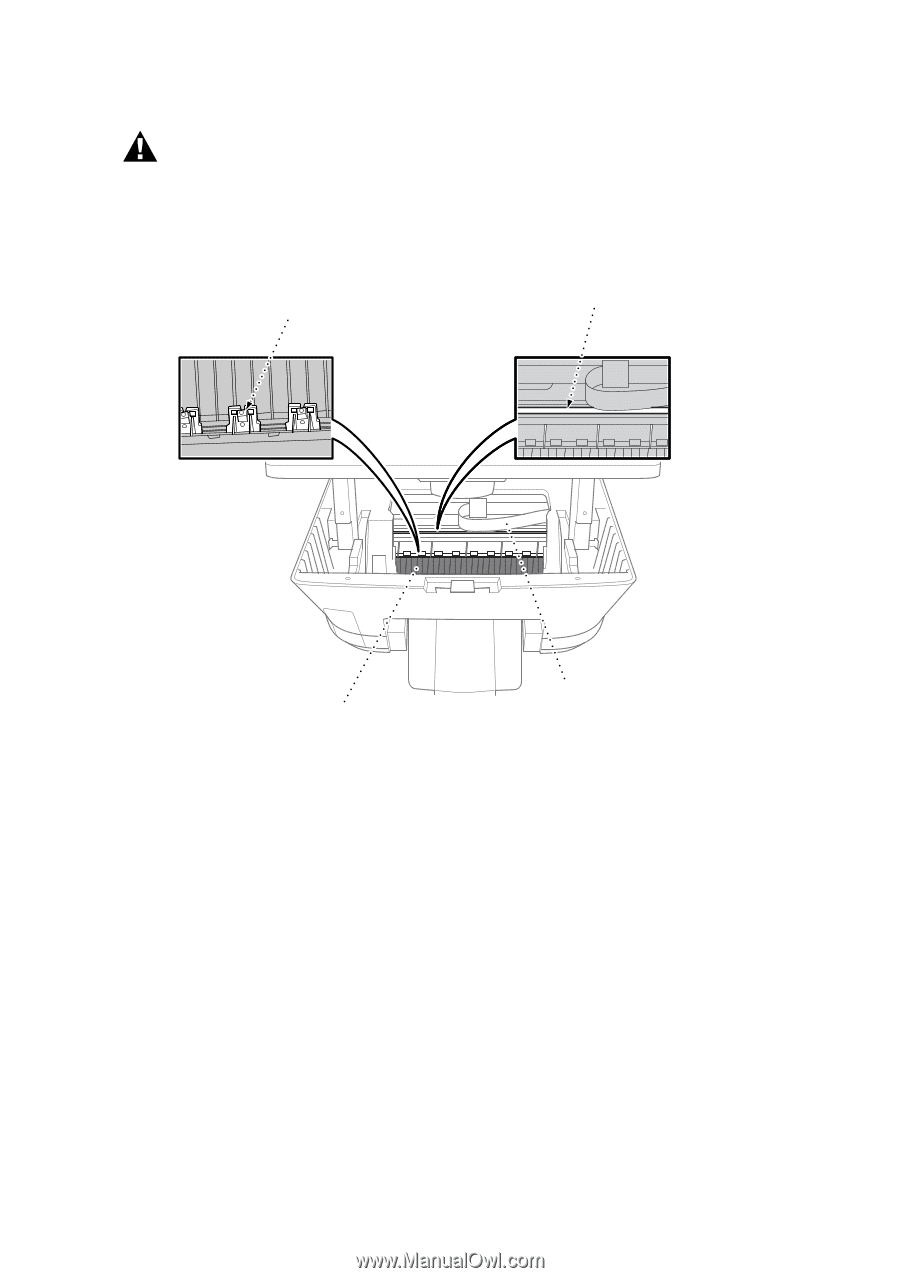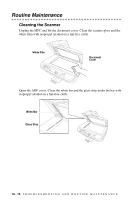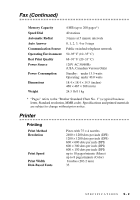Brother International MFC-5100C Users Manual - English - Page 194
Cleaning the MFC Printer Platen, Replacing the Ink Cartridges, Do NOT Touch - pls open cover
 |
View all Brother International MFC-5100C manuals
Add to My Manuals
Save this manual to your list of manuals |
Page 194 highlights
Cleaning the MFC Printer Platen WARNING I Be careful not to touch the paper feed star wheels and flat cable, and encode film. I Be sure to unplug the MFC from the AC power outlet before cleaning the printer platen. To clean your MFC printer platen, wipe it with a lint free cloth that is dry. Paper Feed Star Wheel Do NOT Touch! Encode Film Do NOT Touch! Clean Here Flat Cable Do NOT Touch! Replacing the Ink Cartridges Your MFC is equipped with an ink dot counter that automatically monitors the ink level in each color cartridge. When the counter detects an ink cartridge is running out of ink, the MFC will notify you with a message on the LCD. The LCD shows you which color cartridges are low or empty. Be sure to follow the LCD prompts so you replace the color cartridges in the appropriate order. When the ink cartridges are running low, you must use Ink to begin the cartridge replacement (Steps 1 to 3). If the ink is empty, skip to Step 4. 1 Press Ink. 2 Press 2 to choose 2. REPLACE INK. If one or more ink cartridges are empty, for example Black, the LCD shows INK EMPTY BLACK and PLS OPEN COVER. 3 Pull the Scanner cover release lever and lift the Scanner cover. T R O U B L E S H O O T I N G A N D R O U T I N E M A I N T E N A N C E 19 - 16