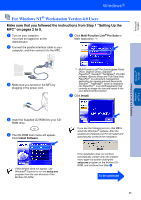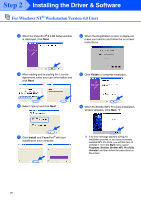Brother International MFC-5200C Quick Setup Guide - English - Page 24
Step 2 - driver
 |
View all Brother International MFC-5200C manuals
Add to My Manuals
Save this manual to your list of manuals |
Page 24 highlights
Step 2 Installing the Driver & Software For Parallel Interface Cable Users (For Windows® 95/98/98SE/Me/2000 Professional/XP) For Windows® 95/98/98SE/Me Users Only Make sure that you followed the instructions in 1 to E on pages 19 to 21. F When this screen appears, connect the parallel interface cable to your PC, and then connect it to the MFC. Turn on the MFC by plugging in the power cord. H The README.WRI file will be displayed. Please read this file for troubleshooting information and then close the file to continue installation. I Click Finish to restart your computer. . G Click Next. 22 J After the computer restarts, the installation of the Brother driver will automatically start. Follow the instructions on the screen. K Click Yes to have the Brother MFL-Pro Control Center loaded each time Windows is started. The Control Center will appear as an icon in the task tray. If you click No the Scan keys on the MFC will be disabled. *3 *3 Even if you select NO, later you will be able to launch the Brother Control Center to use the Scan to key. See AutoLoad the Brother Control Center, Chapter 14 in the On-Line Documentation (User's Guide) on the CD-ROM. The Brother PC fax, Printer and Scanner drivers have been installed and the installation is now complete.