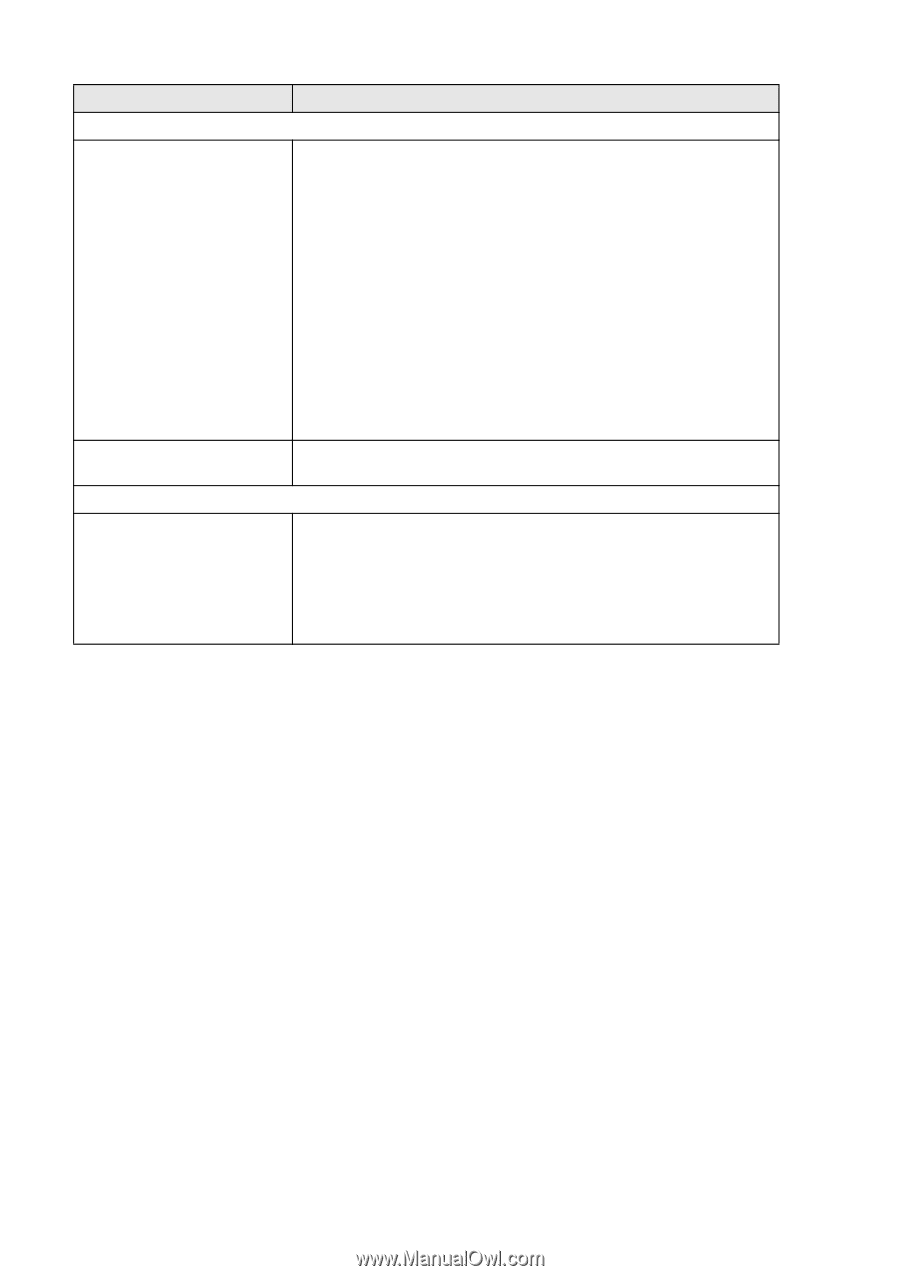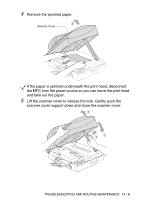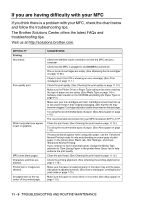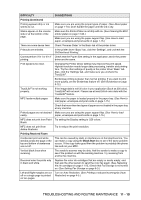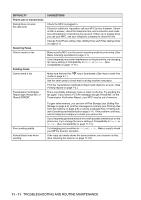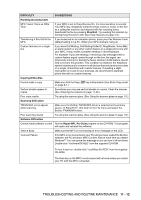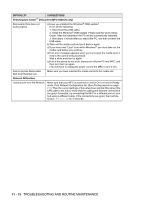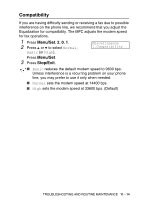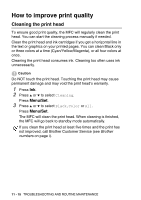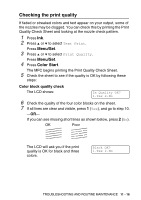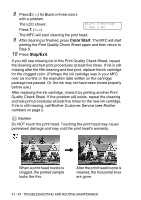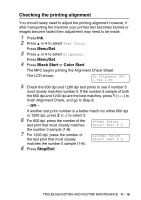Brother International MFC 5840CN Users Manual - English - Page 141
PhotoCapture Center, Difficulties MFC-5840CN only, Network Difficulties, DIFFICULTY, SUGGESTIONS - network setup
 |
UPC - 012502610922
View all Brother International MFC 5840CN manuals
Add to My Manuals
Save this manual to your list of manuals |
Page 141 highlights
DIFFICULTY SUGGESTIONS PhotoCapture Center™ Difficulties (MFC-5840CN only) Removable Disk does not work properly. a)Have you installed the Windows® 2000 update? If not, do the following: 1. Disconnect the USB cable. 2. Install the Windows® 2000 update. Please see the Quick Setup Guide. After the installation the PC will be automatically restarted. 3. Wait about 1 minute after you reboot the PC, and then connect the USB cable. b)Take out the media card and put it back in again. c) If you have tried "Eject" from within Windows®, you must take out the media card before you continue. d)If an error message appears when you try to eject the media card, it means the card is being accessed. Wait a while and then try again. e)If all of the above do not work, please turn off your PC and MFC, and then turn them on again. (You will have to unplug the power cord of the MFC to turn it off.) Cannot access Removable Disk from Desktop icon. Make sure you have inserted the media card into the media slot. Network Difficulties I cannot print over the Network Make sure that your MFC is powered on and is On Line and in Ready mode. Print Network Configuration list. (See Printing reports on page 7-1.) Then the current settings of the network are printed. Reconnect the LAN cable to the hub to verify that the cabling and network connections are good. If possible, try connecting the MFC to a different port on your hub using a different cable. If the connections are good, the machine shows LAN Active for 2 seconds. 11 - 13 TROUBLESHOOTING AND ROUTINE MAINTENANCE