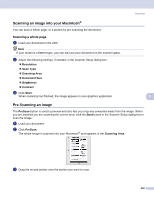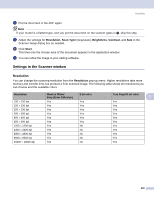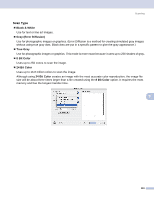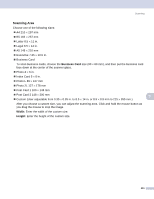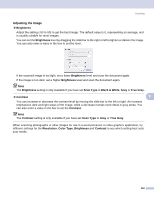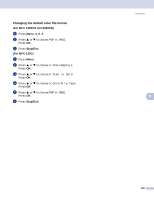Brother International MFC 5860CN Software & Network Users Manual - English - Page 119
Using the Scan key (For USB cable users), Scan to E-mail
 |
UPC - 012502615910
View all Brother International MFC 5860CN manuals
Add to My Manuals
Save this manual to your list of manuals |
Page 119 highlights
Scanning Using the Scan key (For USB cable users) 9 Note If you use the Scan key on a network, see Using the Scan key on page 140. You can use the (Scan) key on the control panel to scan documents directly into your word processing, graphics or E-mail applications or to a folder on your Macintosh®. Before you can use the (Scan) key on the control panel, you have to install the Brother MFL-Pro Software Suite and connect the machine to your Macintosh®. If you installed the MFL-Pro Suite from the included CD-ROM, then the correct drivers and ControlCenter2 are installed. Scanning by the (Scan) key follows the configuration on the Device Button tab. (See SCAN on page 125.) For details about how to configure the ControlCenter2 buttons to launch the application of your choice using the see Using ControlCenter2 on page 122. (Scan) key, Scan to E-mail 9 9 You can scan either a black and white or color document into your E-mail application as a file attachment. You can change the (Scan) configuration. (See E-mail on page 128.) a Load your document. b Press the (Scan) key. c Press a or b to choose Scan to E-mail. Press OK. d Press Black Start or Color Start. The machine starts scanning the document, creates a file attachment, and launches your E-mail application, displaying the new message waiting to be addressed. 113