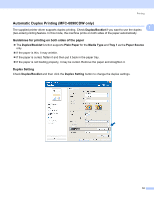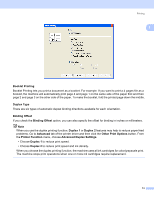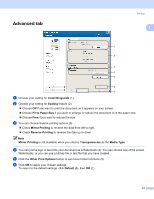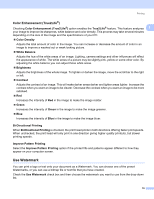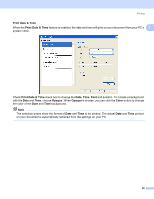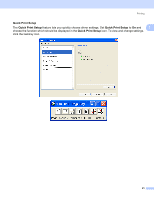Brother International MFC 5890CN Software Users Manual - English - Page 24
Color Enhancement (True2Life®), Use Watermark - print head
 |
UPC - 012502620532
View all Brother International MFC 5890CN manuals
Add to My Manuals
Save this manual to your list of manuals |
Page 24 highlights
Printing Color Enhancement (True2Life®) 1 Checking Color Enhancement (True2Life®) option enables the True2Life® feature. This feature analyzes 1 your image to improve its sharpness, white balance and color density. This process may take several minutes depending on the size of the image and the specifications of your PC. „ Color Density Adjusts the total amount of color in the image. You can increase or decrease the amount of color in an image to improve a washed out or weak looking picture. „ White Balance Adjusts the hue of the white areas of an image. Lighting, camera settings and other influences will effect the appearance of white. The white areas of a picture may be slightly pink, yellow or some other color. By adjusting the white balance you can adjust those white areas. „ Brightness Adjusts the brightness of the whole image. To lighten or darken the image, move the scroll bar to the right or left. „ Contrast Adjusts the contrast of an image. This will make darker areas darker and lighter areas lighter. Increase the contrast when you want an image to be clearer. Decrease the contrast when you want an image to be more subdued. „ Red Increases the intensity of Red in the image to make the image redder. „ Green Increases the intensity of Green in the image to make the image greener. „ Blue Increases the intensity of Blue in the image to make the image bluer. Bi-Directional Printing 1 When Bi-Directional Printing is checked, the print head prints in both directions offering faster print speeds. When unchecked, the print head will only print in one direction giving higher quality printouts, but slower printing speeds. Improve Pattern Printing 1 Select the Improve Pattern Printing option if the printed fills and patterns appear different to how they appear on your computer screen. Use Watermark 1 You can print a logo or text onto your document as a Watermark. You can choose one of the preset Watermarks, or you can use a bitmap file or text file that you have created. Check the Use Watermark check box and then choose the watermark you want to use from the drop-down list. 16