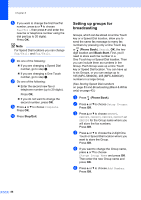Brother International MFC 5890CN Users Manual - English - Page 105
Printing Reports, Fax reports, Transmission Verification Report
 |
UPC - 012502620532
View all Brother International MFC 5890CN manuals
Add to My Manuals
Save this manual to your list of manuals |
Page 105 highlights
9 Printing Reports 9 Fax reports 9 You need to set up the Transmission Verification Report and Journal Period using the Menu keys. Transmission Verification Report 9 You can use the Transmission Verification Report as proof that you sent a fax. This report lists the time and date of transmission and whether the transmission was successful (OK). If you choose On or On+Image, the report will print for every fax you send. If you send a lot of faxes to the same place, you may need more than the job numbers to know which faxes you must send again. Choosing On+Image, Off+Image or Off2+Image (MFC-6490CW) will print a section of the fax's first page on the report to help you remember. (MFC-5890CN) When the Transmission Verification Report is set to Off or Off+Image, the Report will only print if there is a transmission error, and the fax was not sent. (MFC-6490CW) When the Transmission Verification Report is set to Off or Off+Image, the Report will print if there is a transmission error and the fax was not sent. It will also print if the other machine's received fax does not match the fax you sent (for example, if you sent a color fax and the other machine printed it in black & white, or you sent a Ledger size fax and the other machine reduced its size). When the Transmission Verification Report is set to Off2 or Off2+Image, the Report will only print if there is a transmission error and the fax was not sent. Note If you choose On+Image, Off+Image or Off2+Image, the image will only appear on the Transmission Verification Report if Real Time Transmission is set to Off. (See Real time transmission on page 45.) a Press Menu. b Press a or b to choose Fax. Press OK. c Press a or b to choose Report Setting. Press OK. d Press a or b to choose Transmission. e Do one of the following: (MFC-5890CN) Press d or c to choose On, On+Image, Off or Off+Image. 9 Press OK. (MFC-6490CW) Press d or c to choose On, On+Image, Off, Off+Image, Off2 or Off2+Image. Press OK. f Press Stop/Exit. 89