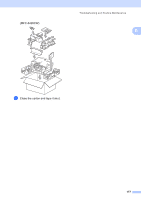Brother International MFC 5890CN Users Manual - English - Page 188
Cleaning the print head - printing blank pages
 |
UPC - 012502620532
View all Brother International MFC 5890CN manuals
Add to My Manuals
Save this manual to your list of manuals |
Page 188 highlights
d (MFC-5890CN) Close the Jam Clear Cover properly. (MFC-6490CW) Close the Inner Back Cover and the Outer Back Cover. Make sure the Outer Back Cover is closed properly. e Put the paper trays firmly back in the machine. f Re-connect the power cord. Cleaning the print head B To maintain good print quality, the machine will automatically clean the print head. You can start the cleaning process manually if there is a print quality problem. Clean the print head and ink cartridges if you get a horizontal line or blank text in the text or graphics on your printed pages. You can clean Black only, three colors at a time (Cyan/Yellow/Magenta), or all four colors at once. Cleaning the print head consumes ink. Cleaning too often uses ink unnecessarily. CAUTION DO NOT touch the print head. Touching the print head may cause permanent damage and may void the print head's warranty. a Press Ink. b Press a or b to choose Cleaning. Press OK. c Press a or b to choose Black, Color or All. Press OK. The machine cleans the print head. When cleaning is finished, the machine will go back to standby mode automatically. 172 Note If you clean the print head at least five times and the print has not improved, try installing a new Genuine Brother Brand replacement cartridge for each problem color. Try cleaning the print head again up to five more times. If the print has not improved call Brother Customer Service (see Brother numbers on page i).