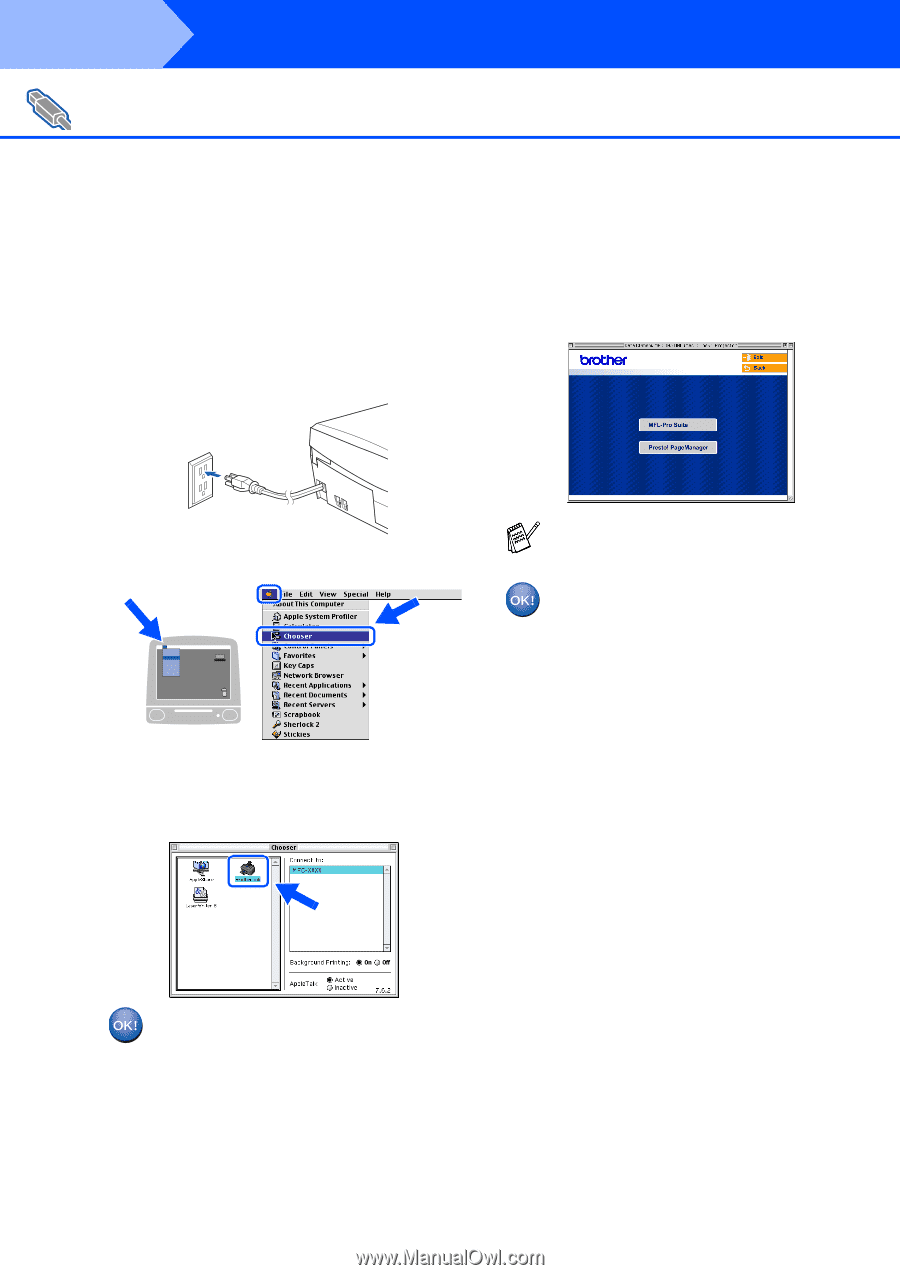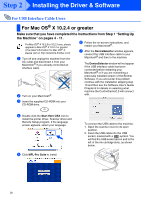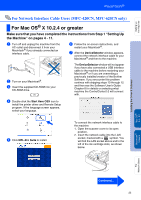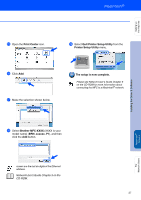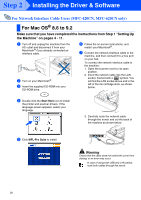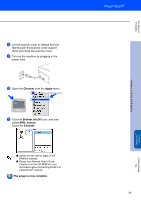Brother International MFC 620CN Quick Setup Guide - English - Page 26
The Brother Printer driver and Scanner, Presto! Manager - scanner driver
 |
UPC - 012502610854
View all Brother International MFC 620CN manuals
Add to My Manuals
Save this manual to your list of manuals |
Page 26 highlights
Step 2 Installing the Driver & Software For USB Interface Cable Users 8 Lift the scanner cover to release the lock. Gently push the scanner cover support down and close the scanner cover. 9 Turn on the machine by plugging in the power cord. B To install Presto!® PageManager®, click the Presto! PageManager icon and follow the on-screen instructions. 0 From the Apple® menu, open the Chooser. You can easily scan, share and organize photos and documents using Presto!® PageManager®. Presto!® PageManager® has been installed and the installation is now complete. A Click the Brother Ink icon. On the right side of the Chooser, select the machine to which you want to print. Close the Chooser. The Brother Printer driver and Scanner driver have been installed. 24