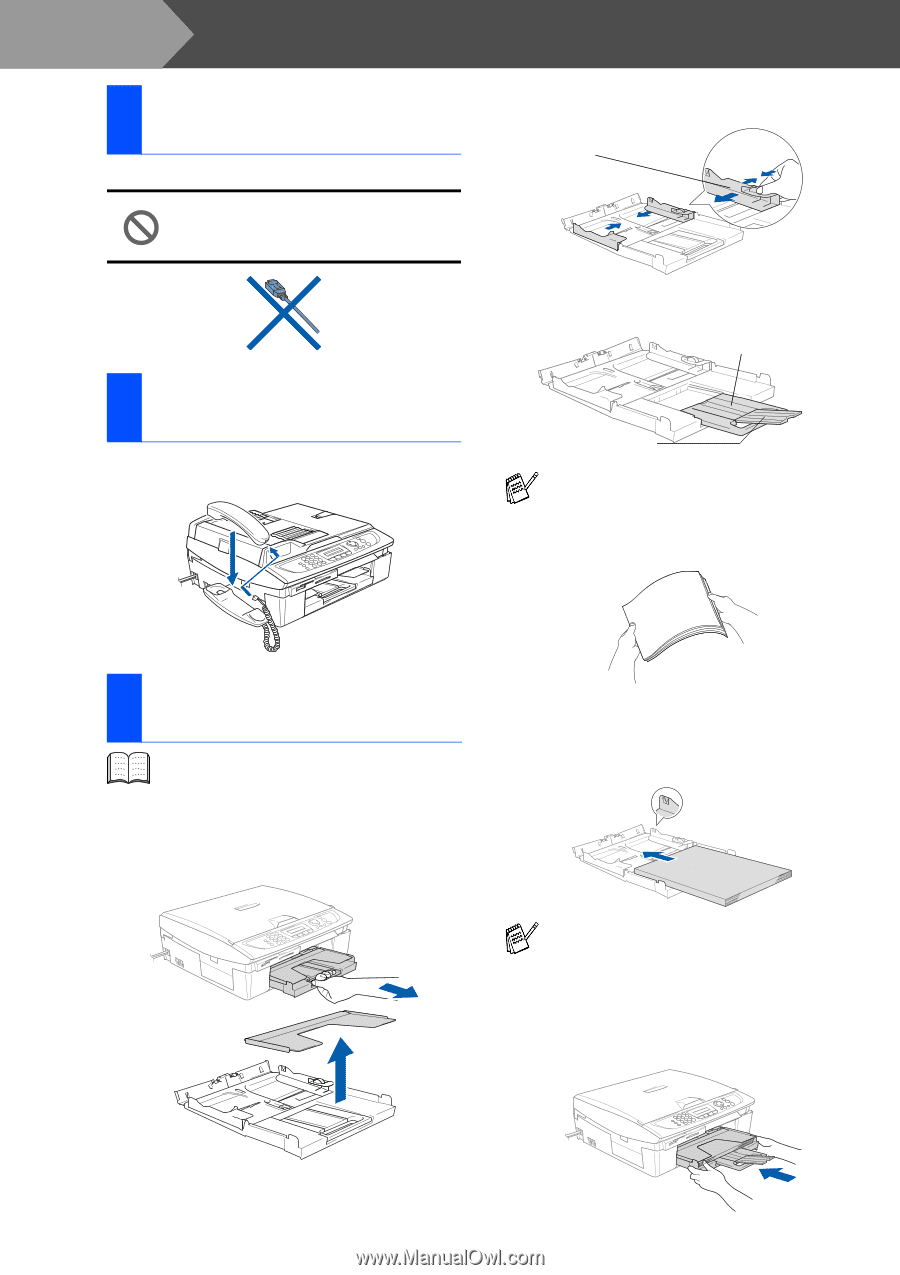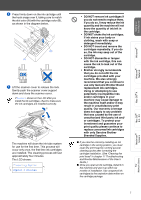Brother International MFC 620CN Quick Setup Guide - English - Page 6
Step1 Setting Up the Machine, 1 Removing the Protective Parts - drivers
 |
UPC - 012502610854
View all Brother International MFC 620CN manuals
Add to My Manuals
Save this manual to your list of manuals |
Page 6 highlights
Step 1 Setting Up the Machine 1 Removing the Protective Parts 1 Remove the protective tape. DO NOT connect the USB cable. Connecting the USB cable is done when installing the driver. 2 Press and slide the paper guide to fit the paper width. Paper Side Guide 3 Pull out the paper support and unfold the paper support flap. Paper Support 2 Installing the Handset (MFC-620CN only) 1 Connect the curled handset cord to the handset. Paper Support Flap Use the paper support flap for Letter, Legal and A4 size paper. 4 Fan the stack of paper well to avoid paper jams and mis-feeds. 3 Loading Paper You can load up to 100 sheets of 20 lb paper. For more details, see "About paper" in Chapter 1 of the User's Guide. 1 Pull the paper tray completely out of the machine and remove the output paper tray. 5 Gently insert the paper into the paper tray print side down and top edge first. Check that the paper is flat in the tray and below the maximum paper mark. ■ Make sure the paper side guides touch the sides of the paper. ■ Be careful that you do not push the paper in too far; it may lift at the back of the tray and cause paper feed problems. 6 Put the output paper tray back on and push the paper tray firmly back into the machine. 4