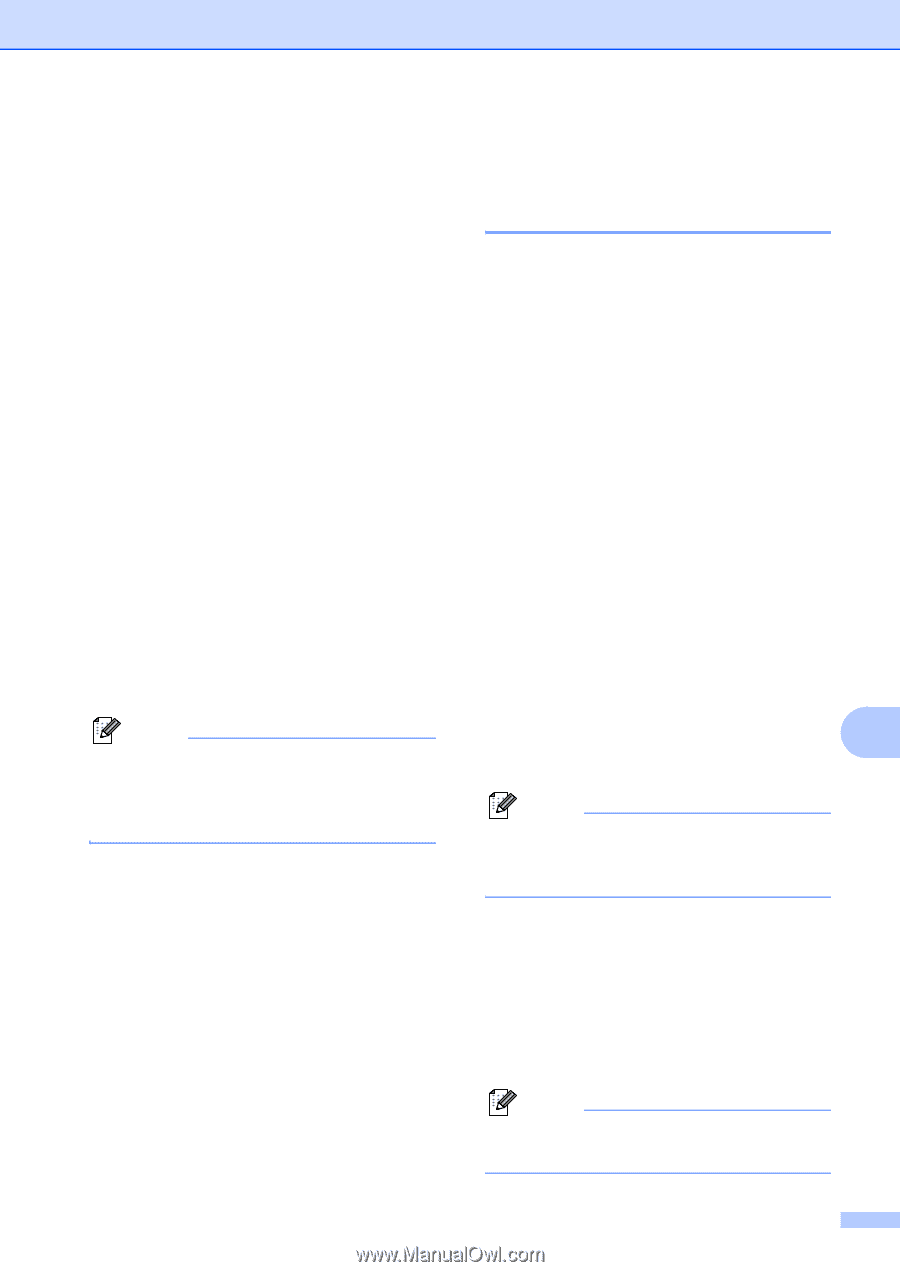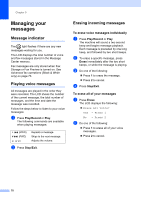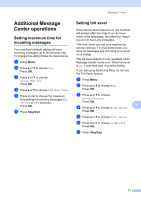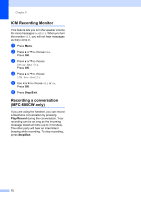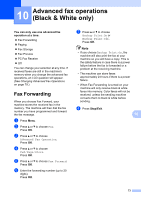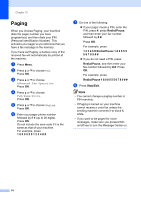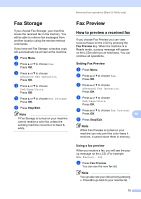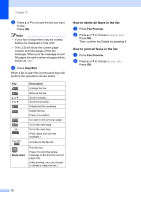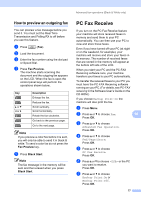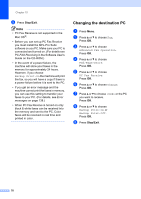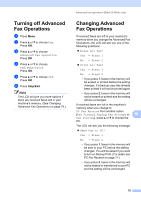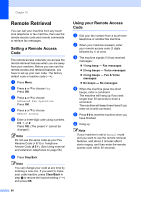Brother International MFC 685CW Users Manual - English - Page 91
Fax Storage, Fax Preview, How to preview a received fax, Setting Fax Preview, Using a fax preview
 |
UPC - 012502618225
View all Brother International MFC 685CW manuals
Add to My Manuals
Save this manual to your list of manuals |
Page 91 highlights
Advanced fax operations (Black & White only) Fax Storage 10 If you choose Fax Storage, your machine stores the received fax in the memory. You will be able to retrieve fax messages from another location using the remote retrieval commands. If you have set Fax Storage, a backup copy will automatically be printed at the machine. a Press Menu. b Press a or b to choose Fax. Press OK. c Press a or b to choose Advanced Fax Operation. Press OK. d Press a or b to choose Fwd/Page/Store. Press OK. e Press a or b to choose Fax Storage. Press OK. f Press Stop/Exit. Note If Fax Storage is turned on your machine cannot receive a color fax unless the sending machine converts it to black & white. Fax Preview 10 How to preview a received fax 10 If you choose Fax Preview you can view received faxes on the LCD by pressing the Fax Preview key. When the machine is in Ready mode, a popup message will appear on the LCD to alert you of new faxes. You can continue all operations. Setting Fax Preview 10 a Press Menu. b Press a or b to choose Fax. Press OK. c Press a or b to choose Advanced Fax Operation. Press OK. d Press a or b to choose Fwd/Page/Store. Press OK. e Press a or b to choose Fax Preview. Press OK. 10 f Press Stop/Exit. Note When Fax Preview is turned on your machine can only print the color faxes it receives. It cannot store them in memory. Using a fax preview 10 When you receive a fax, you will see the popup message on the LCD. (For example: New Fax(es): 02) a Press Fax Preview. You can see the new fax list. Note You can also see your old fax list by pressing l. Press # to go back to your new fax list. 75