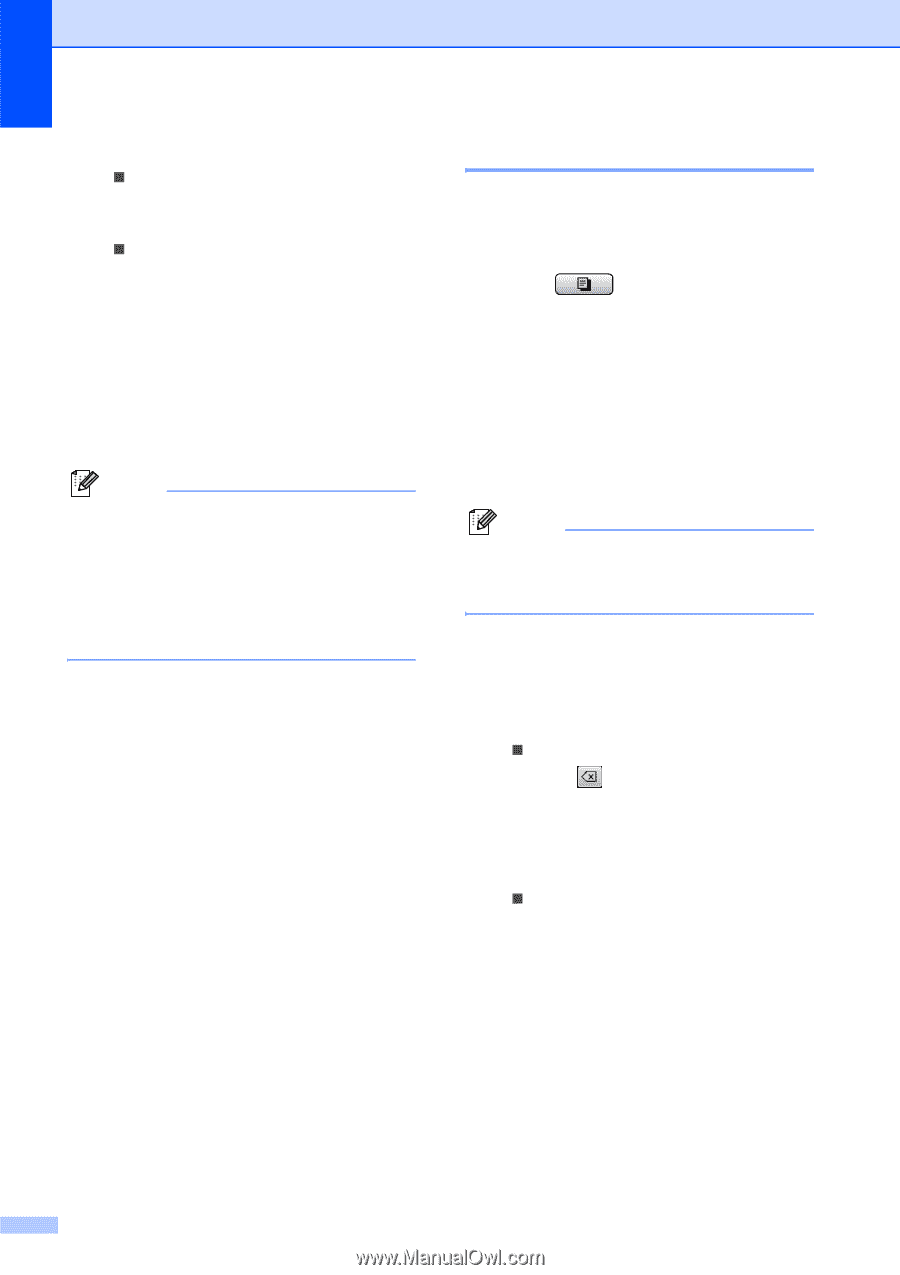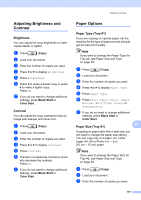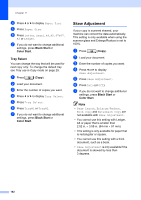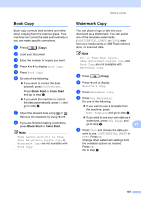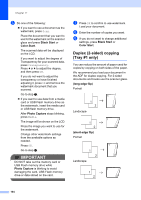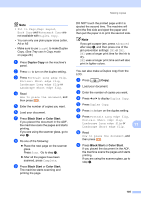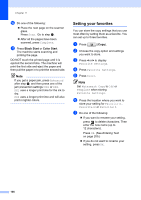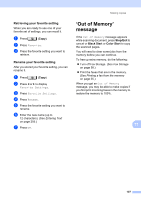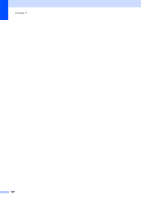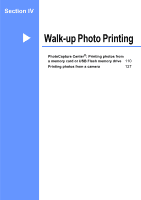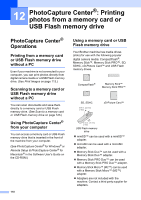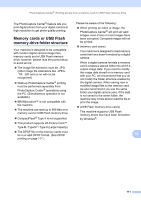Brother International MFC-6890CDW Users Manual - English - Page 122
Setting your favorites
 |
UPC - 012502620556
View all Brother International MFC-6890CDW manuals
Add to My Manuals
Save this manual to your list of manuals |
Page 122 highlights
Chapter 11 j Do one of the following: „ Place the next page on the scanner glass. Press Scan. Go to step k. „ After all the pages have been scanned, press Complete. k Press Black Start or Color Start. The machine starts scanning and printing the page. DO NOT touch the printed page until it is ejected the second time. The machine will print the first side and eject the paper and then pull the paper in to print the second side. Note If you get a paper jam, press Advanced after step f, and then press one of the jam prevention settings: DX1 or DX2. DX1 uses a longer print time for the ink to dry. DX2 uses a longer print time and will also print in lighter colors. Setting your favorites 11 You can store the copy settings that you use most often by setting them as a favorite. You can set up to three favorites. a Press (Copy). b Choose the copy option and settings you want to store. c Press d or c to display Favorite Settings. d Press Favorite Settings. e Press Store. Note Set Watermark Copy to Off or Template when storing Favorite Settings. f Press the location where you want to store your setting for Favorite:1, Favorite:2 or Favorite:3. g Do one of the following: „ If you want to rename your setting, press to delete characters. Then enter the new name (up to 12 characters). Press OK. (See Entering Text on page 205.) „ If you do not want to rename your setting, press OK. 106