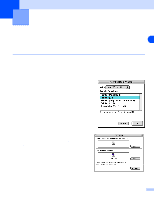Brother International MFC 7225N Network Users Manual - English - Page 33
Internet printing for Windows
 |
UPC - 012502613282
View all Brother International MFC 7225N manuals
Add to My Manuals
Save this manual to your list of manuals |
Page 33 highlights
5 Internet printing for Windows® Overview Windows® 2000/XP users can print using TCP/IP using the standard Network Printing software and IPP 5 protocol software built into any Windows® 2000/XP installation. Note • You must configure the IP address on your machine before you proceed with this chapter. If you haven't done yet, see Chapter 2 first. • Verify the host computer and print/scan server are either on the same subnet, or that the router is properly configured to pass data between the two devices. • The default password for Brother print/scan servers is access. Windows® 2000/XP IPP printing Use the following instructions if you wish to use the IPP printing capabilities of Windows® 2000/XP. 1 For Windows® 2000: Go to the Start button, select Settings and then Printers. For Windows® XP: Go to the Start button and select Printers and Faxes. 2 For Windows® 2000: Double click the Add Printer icon to get the Add Printer Wizard. For Windows® XP: Double-click Add a printer to get the Add Printer Wizard. 3 Click Next when you see the Welcome to the Add Printer Wizard screen. 4 Select Local printer or Network printer. For Windows® 2000: Make sure that you select Network Printer. For Windows® XP: Make sure that you select A network printer, or a printer attached to another computer. 5 Click Next. 6 For Windows® 2000: Select Connect to a printer on the Internet or on your intranet and then enter the following in the URL field: http://printer_ip_address:631/ipp (Where printer_ip_address is the IP address or the print/scan server name). For Windows® XP: Select Connect to a printer on the Internet or on a home or office network and then enter the following in the URL field: http://printer_ip_address:631/ipp (Where printer_ip_address is the IP address or the print/scan server name). 5 - 1