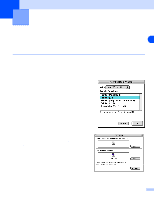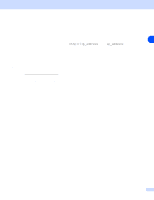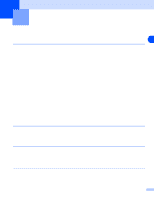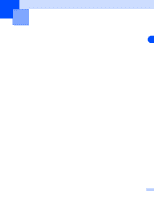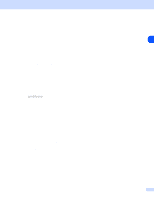Brother International MFC 7820N Network Users Manual - English - Page 37
Change, PostScript Printer Description PPD File, LPR Printer Selection, Queue, Create, Save desktop
 |
UPC - 012502612810
View all Brother International MFC 7820N manuals
Add to My Manuals
Save this manual to your list of manuals |
Page 37 highlights
Network printing from Macintosh® 6 At this point we must select the correct PPD file for the machine and also configure the correct LPR information. Click Change in the PostScript Printer Description (PPD) File section and select the appropriate PPD file for your model. 7 Now select the Change button below the LPR Printer Selection text. 6 8 You must then enter the IP address and service name details of the machine. When specifying the Queue, use the value brn_xxxxxx_p1_at where xxxxxx are the last 6 digits of the Ethernet address. Note If you do not specify the correct value the machine may not print, or it may not print the data correctly. Please ensure that the value you enter here matches with the Service name of the machine. 9 Click OK to go back to the previous screen. 10 You are now ready to create the printer for use. To do that, click Create and you will see the following: 11 Enter the name of the printer in the Save desktop printer As: option and click Save. 12 We must now make this our default printer by clicking the printer name once and then select Printing and Set Default Printer. Whenever you send a print job, the printer that you just created will be used. 6 - 2