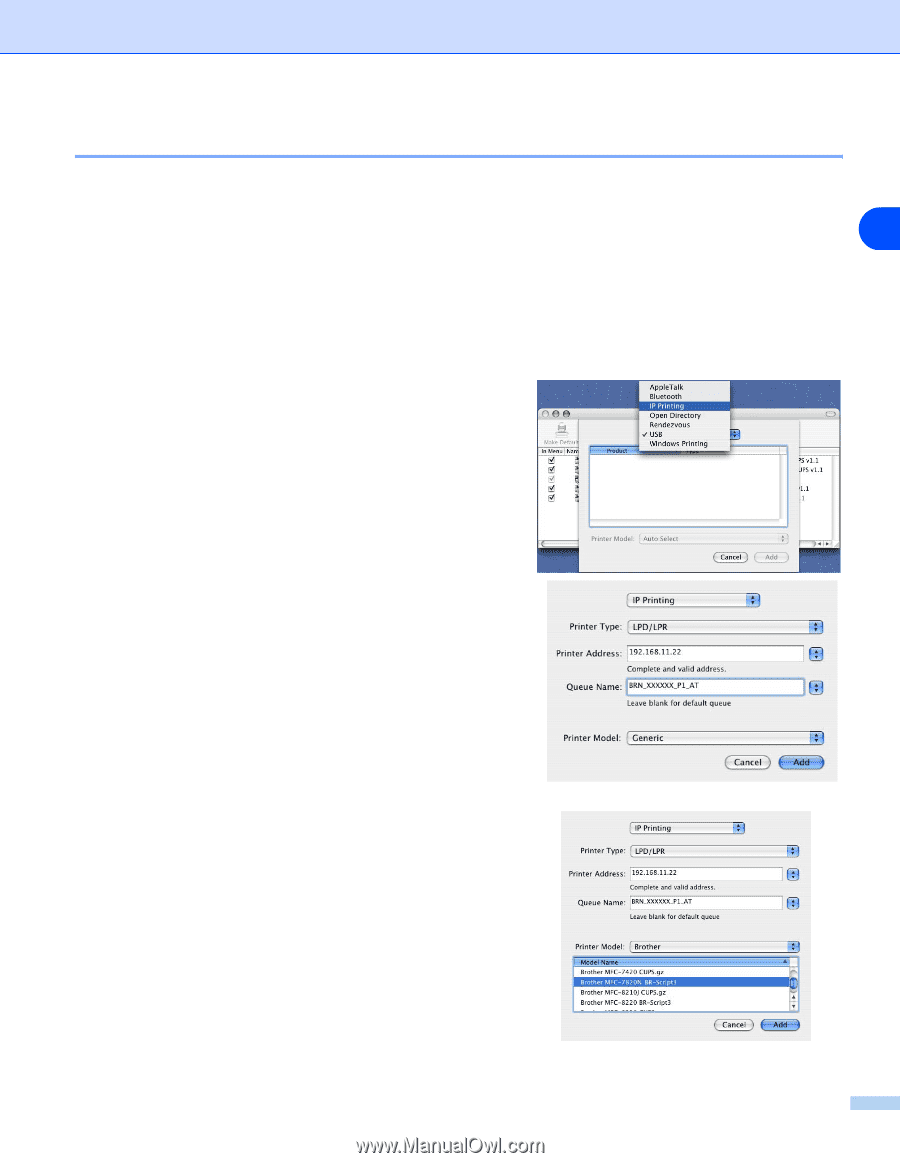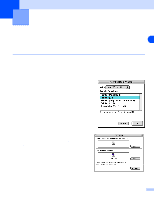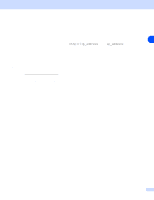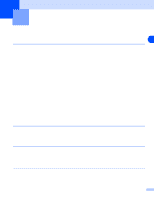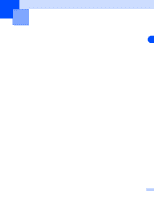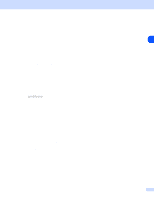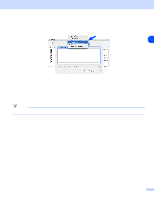Brother International MFC 7820N Network Users Manual - English - Page 38
Applications, Utilities, Printer Setup Utility, Print Center, IP Printing, Printer Address, Queue
 |
UPC - 012502612810
View all Brother International MFC 7820N manuals
Add to My Manuals
Save this manual to your list of manuals |
Page 38 highlights
Network printing from Macintosh® How to select the print server (TCP/IP) (Mac OS® X 10.2.4 or greater) 1 Turn the power of the machine ON. 2 Open the Applications folder. 6 3 Open the Utilities folder. 4 Open the Printer Setup Utility Icon. (Mac OS® X 10.2.x users, open the Print Center icon.) 5 Click Add. 6 Select IP Printing. 7 Enter the TCP/IP address of the printer into the Printer Address box. The network configuration page will allow you to confirm the TCP/IP address. For information on how to print the configuration page, See Printing the Network Configuration Page on page 3-7. 8 When specifying the Queue Name, use the value brn_xxxxxx_p1_at where xxxxxx are the last 6 digits of the Ethernet address. 9 From the Printer Model pull-down list select your model. For example, select Brother MFC-XXXXX BR-Script3. 10 Click Add and the printer will be available from the Printer List. 6 - 3