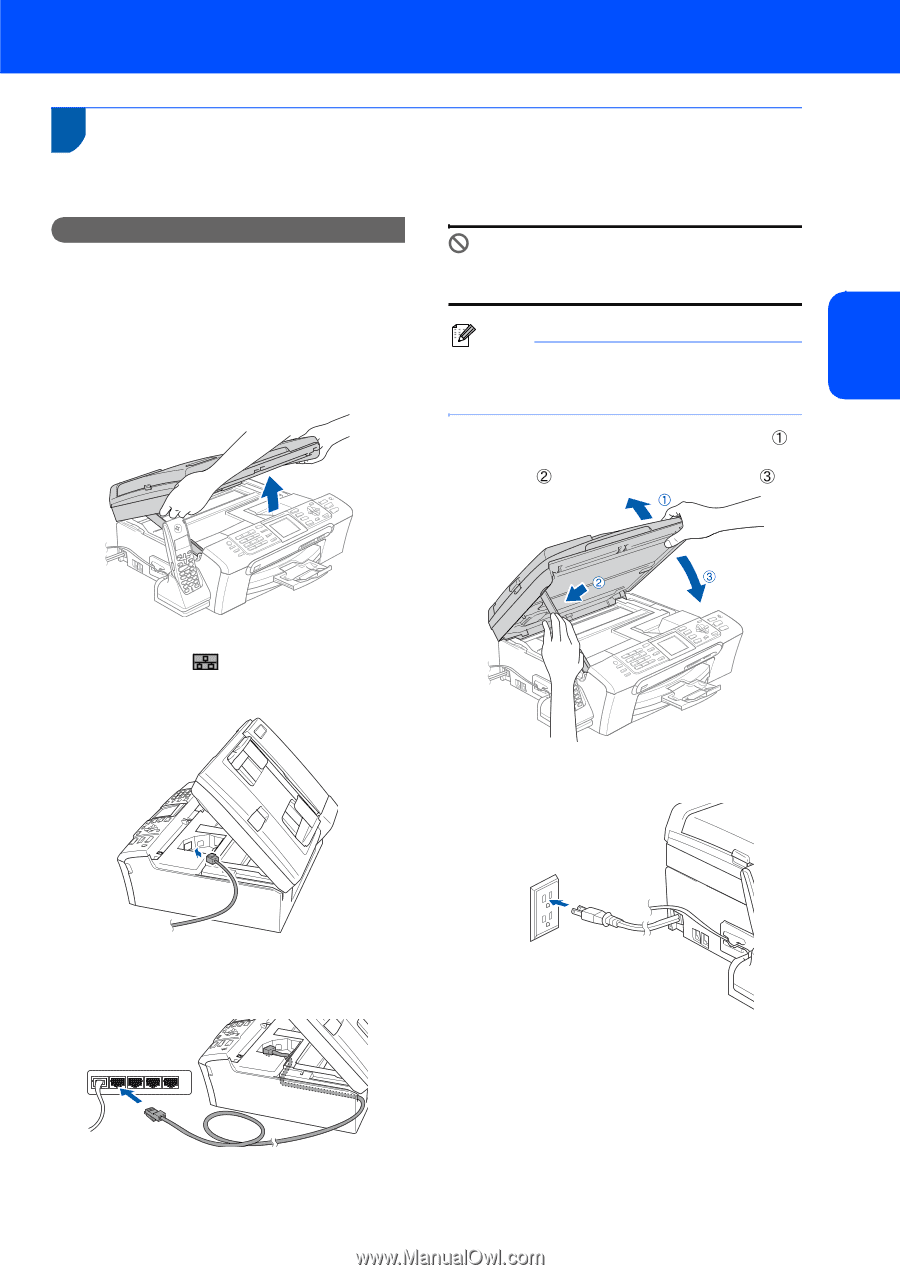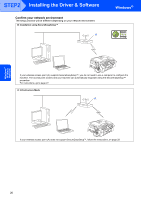Brother International MFC 845CW Quick Setup Guide - English - Page 23
Brother International MFC 845CW - Color Inkjet - All-in-One Manual
 |
UPC - 012502615828
View all Brother International MFC 845CW manuals
Add to My Manuals
Save this manual to your list of manuals |
Page 23 highlights
Windows® Wired Network Installing the Driver & Software Windows® For Wired Network Interface Users (For Windows® 98/98SE/Me/2000 Professional/XP/XP Professional x64 Edition) Important Make sure that you have finished the instructions from Step 1 Setting Up the Machine on pages 4 through 15. 1 Unplug the machine from the AC outlet. 2 Using both hands, use the plastic tabs on both sides of the machine to lift the scanner cover until it locks securely into the open position. Improper Setup Make sure that the cable does not restrict the cover from closing, or an error may occur. Note If both USB and LAN cables are being used, guide both cables through the trench with one on top of the other. 5 Lift the scanner cover to release the lock ( ). Gently push the scanner cover support down ( ) and close the scanner cover ( ). 3 Insert the network cable into the LAN socket marked with a symbol. You will find the LAN socket inside the machine on the left as shown below. 6 Turn on the machine by connecting the power cord. 4 Carefully route the network cable through the trench and out the back of the machine. Then, connect the cable to your network. 21