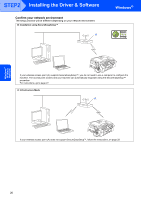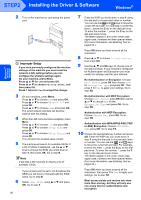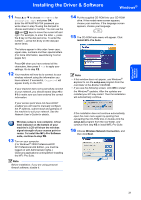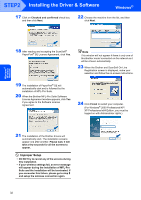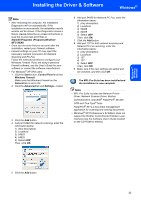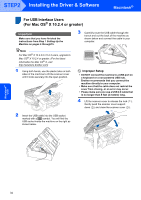Brother International MFC 845CW Quick Setup Guide - English - Page 31
Using the Setup Wizard from the control panel LAN menu for wireless, network configuration - driver windows 10
 |
UPC - 012502615828
View all Brother International MFC 845CW manuals
Add to My Manuals
Save this manual to your list of manuals |
Page 31 highlights
Windows® Wireless Network Installing the Driver & Software Windows® Using the Setup Wizard from the control panel LAN menu for wireless network configuration Important Make sure that you have finished the instructions from Step 1 Setting Up the Machine on pages 4 through 15. To achieve optimum results with normal every day document printing, place the Brother machine as close to the network access point (router) as possible with minimal obstructions. Large objects and walls between the two devices as well as interference from other electronic devices can affect the data transfer speed of your documents. Due to these factors, wireless may not be the best method of connection for all types of documents and applications. If you are printing large files, such as photos on glossy paper or multi-page documents with mixed text and large graphics, you may want to consider choosing wired Ethernet for a faster data transfer, or USB for the fastest through put speed. First you must configure the wireless network settings of your machine to communicate with your network access point (router). After the machine is configured to communicate with your access point computers on your network will have access to the machine. To use the machine from these computers, you will need to install the MFL-Pro Software Suite. The following steps will guide you through the configuration and installation process. 1 Write down the wireless network settings of your access point or wireless router. SSID (Service Set ID or Network name) WEP Key (if needed) WPA/WPA2-PSK (TKIP or AES) (if needed) The WEP key is for 64 bit encrypted networks or 128 bit encrypted networks and can contain both numbers and letters. If you do not know this information you should see the documentation provided with your access point or wireless router. This key is a 64-bit or 128-bit value that must be entered in an ASCII or HEXADECIMAL format. For example: 64 bit ASCII: 64 bit Hexadecimal: 128 bit ASCII: 128 bit Hexadecimal: Uses 5 text characters. e.g. "Hello" (this is case sensitive) Uses 10 digits of hexadecimal data. e.g. "71f2234aba" Uses 13 text characters. e.g. "Wirelesscomms" (this is case sensitive) Uses 26 digits of hexadecimal data. e.g. "71f2234ab56cd709e5412aa3ba" WPA/WPA2-PSK is a Wi-Fi® Protected Access Pre-share key, which lets the Brother wireless machine associate with access points using TKIP or AES encryption (WPA-Personal). WPA/WPA2-PSK (TKIP or AES) uses a Pre-Shared Key (PSK) that is more than 8 and less than 63 characters in length. See the Network User's Guide for more details. 29