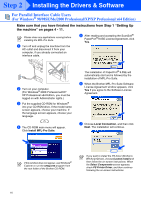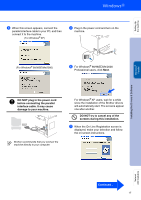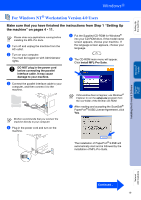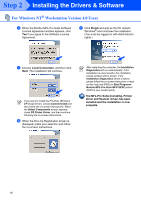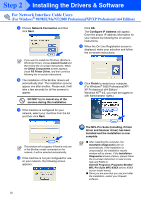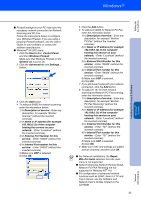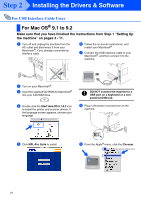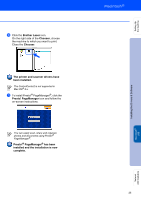Brother International MFC-8460n Quick Setup Guide - English - Page 22
Custom Install, Select Components, PS Printer Driver, Installation, Diagnostics - scanner driver
 |
UPC - 012502617365
View all Brother International MFC-8460n manuals
Add to My Manuals
Save this manual to your list of manuals |
Page 22 highlights
Step 2 Installing the Drivers & Software For Windows NT® Workstation Version 4.0 Users 8 When the Brother MFL-Pro Suite Software License Agreement window appears, click Yes if you agree to the Software License Agreement. A Click Finish and wait as the PC restarts Windows® and continues the installation. (You must be logged on with Administrator rights.) 9 Choose Local Connection, and then click Next. The installation will continue. If you want to install the PS driver (Brother's BR-Script Driver), choose Custom Install and then follow the on-screen instructions. When the Select Components screen appears, check PS Printer Driver, and then continue following the on-screen instructions. 0 When the On-Line Registration screen is displayed, make your selection and follow the on-screen instructions. After restarting the computer, the Installation Diagnostics will run automatically. If the installation is unsuccessful, the installation results window will be shown. If the Installation Diagnostics shows a failure, please follow the on-screen instruction or read on-line help and FAQ's in Start/Programs/ Brother/MFL-Pro Suite MFC-XXXX (where XXXX is your model name). The MFL-Pro Suite (including, Printer driver and Scanner driver) has been installed and the installation is now complete. 20