Brother International MFC-8480DN Users Manual - English
Brother International MFC-8480DN - B/W Laser - All-in-One Manual
 |
UPC - 012502622727
View all Brother International MFC-8480DN manuals
Add to My Manuals
Save this manual to your list of manuals |
Brother International MFC-8480DN manual content summary:
- Brother International MFC-8480DN | Users Manual - English - Page 1
USER'S GUIDE MFC-8480DN MFC-8680DN MFC-8890DW Note: Not all models are available in all countries. Version 0 USA/CAN - Brother International MFC-8480DN | Users Manual - English - Page 2
Customer Service Please complete the following information for future reference: Model Number: MFC-8480DN, MFC-8680DN and MFC-8890DW (Circle your model number) Serial Number: 1 Date of Purchase: Place of Purchase: 1 The serial number is on the back of the unit. Retain this User's Guide with your - Brother International MFC-8480DN | Users Manual - English - Page 3
all your Fax Machine/Multi-Function Center needs. You can download the latest software and utilities and read FAQs and troubleshooting tips to learn how to get the most from your Brother product. http://solutions.brother.com/ Note You can check here for Brother driver updates. To keep your machine - Brother International MFC-8480DN | Users Manual - English - Page 4
Standard Toner Cartridge High Yield Drum Unit Telephone Line Cord User's Guide Quick Setup Guide Item TN-620 (Approx. 3,000 pages) 1 TN-650 (Approx. 8,000 pages) 1 DR-620 (Approx. 25,000 pages) 2 LG3077001 LX2016001 (English for USA and Canada) LS7438002 (French for Canada) (MFC-8480DN, MFC-8680DN - Brother International MFC-8480DN | Users Manual - English - Page 5
THE LIKE) ARISING OUT OF THE USE OR INABILITY TO USE THE SOFTWARE EVEN IF BROTHER'S LICENSOR HAS BEEN ADVISED OF THE POSSIBILITY OF SUCH DAMAGES. BECAUSE SOME Compilation and Publication Notice Under the supervision of Brother Industries Ltd., this manual has been compiled and published, covering the - Brother International MFC-8480DN | Users Manual - English - Page 6
Brother®-brand parts and Consumable and Accessory Items); 4 Consumable and Accessory Items that expired in accordance with a rated life; 5 Problems arising from other than defects in materials or workmanship; and, 6 Normal Periodic Maintenance Items, such as Paper Feeding Kit, Fuser and Laser Units - Brother International MFC-8480DN | Users Manual - English - Page 7
back to you and charged for any service and/or replacement parts/products at Brother's then current published rates. The foregoing Brother within five (5) business days; (ii) the problems with your original Product are not covered by the limited warranty; (iii) the proper packaging instructions are - Brother International MFC-8480DN | Users Manual - English - Page 8
by the end-user/purchaser to a "Brother" Authorized Service Centre, together with your Canadian Proof of Purchase in the form of a Sales Receipt. When shipping or transporting your MFC/Fax machine, please refer to your Operation Manual for the proper packaging procedures. For Laser units: Failure to - Brother International MFC-8480DN | Users Manual - English - Page 9
the Software User's Guide and Network User's Guide 3 Viewing documentation 3 Accessing Brother support (Windows 5 Control panel overview 6 Status LED indications 9 2 Loading paper and documents 10 Loading paper and print media 10 Loading paper in the standard paper tray 10 Loading paper in - Brother International MFC-8480DN | Users Manual - English - Page 10
user mode 31 Setting up restricted users 32 Turning Secure Function Lock on/off 33 Switching Users 33 Setting Lock ...34 Setting up the password 34 Changing your Setting Lock password the ADF 38 Sending a 2-sided fax from the ADF (MFC-8680DN and MFC- manually 47 Sending a fax at the end - Brother International MFC-8480DN | Users Manual - English - Page 11
49 Fax Only ...49 Fax/Tel...49 Manual...49 External TAD 49 Receive Mode settings paper tray is empty 53 7 Telephone services and external devices 54 Telephone line services Brother cordless external handset 61 Using Remote Codes 61 8 Dialing and storing numbers 63 How to dial ...63 Manual - Brother International MFC-8480DN | Users Manual - English - Page 12
Storing numbers 65 Storing a pause 65 Storing One Touch Dial numbers 65 Storing Speed Dial numbers 67 Changing One Touch and Speed Dial numbers 68 Setting up Groups for Broadcasting 69 Dialing access codes and credit card numbers 70 Pause ...70 Tone or Pulse (Canada only 70 9 Remote Fax - Brother International MFC-8480DN | Users Manual - English - Page 13
copied 85 Improving copy quality 86 Sorting copies using the ADF 86 Changing text copy resolution 86 Adjusting Contrast and supporting mass storage 95 Understanding the error messages 97 Section V Software 14 Software and Network features 100 How to read the HTML User's Guide 100 Windows - Brother International MFC-8480DN | Users Manual - English - Page 14
Paper jams 147 Routine maintenance 153 Cleaning the outside of the machine 153 Cleaning the scanner 154 Cleaning the laser scanner window 154 Cleaning the corona wire 156 Cleaning the drum unit 157 Replacing the consumable items 159 Replacing a toner cartridge 160 Replacing the drum unit - Brother International MFC-8480DN | Users Manual - English - Page 15
parts 166 Reset ...166 How to reset Scan ...200 Print ...201 Interfaces ...202 Direct Print feature 203 Computer requirements 204 Consumable items 206 Ethernet wired network 207 Ethernet wireless network (MFC-8890DW only 209 Authentication and encryption for wireless users only 211 Wireless - Brother International MFC-8480DN | Users Manual - English - Page 16
xiv - Brother International MFC-8480DN | Users Manual - English - Page 17
Section I General I General information 2 Loading paper and documents 10 General Setup 22 Security features 30 - Brother International MFC-8480DN | Users Manual - English - Page 18
a Brother machine! Reading the documentation will help you make the most of your machine. Symbols and conventions used in the documentation 1 The following symbols and conventions are used throughout the documentation. Bold Italics Courier New Bold style identifies keys on the machine control - Brother International MFC-8480DN | Users Manual - English - Page 19
documents (4 manuals): User's Guide for stand-alone operations, Software User's Guide, Network User's Guide and Quick Setup Guide. This format is recommended for printing the manuals. Click to go to the Brother Solutions Center, where you can view or download the PDF documents. (Internet access and - Brother International MFC-8480DN | Users Manual - English - Page 20
. You can find the instructions as follows: Software User's Guide: 1 „ Scanning a document using the TWAIN driver in Chapter 2 „ Scanning a document using the WIA driver (Windows® XP/Windows Vista®) in Chapter 2 „ Using ControlCenter3 in Chapter 3 „ Network Scanning in Chapter 4 ScanSoft - Brother International MFC-8480DN | Users Manual - English - Page 21
„ Network Scanning in Chapter 11 Presto! PageManager User's Guide: 1 „ The complete Presto! PageManager User's Guide can be viewed from the Help selection in the Presto! PageManager application. How to find Network setup instructions (MFC-8890DW) 1 Your machine can be connected to a wireless or - Brother International MFC-8480DN | Users Manual - English - Page 22
Chapter 1 Control panel overview 1 MFC-8480DN, MFC-8680DN and MFC-8890DW have the same keys. 1 One Touch you set up and use your machine. A four level indicator shows the current wireless signal strength if you are using a wireless connection. 0 Max 4 Menu keys: Menu Lets you access the Menu to - Brother International MFC-8480DN | Users Manual - English - Page 23
scanning. 8 Copy keys: Duplex You can choose Duplex to copy on both sides of the paper. ADF. N in 1 You can choose N in 1 to copy 2 or 4 pages onto one page. 9 Mode keys: Fax Puts the machine in Fax mode. Scan Puts the machine in Scan mode. (For details about scanning, see the Software User's Guide - Brother International MFC-8480DN | Users Manual - English - Page 24
manually. 11 Print Keys: Secure/Direct This key has two functions. „ Secure You can print data saved in the memory when you enter your four-digit password. (For details about using the Secure key, see the Software User's Guide Flash memory drive or digital camera supporting mass storage on page 95.) - Brother International MFC-8480DN | Users Manual - English - Page 25
Remaining in Memory Service error Cover open Toner Life End Paper error Scan lock The machine Brother Customer Service. (See Brother numbers on page i.) The front cover or fuser cover is open. Close the cover. Replace the toner cartridge with a new one. Put paper in the tray or clear the paper jam - Brother International MFC-8480DN | Users Manual - English - Page 26
can select it through the software. If your application software does not support it, you can set the paper size in the printer driver or by using the control panel buttons. Loading paper in the standard paper tray 2 Printing on plain paper, thin paper, recycled paper or transparencies from the - Brother International MFC-8480DN | Users Manual - English - Page 27
inserted into the machine. f Unfold the support flap (1) to prevent paper from sliding off the face-down output tray. c Fan the stack of paper well to avoid paper jams and misfeeds. 1 d Put paper in the tray, and make sure that the paper is below the maximum paper mark (1). The side to be printed - Brother International MFC-8480DN | Users Manual - English - Page 28
the MP tray support (1) and unfold the flap (2). When the back output tray is pulled down, the machine has a straight paper path from the paper jam. a Open the back cover (back output tray). 1 d While pressing the paper side guide release lever, slide the paper guides to fit the width of the paper - Brother International MFC-8480DN | Users Manual - English - Page 29
Unprintable area when printing from a computer 2 When using the driver the printable area is smaller than the paper size, as shown below. Portrait 2 2 1 Landscape 2 2 1 1 1 Portrait Landscape Windows® printer driver and Macintosh printer driver 1 0.16 in. (4.23 mm) 2 0.25 in. (6.35 mm - Brother International MFC-8480DN | Users Manual - English - Page 30
which are designed for use in laser machines. „ DO NOT put different types of paper in the paper tray at the same time because it may cause paper jams or misfeeds. „ For proper printing, you must choose the same paper size from your software application as the paper in the tray. „ Avoid touching the - Brother International MFC-8480DN | Users Manual - English - Page 31
can be loaded up to the top line of the maximum paper mark on the sliding paper width guide. 2 The name for the paper trays in the printer driver in this Guide are as follows: 2 Tray and optional unit Standard paper tray Optional lower tray Multi-purpose tray Name Tray 1 Tray 2 MP tray - Brother International MFC-8480DN | Users Manual - English - Page 32
: „ Do not use inkjet paper because it may cause a paper jam or damage your machine. „ Preprinted paper must use ink that can withstand the temperature of the machine's fusing process (200 degrees centigrade). „ If you use bond paper, paper having a rough surface or paper that is wrinkled or creased - Brother International MFC-8480DN | Users Manual - English - Page 33
jams to occur. • that is coated or has a chemical finish • that is damaged, creased or folded • that exceeds the recommended weight specification in this guide types of paper listed above, they may damage your machine. This damage is not covered under any Brother warranty or service agreement. - Brother International MFC-8480DN | Users Manual - English - Page 34
of the types of envelopes listed above, they may damage your machine. This damage is not covered under any Brother warranty or service agreement. Occasionally you may experience paper feed problems caused by the thickness, size and flap shape of the envelopes you are using. • with double flaps as - Brother International MFC-8480DN | Users Manual - English - Page 35
a laser machine. Labels should have an adhesive that is acrylic-based since this material is more stable at the high temperatures in the fuser unit. Adhesives should not come in contact with any part of the machine, because the label stock may stick to the drum unit or rollers and cause jams and - Brother International MFC-8480DN | Users Manual - English - Page 36
. a Unfold the ADF document output support flap (1) and the ADF support flap (2). 2 1 b Fan the pages well. c Place your document face up, top edge first in the ADF until you feel it touch the feed roller. d Adjust the paper guides (1) to fit the width of your document. 1 Note To scan non-standard - Brother International MFC-8480DN | Users Manual - English - Page 37
wide and 355.6 mm long). Note To use the scanner glass, the ADF must be empty. a Lift the document cover. b Using the document guidelines on the left, center the document face down on the scanner glass. Loading paper and documents 2 c Close the document cover. IMPORTANT If the document is a book - Brother International MFC-8480DN | Users Manual - English - Page 38
the control panel: Fax, Scan, and Copy. You can set how much time the machine takes after the last Copy or Scan paper type for the MP Tray press Menu, 1, 2, 1, 1. „ To set the paper type for Tray#1 press Menu, 1, 2, 1, 2. „ To set the paper type for Tray#2 1 press Menu, 1, 2, 1, 3 if you installed - Brother International MFC-8480DN | Users Manual - English - Page 39
Only, MP Only or Tray#2 Only 1, the machine pulls the paper only from that tray. If the selected tray is out of paper, No Paper will appear on the LCD. Insert the paper in the empty tray. To change the tray setting follow the instructions below: a Press Menu, 1, 6, 1. 16.Tray Use 1.Copy a MP>T1 b T1 - Brother International MFC-8480DN | Users Manual - English - Page 40
even if more suitable paper is in another paper tray. Tray Use in fax mode 3 You can change the default tray that the machine will Error and maintenance messages on page 139.) • If the tray is out of paper and received faxes are in the machine's memory, No Paper will appear on the LCD. Insert paper - Brother International MFC-8480DN | Users Manual - English - Page 41
the default tray installed. c Press Stop/Exit. Note • The setting in the printer driver will take priority over the setting made on the control panel. • If the control panel is set to Tray#1 Only, MP Only or Tray#2 Only 1 and you choose Auto Select in the printer driver, the machine pulls the paper - Brother International MFC-8480DN | Users Manual - English - Page 42
or OK b Press a or b to choose Off, Low, Med or High. Press OK. c Press Stop/Exit. You can also adjust the speaker volume with the control panel keys. a Press (Fax). b Press Hook. c Press or . This setting will stay until you change it again. d Press Hook. Automatic daylight savings time 3 You - Brother International MFC-8480DN | Users Manual - English - Page 43
data, or makes a copy, the timer will be reset. The 3 default setting is 05 minutes. While the machine is in sleep mode the LCD will display Sleep. When printing or copying in sleep mode, there will be a short delay while the fuser warms up. a Press Menu 1, 5, 2. 15.Ecology 2.Sleep Time - Brother International MFC-8480DN | Users Manual - English - Page 44
the life of the lamp and reduce power consumption. To turn the scanner lamp off manually press the d and c keys simultaneously. The scanner lamp will remain turned off until the next time you use the scanning feature. Note Turning the lamp off regularly will reduce the lamp's life. LCD Contrast - Brother International MFC-8480DN | Users Manual - English - Page 45
General Setup Dial Prefix 3 The Dial Prefix setting will automatically dial a predefined number before every fax number you dial. For example: If your telephone system requires a 9 to dial an outside number use this setting to automatically dial 9 for every fax you send. Setting up the prefix - Brother International MFC-8480DN | Users Manual - English - Page 46
about how to reset the password call Brother Customer Service. Note • Secure Function Lock can be set manually at the control panel or by using Web Based Management. We recommend using Web Based Management to configure this feature. For more information, see the Network User's Guide on the CD - Brother International MFC-8480DN | Users Manual - English - Page 47
e If the LCD shows Verify: re-enter the new password. Press OK. f Press Stop/Exit. Setting up the public user mode 4 Public user mode restricts the functions that are available for Public users. Public users do not need to enter a password to access the features made available through this setting - Brother International MFC-8480DN | Users Manual - English - Page 48
, through Web Based Management. (For more information, see the Network User's Guide on the CD-ROM.) You can set up to 25 restricted users with restrictions and a password. a Press Menu, 1, 8, 1. 18.Security 1.Function Lock a Lock OffiOn b Set Password Select ab or OK b Press a or b to choose Setup - Brother International MFC-8480DN | Users Manual - English - Page 49
Function Lock is turned on. Changing to the restricted user Mode a Hold down Shift as you press Secure/Direct. Function Lock Change ID a Brother 4 b ABC Select ab or OK b Press a or b to choose your name. Press OK. c Enter your four-digit password. Press OK. Note If you press a Mode key - Brother International MFC-8480DN | Users Manual - English - Page 50
will have to reset the passwords stored in the machine. Please call your administrator or Brother Customer Service. While Setting Lock is On, you cannot change the following settings without a password: „ Date/Time „ Station ID „ Quick Dial settings „ Mode Timer „ Paper Type „ Paper Size „ Volume - Brother International MFC-8480DN | Users Manual - English - Page 51
Verify:. Press OK. f Press Stop/Exit. Turning Setting Lock on/off 4 If you enter the wrong password when following the instructions below, the LCD will show Wrong Password. Re-enter the correct password. Turning Setting Lock on a Press Menu, 1, 8, 2. 18.Security 2.Setting Lock a On 4 b Set - Brother International MFC-8480DN | Users Manual - English - Page 52
4 Restricting dialing 4 This feature is to prevent users from sending a fax or call to a wrong , the LCD will show an error message. If you choose On, the machine will restrict all fax sending and outbound calls. 1 LDAP search is not available for MFC-8480DN and MFC-8680DN. Dial pad restriction 4 a - Brother International MFC-8480DN | Users Manual - English - Page 53
Section II Fax II Sending a fax 38 Receiving a fax 48 Telephone services and external devices 54 Dialing and storing numbers 63 Remote Fax Options 71 Polling 78 Printing reports 80 - Brother International MFC-8480DN | Users Manual - English - Page 54
a document into memory, press Stop/Exit to cancel or Start to send the scanned pages. Sending a 2-sided fax from the ADF (MFC-8680DN and MFC-8890DW) 5 You can send a 2-sided document from the ADF. To cancel a fax in progress press Stop/Exit. a Make sure you are in Fax mode . b Place your - Brother International MFC-8480DN | Users Manual - English - Page 55
face down on the scanner glass. c Dial the fax number. (See How to dial 5 on page 63.) d Press Start. The machine starts scanning the first page. e After the machine scans the page, the LCD will prompt you to choose one of the options below: Flatbed Fax: Next Page? a 1.Yes b 2.No (Send) Select - Brother International MFC-8480DN | Users Manual - English - Page 56
on page 45.) Faxing A4/Legal/Folio size documents from the scanner glass 5 When faxing A4/Legal/Folio size documents, you need to set the scan glass size to A4or Legal/Folio otherwise a portion of your faxes will be missing. a Make sure you are in Fax mode . b Press Menu, 1, 9, 1. 19.Document - Brother International MFC-8480DN | Users Manual - English - Page 57
OK. You can use either a One Touch, Speed Dial, a Group number, or a number manually entered using the dial pad. (See How to dial on page 63.) d Repeat step c Note • The scan profile of the One-Touch, Speed-Dial or Group number you chose first will be applied to the broadcast. • (MFC-8890DW) If the - Brother International MFC-8480DN | Users Manual - English - Page 58
5 This feature will not work unless you have already programmed your Station ID. (See the Quick Setup Guide.) You can automatically send a cover page with every fax. Your cover page includes your Station ID, a . (See Composing your own comments on page 43.) 5.(User Defined) 6.(User Defined) 42 - Brother International MFC-8480DN | Users Manual - English - Page 59
Sending a fax Composing your own comments 5 You can set up two comments of your own. a Make sure you are in Fax mode . b Press Menu, 2, 2, 8. 22.Setup Send 8.Coverpage Msg a 5. b 6. Select ab or OK c Press a or b to choose 5. or 6. to store your own comment. Press OK. d Enter your own - Brother International MFC-8480DN | Users Manual - English - Page 60
a Make sure you are in Fax mode . b Load your document. c Press Resolution, then a or b to choose the resolution. Press OK. To change the default Fax Resolution setting 5 a Make sure you are in Fax mode . b Press Menu, 2, 2, 2. 22.Setup Send 2.Fax Resolution a Standard b Fine Select ab or OK - Brother International MFC-8480DN | Users Manual - English - Page 61
press Stop/Exit to cancel the operation. Real Time Transmission 5 When you are sending a fax, the machine will scan the documents into the memory before sending. Then, as soon as the telephone line is free, the machine will start dialing and sending. If the memory is full, the machine will send the - Brother International MFC-8480DN | Users Manual - English - Page 62
fax to be sent (in 24-hour format). (For example, enter 19:45 for 7:45 PM) Press OK. Note The number of pages you can scan into the memory depends on the amount of data printed on each page. Delayed batch transmission 5 Before sending the delayed faxes, your machine will help - Brother International MFC-8480DN | Users Manual - English - Page 63
have finished, press Stop/Exit. Sending a fax manually 5 Manual transmission 5 Manual transmission lets you hear the dialing, ringing and fax a fax. e Replace the handset of an external telephone. Out of memory message 5 If you get an Out of Memory message while scanning the first page of - Brother International MFC-8480DN | Users Manual - English - Page 64
subscriber services (Voice Mail, Distinctive Ring, etc.) you have (or will be using) on the same line as the Brother machine. Manual as your receive mode. You control the telephone line and must answer every call yourself. (See Manual on page 49.) To set the receive mode follow the instructions - Brother International MFC-8480DN | Users Manual - English - Page 65
) on page 50 and Ring Delay on page 50.) Manual 6 Manual mode turns off all automatic answering functions unless you are using the Distinctive Ring Receive feature. To receive a fax in Manual mode lift the handset of the external telephone or press Hook. When - Brother International MFC-8480DN | Users Manual - English - Page 66
Chapter 6 Receive Mode settings 6 Ring Delay 6 The Ring Delay setting sets the number of times the machine rings before it answers in Fax Only and Fax/Tel modes. If you have external or extension telephones on the same line as the machine, keep the Ring Delay setting of 4. (See Using external - Brother International MFC-8480DN | Users Manual - English - Page 67
you answer the call. When you see Receiving on the LCD or hear a click on the phone line through the handset you are using, just replace the handset. Your machine will do the rest. If Easy Receive is Off: 6 If you are at the machine and answer a fax call first by - Brother International MFC-8480DN | Users Manual - English - Page 68
page of an incoming fax to fit on one page of A4, Letter, Legal or Folio size paper. The machine calculates the reduction ratio by using the page size of the fax and your Paper Size setting (Menu, 1, 2, 2). a Make sure you are in Fax mode . b Press Menu, 2, 1, 5. 21.Setup Receive 5.Auto Reduction - Brother International MFC-8480DN | Users Manual - English - Page 69
top center of appear when using Internet Fax. • a fax. d Replace the external handset. paper tray is empty 6 As soon as the paper tray becomes empty during fax reception, the LCD shows No Paper and begins receiving faxes into the machine's memory. Put some paper in the paper tray. (See Loading paper - Brother International MFC-8480DN | Users Manual - English - Page 70
Teen Ring, and SimpleBiz Fax & Alternate Number Ringing. This service establishes a second telephone number on the same line as your faxes. (See Distinctive Ring on page 54.) OR Set your Brother machine's Receive Mode to "Manual". Manual Mode requires that you answer every incoming call if you want - Brother International MFC-8480DN | Users Manual - English - Page 71
does Brother's 'distinctive ring' do? 7 The Brother service before you program the machine to work with it. Do you have Voice Mail? 7 If you have Voice Mail on the telephone line that you will install work together without any problems. If each one has a separate reset this feature. 55 - Brother International MFC-8480DN | Users Manual - English - Page 72
Some ring patterns cannot be registered. The ring patterns below are supported by your Brother machine. Register the one your telephone company gives you. Ring Pattern to Manual and you cannot change it to another receive mode while Distinctive Ring is set to On. This ensures the Brother machine - Brother International MFC-8480DN | Users Manual - English - Page 73
Telephone services and external devices Turning off distinctive ring 7 a Press Menu, 2, 0, 2. 20.Miscellaneous 2. your Distinctive Ring number, you can turn off Distinctive Ring. The machine will stay in Manual receive mode so you will need to set the Receive Mode again. (See Choose the - Brother International MFC-8480DN | Users Manual - English - Page 74
have problems receiving faxes End your 20-second message by giving your Fax Receive Code for people sending manual faxes. For example: "After the beep, leave a message or send may try leaving out this pause, but if your machine has trouble receiving, then you should re-record the OGM to include it. - Brother International MFC-8480DN | Users Manual - English - Page 75
Telephone services and external devices Two-line telephone system 7 A two-line telephone system is change the wall outlets from one RJ14 jack to two RJ11 jacks. Or, you can have an RJ11 wall outlet installed and slave or jump one of the telephone numbers to it. The third way is the easiest: Buy a - Brother International MFC-8480DN | Users Manual - English - Page 76
suggest you ask the installer to connect the unit to the last line on the system. This prevents the machine being activated each time the system receives telephone calls. If all incoming calls will be answered by a switchboard operator we recommend that you set the Receive Mode to Manual. We cannot - Brother International MFC-8480DN | Users Manual - English - Page 77
services and the LCD shows Telephone. Using a non-Brother cordless external handset 7 If your non-Brother cordless telephone is connected to the EXT. by pressing the Fax Receive Code l51. Wait for the chirping sounds then replace the handset. (See Easy Receive on page 51.) If you answer a - Brother International MFC-8480DN | Users Manual - English - Page 78
Chapter 7 Changing the Remote Codes 7 The preset Fax ReceiveCode is l51. The preset Telephone Answer Code is #51. If you are always disconnected when accessing your External TAD, try changing the threedigit remote codes, for example ### and 999. a Make sure you are in Fax mode . b Press Menu - Brother International MFC-8480DN | Users Manual - English - Page 79
8 Dialing and storing numbers 8 How to dial 8 You can dial in any of the following ways. Manual dialing 8 Use the dial pad to enter all the digits of the telephone or fax number. Speed dialing 8 Press Search/Speed Dial and Shift simultaneously - Brother International MFC-8480DN | Users Manual - English - Page 80
search (MFC-8890DW) 8 If the machine is connected to your LDAP server, you can search for information such as fax numbers and E-mail addresses from your server. (For details about how to set up LDAP see the Network User's Guide on the CD-ROM.) Fax redial 8 If you are sending a fax manually and the - Brother International MFC-8480DN | Users Manual - English - Page 81
for Broadcasting faxes. You can also specify the default resolution for each One Touch and Speed Dial number if you stored it, or the number. A scan profile can also be stored along with the fax Shift as you press the One Touch key. MFC-8480DN and MFC-8680DN: 8 a Press the One Touch key where - Brother International MFC-8480DN | Users Manual - English - Page 82
MFC- or E-mail address without a name. e If you want to save a fax/scan resolution along with the number, choose one of the options below: „ If you or Photo. Press OK. „ Press OK if you don't want to change the default resolution. f Choose one of the options below: If you selected Black & White in - Brother International MFC-8480DN | Users Manual - English - Page 83
300 Speed Dial numbers (001 - 300). MFC-8480DN and MFC-8680DN: 8 a Hold down Shift as you Press OK if you don't want to change the default resolution. MFC-8890DW 8 a Hold down Shift as you press Search only use the E-mail address when you are in Scan mode. If you selected IFAX and save the E- - Brother International MFC-8480DN | Users Manual - English - Page 84
„ Press OK if you don't want to change the default resolution. f If you selected Black & White in step saved a scan profile along with the number or E-mail address, the scan profile of the b 2.Exit Select ab or OK MFC-8480DN and MFC-8680DN, go to d MFC-8890DW, go to c c (MFC-8890DW) Press a or b to - Brother International MFC-8480DN | Users Manual - English - Page 85
enter a group number (01 to 20). Press OK. (MFC-8480DN and MFC-8680DN) Go to step e. (MFC-8890DW) Go to step d. d (MFC-8890DW) Press a or b to select Fax/IFAX or E-Mail. Press OK. e To add One Touch or Speed Dial numbers follow the instructions below: „ For One Touch numbers, press the One Touch - Brother International MFC-8480DN | Users Manual - English - Page 86
the default resolution. i (MFC-8890DW) You can save a fax/scan resolution and Start. Numbers can be added manually by entering them on the dial pad instructions below. If you have Touch Tone service, you will not need this feature to send tone signals. a Press Hook. b Press # on the machine's control - Brother International MFC-8480DN | Users Manual - English - Page 87
Internet Fax feature. (For details about Internet Fax, see the Network User's Guide on the CD-ROM. For information about Fax Forward to E-mail, see the Brother Solutions Center at http://solutions.brother the fax is forwarded or a problem at the receiving machine. The machine can store faxes for approximately 60 - Brother International MFC-8480DN | Users Manual - English - Page 88
Chapter 9 Paging 9 When Paging is chosen, the machine dials the cell phone or pager number you programmed. This activates your cell phone or pager so you will know that you have a fax message in the machine's memory. a Press Menu, 2, 5, 1. 25.Remote Fax Opt 1.Fwd/Page/Store a Off b Fax Forward - Brother International MFC-8480DN | Users Manual - English - Page 89
connected to a network. 25.Remote problem and is unable to print faxes in memory, you can use this setting to transfer your faxes to a PC. (For details, see Error and maintenance messages on page 139.) • PC Fax Receive is not supported in Mac OS. (See PC Fax receiving in the Software User's Guide - Brother International MFC-8480DN | Users Manual - English - Page 90
the PC Fax Receive icon is active on your PC. (See the Software User's Guide on the CD-ROM.) „ If you press 2, faxes in the memory in case if there is a power failure before the fax is forwarded or a problem at the receiving machine. The machine can store faxes for approximately 60 hours if there - Brother International MFC-8480DN | Users Manual - English - Page 91
use the remote access and retrieval features, you have to set up your own code. The default code is an inactive code: - - -l. a Press Menu, 2, 5, 2. 25.Remote . e Press 9 0 to reset the machine when you have finished. f Hang up. Note If your machine is set to Manual mode, you can still access - Brother International MFC-8480DN | Users Manual - English - Page 92
# key. Changing the Fax Forwarding number 9 You can change the default setting of your fax forwarding number from another telephone or fax machine using messages forwarded followed by ## (up to 20 digits). e Press 9 0 to reset the machine when you have finished. f Hang up after you hear your machine - Brother International MFC-8480DN | Users Manual - English - Page 93
one long beep, your change has been accepted. 2 Fax/Tel 3 Fax Only 90 Exit Press 9 0 to exit remote retrieval. Wait for the long beep, then replace the handset. 77 - Brother International MFC-8480DN | Users Manual - English - Page 94
, so you pay for the call. The polling feature needs to be set up on both machines for this to work. Not all fax machines support polling. Polling receive 10 Polling receive lets you call another fax machine to receive a fax. a Make sure you are in Fax mode . b Press Menu, 2, 1, 7. Polling - Brother International MFC-8480DN | Users Manual - English - Page 95
Polled transmit 10 Polled transmit lets you set up your machine to wait with a document so another fax machine can call and retrieve it. Setup for polled transmit 10 a Make sure you are in Fax mode . b Load your document. c Press Menu, 2, 2, 6. 22.Setup Send 6.Polled TX a On b Off Select ab or - Brother International MFC-8480DN | Users Manual - English - Page 96
and fax journal) can be printed automatically and manually. Transmission verification report 11 This report lists the unsuccessful due to a transmission error. Off is the default setting. „ Off+Image: Prints a report only if your fax is unsuccessful due to a transmission error. A portion of the - Brother International MFC-8480DN | Users Manual - English - Page 97
6, 12 or 24 hours, 2 or 7 days). The default setting is Every 50 Faxes, this means that your machine due to print, you can print it manually without erasing the jobs from memory. receive.) 5 User Settings Print a list of your current settings. 6 Network Config Lists your network settings. How - Brother International MFC-8480DN | Users Manual - English - Page 98
Chapter 11 82 - Brother International MFC-8480DN | Users Manual - English - Page 99
Section III Copy III Making copies 84 - Brother International MFC-8480DN | Users Manual - English - Page 100
. c Use the dial pad to enter the number of copies (up to 99). d Press Start. Note To sort your copies, see Sorting copies using the ADF on page 86. Stop copying 12 To stop copying, press Stop/Exit. 84 - Brother International MFC-8480DN | Users Manual - English - Page 101
You can use different combinations. The machine returns to its default settings one minute after copying, unless you have set paper. Auto is only available when using the ADF. Custom(25-400%) allows you to enter a ratio from 25% to 400%. To enlarge or reduce the next copy follow the instructions - Brother International MFC-8480DN | Users Manual - English - Page 102
b to choose the copy quality. Press OK. c Press Stop/Exit. Sorting copies using the ADF 12 You can sort multiple copies. Pages will be stacked in the order 1 2 3, 1 the Contrast/Quality and an enlargement or reduction ratio of 100%. The default setting is 600 dpi. a Make sure you are in Copy - Brother International MFC-8480DN | Users Manual - English - Page 103
Red:100% Tray :MP>T1 Select d c & OK 01 e Press d or c to increase or decrease the contrast. Press OK. f Press Start. To change the default setting follow the steps below: a Press Menu, 3, 4. 34.Contrast -nnonn+ Select d c & OK b Press d or c to increase or decrease the contrast. Press OK - Brother International MFC-8480DN | Users Manual - English - Page 104
pages onto one page, which lets you save paper. IMPORTANT • Please make sure the paper size is set to Letter, A4, Legal or or Off(1 in 1). Press OK. f Press Start to scan the page. If you placed the document in the ADF, the machine scans the pages and starts printing. If you are using the scanner - Brother International MFC-8480DN | Users Manual - English - Page 105
copy feature, load your document in the ADF. If you get an Out of Memory message while you are making duplex copies, try installing extra memory. (See Out of memory message on page 92.) Duplex Copy (long edge flip) 12 MFC-8480DN „ 1 sided i 2 sided L Portrait 1 2 Landscape 1 2 11 - Brother International MFC-8480DN | Users Manual - English - Page 106
2 2 2 Chapter 12 MFC-8680DN and MFC-8890DW „ 1 sided i 2 sided Portrait 1 2 Landscape 1 2 11 1 2 „ 2 sided i 2 sided Portrait 1 1 2 2-sided legal size document is not available. Advanced Duplex Copy (short edge flip) 12 MFC-8480DN „ 1 sided i 2 sided S Portrait 1 1 2 Landscape 1 2 11 - Brother International MFC-8480DN | Users Manual - English - Page 107
Duplex a1sidedi2sided L 1sidedi2sided S bOff Select ab or OK 01 Press OK. e Press Start to copy the document. MFC-8680DN and MFC-8890DW „ Advanced 2 sided i 1 sided Portrait 1 Landscape 1 2 2 2 11 2 1 2 „ Advanced 1 sided i 2 sided Portrait 1 1 2 Landscape d Press Duplex and a or - Brother International MFC-8480DN | Users Manual - English - Page 108
or #2 appears only if the optional paper tray is installed. • To change the default setting for Tray Select, see Tray Use in copy mode on page 23. Out of memory message 12 If the memory becomes full while you are making copies, the LCD message will guide you through the next step. If you - Brother International MFC-8480DN | Users Manual - English - Page 109
Section IV Direct printing IV Printing data from a USB Flash memory drive or a digital camera supporting mass storage 94 - Brother International MFC-8480DN | Users Manual - English - Page 110
file formats 13 Direct Print supports the following file formats: „ PDF version 1.7 1 „ JPEG „ Exif + JPEG „ PRN (created by Brother driver) „ TIFF (scanned by all MFC or DCP Brother models) „ PostScript® 3™ (created by the Brother BRScript3 printer driver) „ XPS version 1.0 1 PDF data that - Brother International MFC-8480DN | Users Manual - English - Page 111
directly from the USB Flash memory drive or digital camera supporting mass storage 13 a Connect your USB Flash memory drive ask your name. If you are a restricted user with access to Direct Print, press a or b to choose your name and enter your four-digit password. • If your administrator has set a - Brother International MFC-8480DN | Users Manual - English - Page 112
has finished printing. Note • If you want to change the default setting for the paper tray to feed paper from, press Menu, 1, 6, 3 to change the paper tray setting. • You can change the default settings for Direct Print by using the control panel when the machine is not in the Direct Print mode - Brother International MFC-8480DN | Users Manual - English - Page 113
messages 13 Once you are familiar with the types of errors that can occur while you print data from the USB Flash memory drive with Direct Print, you can easily identify and troubleshoot any problems. „ Out of Memory This message will appear if you are working with images that are too large for - Brother International MFC-8480DN | Users Manual - English - Page 114
Chapter 13 98 - Brother International MFC-8480DN | Users Manual - English - Page 115
Section V Software V Software and Network features 100 - Brother International MFC-8480DN | Users Manual - English - Page 116
„ Network Scanning „ Scan to E-mail Server (I-Fax) (MFC-8890DW only) „ Wireless Network Users (MFC-8890DW only) Note See Accessing the Software User's Guide and Network User's Guide on page 3. How to read the HTML User's Guide 14 This is a quick reference for using the HTML User's Guide. Windows - Brother International MFC-8480DN | Users Manual - English - Page 117
. b Double-click the Documentation icon. c Double-click your language folder, and then double-click the top.html file. d Click on the manual you want (SOFTWARE USER'S GUIDE or NETWORK USER'S GUIDE) in the top menu, and then click the heading you would like to read from the list at the left of the - Brother International MFC-8480DN | Users Manual - English - Page 118
Chapter 14 102 - Brother International MFC-8480DN | Users Manual - English - Page 119
Section VI Appendixes VI Safety and legal 104 Options 119 Troubleshooting and routine maintenance 122 Menu and features 169 Specifications 194 Glossary 214 - Brother International MFC-8480DN | Users Manual - English - Page 120
A Safety and legal A Choosing a location A Put your machine on a flat, stable surface that is free of vibration and shocks, such as a desk. Put the machine near a telephone wall jack and a standard grounded AC power outlet. Choose a location where the temperature - Brother International MFC-8480DN | Users Manual - English - Page 121
in a high-traffic area. DO NOT connect your machine to an AC power outlet controlled by wall switches or automatic timers. DO NOT connect your machine to an AC interference sources, such as speakers or the base units of non-Brother cordless telephones. DO NOT put objects on top of the machine. A 105 - Brother International MFC-8480DN | Users Manual - English - Page 122
. If you do not follow these safety instructions, there is a possibility of a fire, 26 AWG or larger telecommunication line cord. This product must be installed near an AC power outlet that is easily accessible. In and drum unit. To avoid the danger of suffocation, keep these bags away - Brother International MFC-8480DN | Users Manual - English - Page 123
the toner dust with a dry, lint-free cloth and dispose of it according to local regulations. Use caution when installing or modifying the leak. 4 DO NOT dispose of batteries in a fire. They may explode. Check with local codes for possible special disposal instructions. 5 Use only the power cord - Brother International MFC-8480DN | Users Manual - English - Page 124
be extremely hot. To prevent injury, when you open the front or back cover (back output tray) of the machine, DO NOT touch the shaded parts shown in the illustrations. To prevent injuries, be careful not to put your hands on the edge of the machine under the document cover as - Brother International MFC-8480DN | Users Manual - English - Page 125
Safety and legal When you move the machine, grasp the side hand holds that are under the scanner. IMPORTANT The fuser unit is marked with a Caution label. Please DO NOT remove or damage the label. A 109 - Brother International MFC-8480DN | Users Manual - English - Page 126
instructions marked on the product. 4 Unplug this product from the wall outlet before cleaning inside of the machine. DO NOT use liquid or aerosol cleaners. Use a dry, lint-free built-in installation unless adequate call your electrician to replace your obsolete outlet. using the printer with these - Brother International MFC-8480DN | Users Manual - English - Page 127
and other risks and may void your warranty. Refer all servicing to a Brother Authorized Service Center. For the location of your nearest Brother Authorized Service Center, please call: In USA: 1-877-BROTHER (1-877-276-8437) In Canada: 1-877-BROTHER 17 Unplug this product from the AC power outlet and - Brother International MFC-8480DN | Users Manual - English - Page 128
trouble is experienced with this equipment, for repair or warranty information, please contact Brother Customer Service. (See Brother numbers on page i.) If the equipment is causing harm to the telephone network, the telephone company may request that you disconnect the equipment until the problem - Brother International MFC-8480DN | Users Manual - English - Page 129
of Conformity (USA only) Responsible Party: Brother International Corporation 100 Somerset Corporate Boulevard Bridgewater, NJ 08807-0911 USA TEL: (908) 704-1700 declares, that the products Product Name: MFC-8480DN, MFC-8680DN and MFC-8890DW comply with Part 15 of the FCC Rules. Operation is - Brother International MFC-8480DN | Users Manual - English - Page 130
specifications under the U.S. Department of Health and Human Services (DHHS) Radiation Performance Standard according to the Radiation Control for Health and Safety Act of 1968. This means that the equipment does not produce hazardous laser radiation. Since radiation emitted inside the equipment is - Brother International MFC-8480DN | Users Manual - English - Page 131
be attached to laser products marketed in the United States. Manufactured: BROTHER Industries (Vietnam laser products except for deviations pursuant to Laser Notice No. 50, dated June 24, 2007. WARNING Use of controls, adjustments or performance of procedures other than those specified in this manual - Brother International MFC-8480DN | Users Manual - English - Page 132
A The purpose of the International ENERGY STAR® Program is to promote the development and popularization of energy-efficient office equipment. As an ENERGY STAR® Partner, Brother Industries, Ltd. has determined that this product meets the ENERGY STAR® guidelines for energy efficiency. 116 - Brother International MFC-8480DN | Users Manual - English - Page 133
for any purpose is hereby granted without fee, provided that (i) the above copyright notices and this permission notice appear in all copies of the software and related documentation, and (ii) the names of Sam Leffler and Silicon Graphics may not be used in any advertising or publicity relating to - Brother International MFC-8480DN | Users Manual - English - Page 134
. Multi-Function Link is a registered trademark of Brother International Corporation. Microsoft, Windows, Windows Server and Internet Explorer are registered trademarks of Microsoft Corporation in the United States and/or other countries. Windows Vista is either a registered trademark or a trademark - Brother International MFC-8480DN | Users Manual - English - Page 135
B Options B Options B B This machine has the following optional accessories. You can increase the capabilities of the machine with these items. Lower tray unit LT-5300 SO-DIMM memory 119 - Brother International MFC-8480DN | Users Manual - English - Page 136
lb (80 g/m2) paper. When an optional tray is installed, the machine can hold up to 550 sheets of plain paper. For setup, see the Instructions that we have supplied with the lower tray unit. Memory board B This not work with the machine. • For more information, call Brother Customer Service. 120 - Brother International MFC-8480DN | Users Manual - English - Page 137
. Note Be sure to turn off the machine's power switch before you install or remove the SO-DIMM. c Remove the SO-DIMM cover and interface 's power switch. Note To make sure that you have installed the SO-DIMM properly, you can print the user settings page that shows the current memory size. (See How - Brother International MFC-8480DN | Users Manual - English - Page 138
the chart below and follow the troubleshooting tips. You can solve most problems by yourself. If you need additional help, the Brother Solutions Center offers the latest FAQs and troubleshooting tips. Visit us at http://solutions.brother.com/. Printing or printing received faxes C Difficulties - Brother International MFC-8480DN | Users Manual - English - Page 139
, please contact your service provider for connection instructions. Make sure the machine is in the correct Receive Mode. This is determined by the external devices and telephone subscriber services you have on the same line as the Brother machine. (See Receive Mode settings on page 50.) If you - Brother International MFC-8480DN | Users Manual - English - Page 140
your ring delay or answering machine setting back to your original setting. If receiving problems recur after resetting the ring delay, then a person, device, or subscriber service is answering the fax call before the machine has a chance to answer. „ If you were not able to receive the fax, then - Brother International MFC-8480DN | Users Manual - English - Page 141
of memory. To free up extra memory, Fax Receive Code (the default setting is l51). When service and its signal comes through the line while your machine is sending or receiving a fax, the signal can temporarily interrupt or disrupt the faxes. Brother's ECM feature should help overcome this problem - Brother International MFC-8480DN | Users Manual - English - Page 142
„ Check that the toner cartridge and drum unit are installed properly. (See Replacing the drum unit on page 163.) „ Check the interface cable connection on both the machine and your computer. (See the Quick Setup Guide.) „ Check that the correct printer driver has been installed and chosen. „ Check - Brother International MFC-8480DN | Users Manual - English - Page 143
the Repair MFL-Pro Suite program on the CD-ROM. This program will repair and reinstall the software. Check that the paper size setting in the application and in the printer driver are the same. Try to reduce the print resolution. (See Advanced tab in the Software User's Guide on the CD-ROM.) 127 - Brother International MFC-8480DN | Users Manual - English - Page 144
27.) „ Set Toner Save mode to Off in the Advanced tab in the printer driver. (See Advanced tab in the Software User's Guide on the CD-ROM.) Network difficulties Difficulties Suggestions Cannot print over a wired Network. If you are having Network problems see the Network User's Guide on the CD - Brother International MFC-8480DN | Users Manual - English - Page 145
The network scanning feature does not work. (Windows®) The firewall setting on your PC may be rejecting the necessary network connection. Follow the instructions below to configure your firewall. If The network PC Fax Receive you are using a personal firewall software, see the User's Guide for - Brother International MFC-8480DN | Users Manual - English - Page 146
still have trouble with your network connection such as network scanning or printing, check File and Printer Sharing box in the Exceptions tab and then click Apply. (Windows®) The firewall setting on your PC may be rejecting the necessary network connection. (For details, see the instructions above - Brother International MFC-8480DN | Users Manual - English - Page 147
lint-free soft cloth. (See Cleaning the laser scanner window on page 154.) „ Make sure that a torn sheet of paper is not inside the machine covering the scanner window. „ The toner cartridge may be damaged. Put in a new toner cartridge. (See Replacing a toner cartridge on page 160.) „ The drum unit - Brother International MFC-8480DN | Users Manual - English - Page 148
the Software User's Guide on the CD-ROM.) „ The drum unit may be damaged. Put in a new drum unit. (See Replacing the drum unit on page 163.) „ The fuser unit may be contaminated. Call Brother Customer Service at 1-877-BROTHER (1-877-276-8437) (in USA) or 1-877-BROTHER (in Canada). „ Check the paper - Brother International MFC-8480DN | Users Manual - English - Page 149
Troubleshooting and routine maintenance Examples of poor print quality Envelope Creases printing, open the back cover and reset the two blue levers back to their original position. „ Check the paper type and quality. High temperatures and high humidity will cause paper to curl. „ If you do - Brother International MFC-8480DN | Users Manual - English - Page 150
the lever (1) and slide the lever (2) in the direction of the arrow. 1 2 „ Lift up the Output Tray Support Flap (1). 1 „ Choose Reduce Paper Curl mode in the printer driver. (See Other Print Options (For Windows®) or Print Settings(For Macintosh) in the Software User's Guide on the CD-ROM.) 134 - Brother International MFC-8480DN | Users Manual - English - Page 151
machine menu settings or Toner Save mode in the printer Properties of the driver. (See Toner Save on page 27 or Advanced tab in the Software User's Guide on the CD-ROM.) „ Clean the scanner window and the corona wire of the drum unit. (See Cleaning the laser scanner window on page 154 and Cleaning - Brother International MFC-8480DN | Users Manual - English - Page 152
may be damaged. Put in a new toner cartridge. (See Replacing a toner cartridge on page 160.) „ The drum unit may be damaged. Put in a new drum unit. (See Replacing the drum unit on page 163.) „ The fuser unit may be smudged. Call Brother Customer Service at 1-877-BROTHER (1-877-276-8437) (in USA) or - Brother International MFC-8480DN | Users Manual - English - Page 153
the up position. C „ Choose Improve Toner Fixing mode in the printer driver. (See Other Print Options (For Windows®) or Print Settings (For Macintosh) in the Software User's Guide on the CD-ROM.) If this selection does not provide enough improvement, choose Thicker Paper in Media Type setting. 137 - Brother International MFC-8480DN | Users Manual - English - Page 154
experience interference on your standard telephone line try this setting. If you are using VoIP: VoIP service providers offer fax support using various standards. If you regularly experience fax transmission errors try this setting. „ Normal sets the modem speed at 14400 bps. „ High sets the modem - Brother International MFC-8480DN | Users Manual - English - Page 155
is not installed Pull out the drum unit, take out the toner properly. cartridge that is indicated on the LCD, and put it back into the drum unit again. Poor telephone line quality caused a communication error. Send the fax again or connect the machine to another telephone line. If the problem - Brother International MFC-8480DN | Users Manual - English - Page 156
Jam DR Mode in Use Drum Error Duplex Disabled Fuser Error Jam Duplex Jam Rear Jam Inside Jam MP Tray Jam Tray 1 Jam Tray 2 No Paper No Response/Busy No Toner No Tray Cause Action The document was not inserted or fed properly, or the document scanned from the ADF was too long. See Document jams - Brother International MFC-8480DN | Users Manual - English - Page 157
the drum unit. Drum (See Replacing the drum unit on page 163.) The drum unit counter was not reset when a new drum was installed. 1 Open the front cover, and then press Clear/Back. 2 Press 1 to reset. Replace Parts Fuser Unit It is time to replace the fuser unit. Call Brother Customer Service - Brother International MFC-8480DN | Users Manual - English - Page 158
Error Message Replace Parts Laser Unit Replace Parts PF Kit MP Replace Parts PF Kit 1 Replace Parts PF Kit 2 Replace Toner Scan Unable XX Scanner Locked Cause Action It is time to replace the laser unit. Call Brother Customer Service to replace the laser unit. 1-877-BROTHER (1-877-276-8437) (in - Brother International MFC-8480DN | Users Manual - English - Page 159
Troubleshooting and routine maintenance Error Message Cause Action Size mismatch The paper in the tray is not the correct size. Load the correct size of paper in the tray and set the "Paper Size" (Menu, 1, 2, 2 (See Paper Size on page 23). Toner Low If the LCD shows Toner Low, Order a new - Brother International MFC-8480DN | Users Manual - English - Page 160
Print Unable XX „ Scan Unable XX We recommend on page 144.) Note If there is an error message on the machine's LCD, after the faxes installed MFL-Pro Suite on your PC, and then turn on PC-Fax Receiving on the PC. (For details about PC Fax Receive, see PC-FAX receiving in the Software User's Guide - Brother International MFC-8480DN | Users Manual - English - Page 161
a Take out any paper from the ADF that is not jammed. b Lift the document cover. C c Pull the jammed document out to the right. Document is jammed in the top of the ADF unit C a Take out any paper from the ADF that is not jammed. b Open the ADF cover. c Pull the jammed document out to the - Brother International MFC-8480DN | Users Manual - English - Page 162
the output tray C a Take out any paper from the ADF that is not jammed. b Pull the jammed document out to the right. c Press Stop/Exit. Document is jammed in the duplex slot C a Take out any paper from the ADF that is not jammed. b Pull the jammed document out to the right. c Press Stop - Brother International MFC-8480DN | Users Manual - English - Page 163
both a toner cartridge and a drum unit in the machine. If you have not installed a drum unit or have installed the drum unit improperly, then this may cause a paper jam in your Brother machine. Note If the error message remains, open and close the front cover and fuser cover firmly to reset the - Brother International MFC-8480DN | Users Manual - English - Page 164
put it back in the MP tray. For Jam Tray 2: e When loading paper in the MP tray, make sure that the paper stays under the maximum paper height guides on both sides of the tray. b Use both hands to slowly pull out the jammed paper. Paper is jammed in Paper Tray 1 or Tray 2 C If the LCD shows - Brother International MFC-8480DN | Users Manual - English - Page 165
b Use both hands to slowly pull out the jammed paper. Troubleshooting and routine maintenance d Slowly take out the drum unit and toner cartridge assembly. The jammed paper may be pulled out with the drum unit and toner cartridge assembly, or this may release the paper so you can pull it out of the - Brother International MFC-8480DN | Users Manual - English - Page 166
out of the drum unit. Take out the jammed paper if there is any inside the drum unit. IMPORTANT • Handle the toner cartridge carefully. If toner scatters on your hands or clothes, wipe or wash it off with cold water at once. • To avoid print quality problems, DO NOT touch the shaded parts shown in - Brother International MFC-8480DN | Users Manual - English - Page 167
that you place the drum unit and toner cartridge assembly on a clean, flat surface with a sheet of disposable paper or cloth underneath it in case you accidentally spill or scatter toner. c Open the back cover (back output tray). g Close the front cover. Paper is jammed at the back of the - Brother International MFC-8480DN | Users Manual - English - Page 168
e Pull the jammed paper out of the fuser unit. Paper is jammed in the duplex tray C a Pull the duplex tray completely out of the machine. f Close the fuser cover and back cover (back output tray). g Put the drum unit and toner cartridge assembly back in the machine. b Pull the jammed paper out of - Brother International MFC-8480DN | Users Manual - English - Page 169
or inside of the machine. Doing this may cause a fire or electrical shock. (For more information see Important safety instructions on page 110.) IMPORTANT The drum unit contains toner, so handle it carefully. If toner scatters on your hands or clothes, wipe or wash it off with cold water at once - Brother International MFC-8480DN | Users Manual - English - Page 170
scanner glass (3) underneath it with a soft lint-free cloth moistened with water. 1 2 3 c In the ADF unit, clean the white bar (1) and the scanner times. To test, make a copy after each cleaning. Cleaning the laser scanner window C WARNING DO NOT use cleaning materials that contain ammonia, alcohol, - Brother International MFC-8480DN | Users Manual - English - Page 171
• We recommend that you place the drum unit on a clean, flat surface with a sheet of disposable paper or cloth underneath it in case you accidentally spill or scatter toner. c Wipe the laser scanner window (1) by C wiping it with a dry, lint-free soft cloth. CAUTION HOT SURFACE After you - Brother International MFC-8480DN | Users Manual - English - Page 172
pages may have a vertical stripe. d Put the drum unit and toner cartridge assembly back in the machine. IMPORTANT • We recommend that you place the drum unit and toner cartridge assembly on a clean, flat surface with a sheet of disposable paper or cloth underneath it in case you accidentally spill - Brother International MFC-8480DN | Users Manual - English - Page 173
with cold water at once. • To avoid print quality problems, DO NOT touch the shaded parts shown in the illustrations below. IMPORTANT • We recommend that you put the drum unit and toner cartridge assembly on a clean, flat surface with a sheet of disposable paper or cloth underneath it in case you - Brother International MFC-8480DN | Users Manual - English - Page 174
it lock into place. If you put the cartridge in properly, the blue lock lever will lift automatically. e Turn the drum unit gear by hand while looking at the surface of the OPC drum (1). 1 h Put the drum unit and toner cartridge assembly back in the machine. f When you have found the mark on the - Brother International MFC-8480DN | Users Manual - English - Page 175
C You will need to replace the consumable items when the machine indicates that the life of the consumable is over. Toner cartridge Drum unit C Order No. TN-620, TN-650 Order No. DR-620 IMPORTANT • We recommend placing used consumable items on a sheet of paper to prevent accidentally spilling - Brother International MFC-8480DN | Users Manual - English - Page 176
button and open the front cover. b Slowly take out the drum unit and toner cartridge assembly. IMPORTANT • We recommend that you put the drum unit and toner cartridge assembly on a clean, flat surface with a sheet of disposable paper or cloth underneath it in case you accidentally spill or scatter - Brother International MFC-8480DN | Users Manual - English - Page 177
off with cold water at once. • To avoid print quality problems, DO NOT touch the shaded parts shown in the illustrations. Troubleshooting and routine maintenance • Brother strongly recommends that you DO NOT refill the toner cartridge provided with your machine. We also strongly recommend that - Brother International MFC-8480DN | Users Manual - English - Page 178
, printed pages may have a vertical stripe. h Put the drum unit and toner cartridge assembly back in the machine. Note Make sure that you put in the toner cartridge properly or it may separate from the drum unit. g Clean the corona wire of the drum unit by gently sliding the blue tab from right to - Brother International MFC-8480DN | Users Manual - English - Page 179
in the output print quality (even before Replace Parts Drum appears), then the drum unit should be replaced. You should clean the machine when you replace the drum unit. (See Cleaning the laser scanner window on page 154.) IMPORTANT While removing the drum unit, handle it carefully because it may - Brother International MFC-8480DN | Users Manual - English - Page 180
properly or it may separate from the drum unit. f Put the new drum unit and toner cartridge assembly in the machine. Do not close the front cover. g Press Clear/Back. Replace Drum? a 1.Yes b 2.No Select ab or OK To confirm you are installing a new drum, press 1. h When the LCD shows Accepted, close - Brother International MFC-8480DN | Users Manual - English - Page 181
BROTHER C LCD message Replace Parts PF Kit MP Replace Parts PF Kit 1 Replace Parts PF Kit 2 Replace Parts Description Replace paper feeding kit for MP tray. Replace paper feeding kit for Tray 1. Replace paper feeding kit for Tray 2. Replace fuser unit. Fuser Unit Replace Parts Replace laser unit - Brother International MFC-8480DN | Users Manual - English - Page 182
drum counter when you installed a new drum unit. It will not be accurate if that part's life counter was reset during the life of the used part. Reset C The following reset functions are available: 1 Network You can reset the print server back to its default factory settings such as the password - Brother International MFC-8480DN | Users Manual - English - Page 183
Troubleshooting and routine maintenance How to reset C a (USA) Press Menu, 0, 6. (Canada) Press Menu, 0, 7. 06.Reset 1.Network 2.Address & Fax 3.All Settings Select ab or OK b Press a or b to choose the reset you want. Press OK. c Press a or b to choose 1.Reset or 2.Exit. Press OK. d If you choose - Brother International MFC-8480DN | Users Manual - English - Page 184
in the original carton as shown below (7). Note If you are returning your machine to Brother as part of the Exchange Service, pack only the machine. Keep all separate parts, including the drum unit and toner cartridge assembly, and printed materials to use with your 'Exchange' machine. k Close the - Brother International MFC-8480DN | Users Manual - English - Page 185
use. The LCD provides on-screen programming using the menu keys. We have created step by step on-screen instructions to help you program your machine. Simply follow the steps as they guide you through the menu selections and programming options. Menu table D You can program your machine by using the - Brother International MFC-8480DN | Users Manual - English - Page 186
menu. „ Press 4 for Printer menu. „ Press 5 for USB Direct I/F menu. „ Press 6 for Print Reports menu. „ Press 7 for Network menu. „ Press 8 for Machine Info. menu. „ Press 9 for Service menu. 1 „ Press 0 for Initial Setup. 1 This will appear only when the LCD shows an error message. You can also - Brother International MFC-8480DN | Users Manual - English - Page 187
Sets the time to return to Fax mode and the time the machine will change from individual user to Public mode when using Secure Function Lock. Page 22 33 Sets the type of 22 paper in the MP tray. Thick Thicker Transparency Recycled Paper 2.Tray#1 Thin Plain* Thick Sets the type of 22 - Brother International MFC-8480DN | Users Manual - English - Page 188
#2.) Letter* Legal Executive A5 B5 B6 Folio 1.Ring Off Low Med* High Descriptions Page Sets the size of the 23 paper in the MP tray. Sets the size of the 23 paper in the paper tray. Sets the size of the 23 paper in the optional paper tray #2. Adjusts the ring 25 volume. 172 - Brother International MFC-8480DN | Users Manual - English - Page 189
for Daylight 26 Savings Time automatically. Increases the page 27 yield of the toner cartridge. Conserves power. 27 005Min* Tray#1 Only Selects the tray that * T1>T2>MP (Tray#2 or T2 appears only if you installed the optional paper tray.) Tray#1 Only Selects the tray that 24 Tray#2 Only - Brother International MFC-8480DN | Users Manual - English - Page 190
other non-authorized Public users. Stops unauthorized 34 users from changing the machine's current settings. Adjusts the scan 40 area of the scanner glass to the size of the document. You can set your own default settings of the data compression rate. See Software User's Guide on the CD-ROM - Brother International MFC-8480DN | Users Manual - English - Page 191
fax machine. Prints the received 53 time and date on the top of the received faxes. Prints receive faxes 52 on both sides of the paper. Changes the 44 lightness or darkness of faxes you send. Sets the default 44 resolution for outgoing faxes. 175 - Brother International MFC-8480DN | Users Manual - English - Page 192
Main Menu 2.Fax (Continued) Submenu 2.Setup Send (Continued) Menu Selections Options 3.Delayed Fax - 4.Batch TX On Off* 5.Real Time TX Next Fax:On Next Fax:Off On Off* 6.Polled TX On Off* 7.Coverpg Setup Next Fax:On Next Fax:Off On Off* Print Sample 8.Coverpage Msg - 9.Overseas Mode On Off* - Brother International MFC-8480DN | Users Manual - English - Page 193
* You can set the 36 Enter # twice machine to restrict the dialing of Speed On Dial numbers. 4.LDAP Server Off* You can set the 36 (MFC-8890DW) Enter # twice machine to restrict the dialing of LDAP On Server numbers. 7.Remaining Jobs - - You can check which 47 jobs are in the memory - Brother International MFC-8480DN | Users Manual - English - Page 194
Normal equalization for transmission Basic(for VoIP) difficulties. 2.Distinctive Off* Set VoIP service providers offer fax support using various standards. If you regularly experience fax transmission errors, choose Basic(for VoIP). Uses the telephone 54 company's Distinctive Ring subscriber - Brother International MFC-8480DN | Users Manual - English - Page 195
can also choose long edge or short edge duplex printing. 4.Reset Printer - 1.Reset 2.Exit Restores the printer settings to the original factory default settings. 5.USB Direct I/F 1.Direct Print 1.Paper Size A4 Letter* Legal Sets the paper size 95 when printing directly from the USB flash - Brother International MFC-8480DN | Users Manual - English - Page 196
. 1.Resolution Color 100 dpi* Color 200 dpi Color 300 dpi Color 600 dpi Gray 100 dpi Sets the resolution to send the scanned data to USB Flash memory drive. See Software User's Guide on the CD-ROM. Gray 200 dpi Gray 300 dpi B&W 200 dpi 2.File Name B&W 200x100 dpi - Enter the file name of - Brother International MFC-8480DN | Users Manual - English - Page 197
Menu Selections Options 1.View on LCD - 2.Print Report - 2.Help List - - 3.Tel Index List 1.Numeric - 2.Alphabetic - 4.Fax Journal - - 5.User Settings - - 6.Network Config - - Menu and features Descriptions Page You can view the 81 Transmission Verification Report for your last - Brother International MFC-8480DN | Users Manual - English - Page 198
Main Menu Submenu 7.Network 1.TCP/IP (MFC-8480DN and MFC-8680DN) Menu Selections 1.Boot Method 2.IP 255]. [000-255] Chooses the BOOT method that best suits your needs. Enter the IP address. See Network User's Guide on the CD-ROM. [000-255]. [000-255]. Enter the Subnet [000-255]. [000-255] - Brother International MFC-8480DN | Users Manual - English - Page 199
) and MFC-8680DN) (Continued) 2.Ethernet - 3.Scan To FTP - 4.ScanTo Network - 5.Time Zone - 0.Network Reset 1.Reset 2.Exit Menu and features Options Descriptions Page On Off* Auto* 100B-FD Enable or Disable the See IPv6 protocol. If you Network want to use the IPv6 User's protocol - Brother International MFC-8480DN | Users Manual - English - Page 200
Selections Options Descriptions Page 7.Network 1.Wired LAN 1.TCP/IP (MFC-8890DW) 1.BOOT Method 2.IP Address Auto* Static RARP BOOTP DHCP [000-255]. [000-255]. [000-255]. [000-255] Chooses the BOOT method that best suits your needs. Enter the IP address. See Network User's Guide on the CD-ROM - Brother International MFC-8480DN | Users Manual - English - Page 201
1.Reset 2.Exit 2.WLAN 4.Wired Enable - On* 1.TCP/IP Off 1.BOOT Method Auto* Static RARP Descriptions Page Chooses the Ethernet link mode. See Network User's Guide on the CD-ROM. Restore the wired D network setting to factory default. Enable or Disable the Wired LAN manually. Chooses - Brother International MFC-8480DN | Users Manual - English - Page 202
Main Menu Submenu 7.Network 2.WLAN (MFC-8890DW ) (Continued) (Continued) Menu Selections Options Network User's Guide on the CD-ROM. - You can easily configure your wireless network settings using the one-button push method. - You can easily configure your wireless network - Brother International MFC-8480DN | Users Manual - English - Page 203
Network 2.WLAN (MFC-8890DW) (Continued) (Continued) 6.Set to Default - 7.WLAN Enable - 3.E-mail/IFAX 1.Mail Address - 1.Reset 2.Exit On Off* - Restore the wireless See network setting to Network factory default. User's Enable or disable the wireless LAN manually. Guide the password to - Brother International MFC-8480DN | Users Manual - English - Page 204
to the Internet Fax data. Limits the size of E-mail documents. Sends notification messages. Relays a document to another fax machine. Registers the Domain name. Prints the Relay Broadcast Report. Chooses the file format to send the scanned data via email. Page See Network User's Guide on the - Brother International MFC-8480DN | Users Manual - English - Page 205
to Server - - 8.Time Zone - 0.Network Reset 1.Reset 2.Exit - 1.Yes 2.No Menu and features Options Descriptions Page Color 100 dpi* Color 200 dpi Color 300 dpi Color 600 dpi Gray 100 dpi Chooses the file format to send the scanned data via FTP. See Network User's Guide on the CD-ROM. Gray - Brother International MFC-8480DN | Users Manual - English - Page 206
Info. 1.Serial No. Menu Selections Options - - 2.Page Counter 3.Parts Life 0.Initial Setup 1.Receive Mode 2.Date&Time - 1.Drum 2.Fuser 3.Laser 4.PF Kit MP 5.PF Kit 1 6.PF Kit 2 - - Total Fax/List Copy Print - Fax Only* Fax/Tel External TAD Manual - 3.Station ID - 4.Tone/Pulse - (in Canada - Brother International MFC-8480DN | Users Manual - English - Page 207
) Menu Selections Options 1.Network 1.Reset 2.Exit 2.Address & Fax 1.Reset 2.Exit 3.All Settings 1.Reset 2.Exit 0.Local Language - (Choose your language.) Descriptions Page You can reset the 166 print server back to its default factory settings, such as the password and IP address - Brother International MFC-8480DN | Users Manual - English - Page 208
Entering text D When setting certain menu selections, such as the Station ID, you will need to type text characters. The dial pad keys have letters printed on them. The keys: 0, # and l do not have printed letters because they are used for special characters. Press the appropriate dial pad key the - Brother International MFC-8480DN | Users Manual - English - Page 209
choose it. The symbols and characters below will appear depending on your menu selection. Press l for (space l + , - . / m Press # for Press 0 for (For Wired model) D 0 (For Wireless model) 0 \ { | } ~ 193 - Brother International MFC-8480DN | Users Manual - English - Page 210
Noise level 194 20.9 in. (531 mm) 17.8 in. (451 mm) With Drum/Toner Unit: Sound power Operating (Copying): Standby: Sound pressure Operating (Copying): Standby: 40.3 lb (18.3kg) (MFC-8480DN) 41.0 lb (18.6kg) (MFC-8680DN and MFC-8890DW) LwAd = 6.95 Bell LwAd = 4.6 Bell LPAm = 56 dBA LPAm = 30 dBA - Brother International MFC-8480DN | Users Manual - English - Page 211
20 to 80% (without condensation) Storage: 10 to 90% (without condensation) ADF (automatic document Up to 50 pages (Staggered) 20 lb (80 g/m2) 30° C) E Humidity: 50% - 70% Paper: Xerox 4200 (20 lb/Letter) Paper Tray 250 Sheets 20 lb (80 g/m2) Paper Tray 2 (option) 250 Sheets 20 lb ( - Brother International MFC-8480DN | Users Manual - English - Page 212
) Up to 250 sheets of 20 lb (80 g/m2) Plain Paper Multi-purpose tray (MP tray) „ Paper Type: „ Paper Size: „ Paper Weight: „ Maximum Multi-purpose tray Capacity: Thin Paper, Plain Paper, Thick Paper, Bond Paper, Transparencies, Recycled Paper, Envelopes or Labels 1 Width: 2.75 to 8.50 in. (69.8 to - Brother International MFC-8480DN | Users Manual - English - Page 213
Output „ Output Tray: „ Back Output Tray: Duplex Printing „ Paper Size: „ Paper Weight: „ Manual Duplex: „ Automatic Duplex: Specifications Up to 150 sheets (face-down print delivery to the output paper tray) One sheet (face-up print delivery to the back output tray) Letter, Legal and Folio - Brother International MFC-8480DN | Users Manual - English - Page 214
2-Sided (Duplex) Document Size (MFC-8680DN and MFC-8890DW) Scanning Width Printing Width Gray Scale Polling Types Contrast Control Resolution One Touch Dial Speed Dial Groups Broadcasting Automatic Redial Ring Delay Communication Source Memory Transmission Out of Paper Reception ITU-T Super Group - Brother International MFC-8480DN | Users Manual - English - Page 215
(148 to 355.6 mm) Scanner Glass Width: Max. 8.5 in. (215.9 mm) Scanner Glass Length: Max. 14 in. (355.6 mm) E 2-Sided (Duplex) Document Size (MFC-8680DN and MFC-8890DW) ADF Width: ADF Length: 5.8 to 8.5 in. (148 to 215.9 mm) 5.8 to 11.7 in. (148 to 297.0 mm) Copy Width: Max. 8.26 in. (208 mm - Brother International MFC-8480DN | Users Manual - English - Page 216
-Sided Document Size 2-Sided (Duplex) Document Size (MFC-8680DN and MFC-8890DW) Scanning Width Gray Scale Yes/Yes Yes Yes (Windows® 2000 Professional/XP/ XP Professional x64 Edition/Windows Vista®) Mac OS X 10.3.9 or greater 1 Yes (Windows® XP/Windows Vista®) 24 bit color Up to 19200 × 19200 - Brother International MFC-8480DN | Users Manual - English - Page 217
Windows Vista®/ Windows Server® 2003 1/Windows Server® 2003 x64 Edition 1/ Windows Server® 2008 1 Resolution Print Speed for Simplex Print Speed for Duplex Printing First Print Out Time Macintosh Printer Driver for Mac network. 2 For the latest driver updates, visit us at http://solutions.brother - Brother International MFC-8480DN | Users Manual - English - Page 218
for Window Vista®, Windows Server® 2003, Windows Server® 2003 x64 Edition and Windows Server® 2008. 2 Your machine has a Hi-Speed USB 2.0 interface. The machine can also be connected to a computer that has a USB 1.1 interface. 3 Third party USB ports are not supported for Macintosh. 4 MFC-8680DN - Brother International MFC-8480DN | Users Manual - English - Page 219
feature E Compatibility PDF version 1.7 1, JPEG, Exif + JPEG, PRN (created by Brother printer driver), TIFF (scanned by all Brother MFC or DCP models), PostScript®3™ (created by Brother BR-Script 3 printer driver), XPS version 1.0. 1 PDF data that includes a JBIG2 image file, a JPEG2000 image - Brother International MFC-8480DN | Users Manual - English - Page 220
Recommended RAM RAM Hard Disk Space to install For For Drivers Applications Supported PC Software Functions Supported PC Interface 3 Windows® Windows® Intel® Pentium® Operating 2000 II or equivalent System 1 Professional 5 Windows® XP Home® 2 5 Windows® XP Professional 2 5 64 MB 128 MB - Brother International MFC-8480DN | Users Manual - English - Page 221
ports are not supported. 4 PC Fax supports black and white only. 5 PaperPort™ 11SE supports Microsoft® SP4 or higher for Windows® 2000 and SP2 or higher for XP. 6 Wireless feature is available for MFC-8890DW only. For the latest driver updates, visit us at http://solutions.brother.com/. All - Brother International MFC-8480DN | Users Manual - English - Page 222
Consumable items Toner Cartridge Life Drum Unit Standard Toner Cartridge: TN-620: High-Yield Toner Cartridge: TN-650: DR-620: 1 Approx. cartridge yield is declared in accordance with ISO/IEC 19752. 2 MFC-8680DN includes a High-Yield Toner Cartridge. 3 Drum yield is approximate, and may vary by - Brother International MFC-8480DN | Users Manual - English - Page 223
your machine to a network for Network Printing, Network Scanning, PC Fax and Remote Setup. 1 2 Windows® 2000 Professional, Windows® XP, Windows® XP Professional x64 Edition, Windows Vista®, Windows Server® 2003 2, Windows Server® 2003 x64 Edition 2, E Windows Server® 2008 2 Mac OS X 10.3.9 or - Brother International MFC-8480DN | Users Manual - English - Page 224
Windows Server® 2008 Client computers with a web browser supporting Java. 1 PC Fax Send for Mac 2 Print only via network 3 Mac OS X 10.3.9 or greater (mDNS) 4 For the latest driver updates, visit us at http://solutions.brother.com/ 5 BRAdmin Professional and Web BRAdmin are available as a download - Brother International MFC-8480DN | Users Manual - English - Page 225
Ethernet wireless network (MFC-8890DW only) E Network board model name LAN Support for Protocols Network type NC-7600w type2 You can connect your machine to a network for Network Printing, Network Scanning, PC Fax and Remote Setup 1 2. Windows® 2000 Professional, Windows® XP, Windows® XP - Brother International MFC-8480DN | Users Manual - English - Page 226
Windows Server® 2008 Client computers with a web browser supporting Java. 1 PC Fax Send for Mac 2 Print only via network 3 Mac OS X 10.3.9 or greater (mDNS) 4 For the latest driver updates, visit us at http://solutions.brother.com/ 5 BRAdmin Professional and Web BRAdmin are available as a download - Brother International MFC-8480DN | Users Manual - English - Page 227
Protected Access Pre-Shared Key (WPA-PSK/WPA2-PSK), which enables the Brother wireless machine to associate with access points using TKIP for WPA-PSK or user ID and password for authentication, and symmetric key algorithms to achieve a tunneled authentication process. The Brother machine supports - Brother International MFC-8480DN | Users Manual - English - Page 228
Protocol for LEAP by Cisco Systems, Inc. Network key E There are some rules for User ID and Password. • User ID: less than 64 characters in length. • Password: less than 32 characters in length. „ EAP-FAST Uses User ID and Password. • User ID: less than 64 characters in length. • Password - Brother International MFC-8480DN | Users Manual - English - Page 229
the machine, you can set up the wireless network and security settings. See the User's Guide for your wireless LAN router / access point for instructions on how to access one-push mode. 1 Push Button Configuration Note Router access points that support SecureEasySetup, Wi-Fi Protected Setup or AOSS - Brother International MFC-8480DN | Users Manual - English - Page 230
This is a comprehensive list of features and terms that appear in Brother manuals. Availability of these features depends on the model you purchased. ADF (automatic document feeder) The document can be placed in the ADF and scanned one page at a time automatically. Auto Reduction Reduces the size - Brother International MFC-8480DN | Users Manual - English - Page 231
error. Extension telephone A telephone on the fax number that is plugged into a separate telephone wall jack. External telephone A telephone that is plugged into the EXT jack of your machine. F/T Ring Time The length of time that the Brother User's Guide Manual software application converts an image of text - Brother International MFC-8480DN | Users Manual - English - Page 232
before the machine answers in Fax Only and Fax/Tel modes. Ring Volume Volume setting for the machine's ring. Scanning The process of sending an electronic image of a paper document into your computer. Search An electronic, alphabetical listing of stored One Touch, Speed Dial and Group numbers. Speed - Brother International MFC-8480DN | Users Manual - English - Page 233
choose certain options for each fax transmission and copy without changing the default settings. Tone A form of dialing on the telephone line used each transmission, that shows its date, time and number. User Settings List A printed report that shows the current settings of the machine. Glossary - Brother International MFC-8480DN | Users Manual - English - Page 234
156 drum unit 157 laser scanner window 154 scanner glass 154 Connecting external TAD (answering machine) .......57 external telephone 61 two-line external TAD or telephone .......59 Consumable items 159 218 Control panel overview 6 ControlCenter2 (for Macintosh) See Software User's Guide on - Brother International MFC-8480DN | Users Manual - English - Page 235
203 Distinctive Ring choosing ring pattern 56 setting ring pattern 56 turning off 57 Document how to load 20, 21 jam 145 Drum unit checking (remaining life 166 cleaning 156, 157 replacing 163 Dual access 45 Duplex (2-sided) copying 89, 90 printing from USB flash memory drive 96 - Brother International MFC-8480DN | Users Manual - English - Page 236
machine 57 Jams document 145 paper 147 L Labels 12, 14, 15, 19 LCD (liquid crystal display 6, 169 contrast 28 Help List 81 M Machine information checking remaining life of drum unit and periodic maintenance parts 166 page counts 165 status LED 9 Macintosh See Software User's Guide on the - Brother International MFC-8480DN | Users Manual - English - Page 237
77 getting your faxes 76 Remote setup See Software User's Guide on the CD-ROM. Replacing drum unit 163 toner cartridge 160 Reports 80, 81 Fax Journal 81 journal period 81 Help List 81 how to print 81 Network Configuration 81 Tel Index List 81 Transmission Verification - Brother International MFC-8480DN | Users Manual - English - Page 238
........ 139 paper jam 147 Two-line telephone system 59 V Voice Mail 54 Volume, setting beeper 25 ring 25 speaker 26 W Warranties Canada vi Notice-Disclaimer iii USA iv Windows® See Software User's Guide on the CD-ROM. Wireless Network See Quick Setup Guide and Network User's Guide on the - Brother International MFC-8480DN | Users Manual - English - Page 239
EQUIPMENT ATTACHMENT LIMITATIONS (Canada only) NOTICE This product meets the applicable Industry Canada technical specifications. NOTICE The Ringer Equivalence Number is an indication of the maximum number of devices allowed to be connected to a telephone interface. The termination on an interface - Brother International MFC-8480DN | Users Manual - English - Page 240
Corporation (Canada) Ltd. 1 rue Hôtel de Ville, Dollard-des-Ormeaux, QC, Canada H9B 3H6 Visit us on the World Wide Web http://www.brother.com/ These machines are made for use in the USA and Canada only. We cannot recommend using them overseas because it may violate the Telecommunications
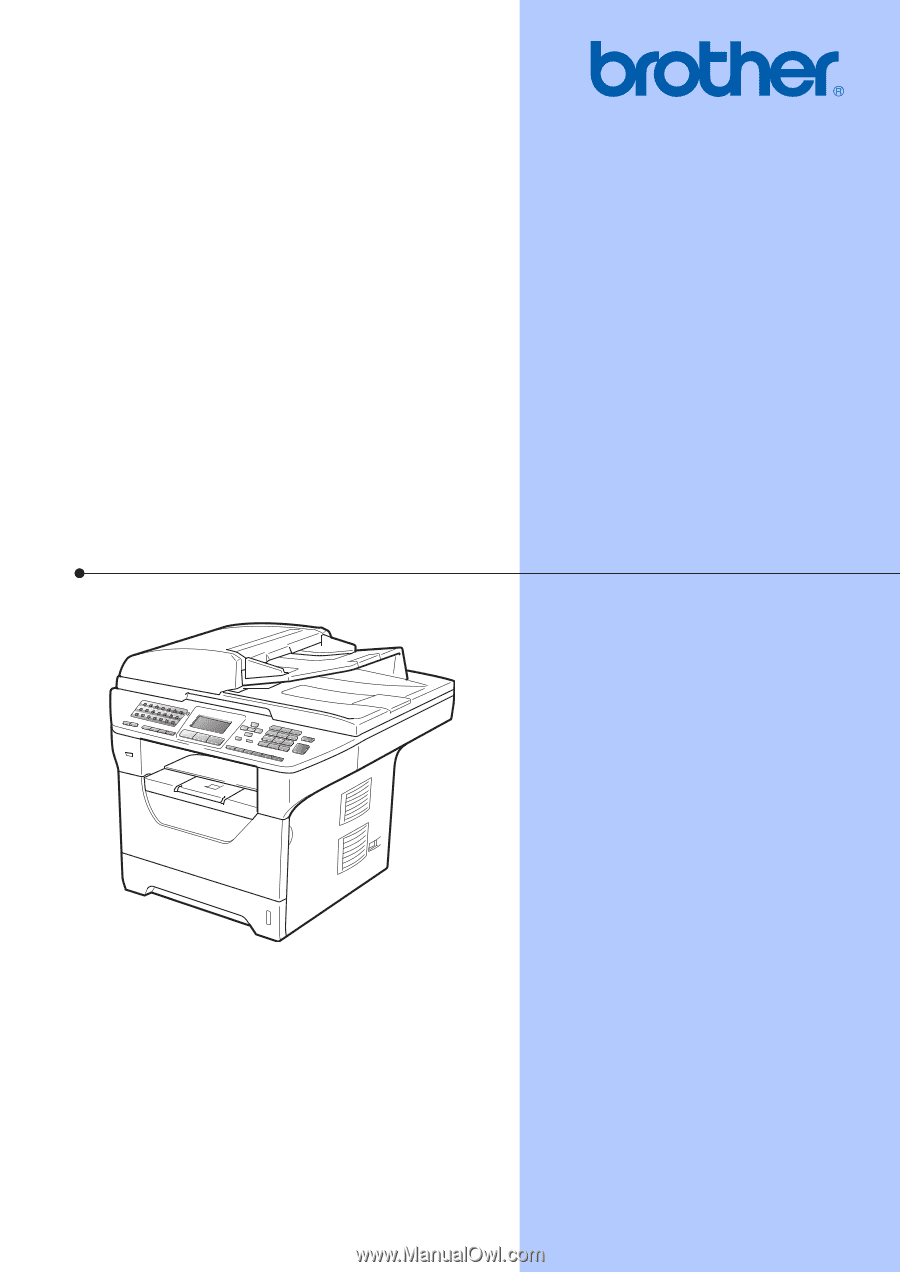
USER’S GUIDE
MFC-8480DN
MFC-8680DN
MFC-8890DW
Note: Not all models are available in all countries.
Version 0
USA/CAN









