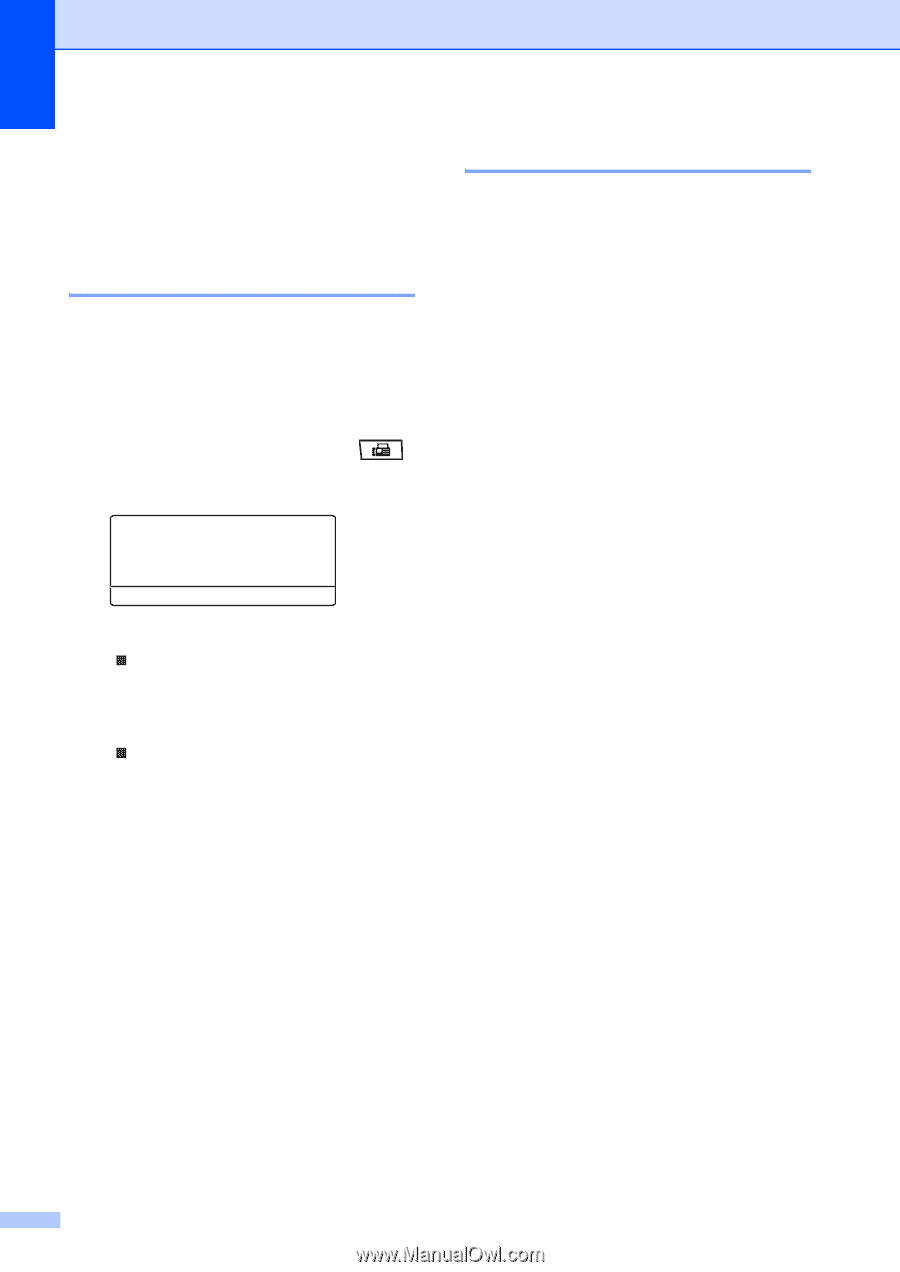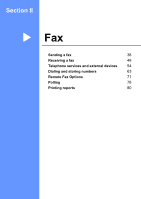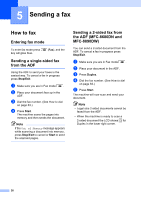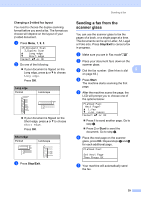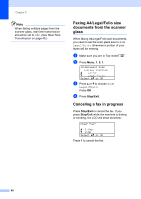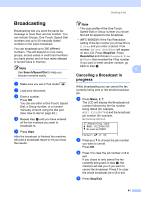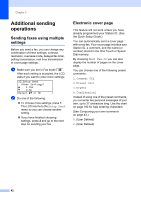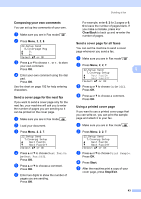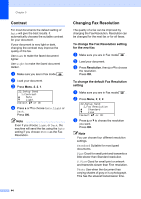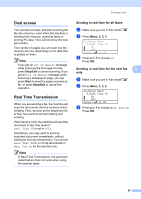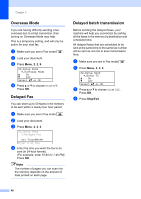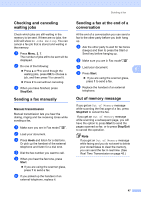Brother International MFC-8480DN Users Manual - English - Page 58
Additional sending operations, Sending faxes using multiple settings, Electronic cover settings
 |
UPC - 012502622727
View all Brother International MFC-8480DN manuals
Add to My Manuals
Save this manual to your list of manuals |
Page 58 highlights
Chapter 5 Additional sending operations 5 Sending faxes using multiple settings 5 Before you send a fax, you can change any combination of these settings: contrast, resolution, overseas mode, delayed fax timer, polling transmission, real time transmission or cover page settings. a Make sure you are in Fax mode . After each setting is accepted, the LCD asks if you want to enter more settings: 22.Setup Send Other Settings? a 1.Yes b 2.No Select ab or OK b Do one of the following: „ To choose more settings, press 1. The LCD returns to the Setup Send menu so you can choose another setting. „ If you have finished choosing settings, press 2 and go to the next step for sending your fax. Electronic cover page 5 This feature will not work unless you have already programmed your Station ID. (See the Quick Setup Guide.) You can automatically send a cover page with every fax. Your cover page includes your Station ID, a comment, and the name (or number) stored in the One Touch or Speed Dial memory. By choosing Next Fax:On you can also display the number of pages on the cover page. You can choose one of the following preset comments. 1.Comment Off 2.Please Call 3.Urgent 4.Confidential Instead of using one of the preset comments, you can enter two personal messages of your own, up to 27 characters long. Use the chart on page 192 for help entering characters. (See Composing your own comments on page 43.) 5.(User Defined) 6.(User Defined) 42