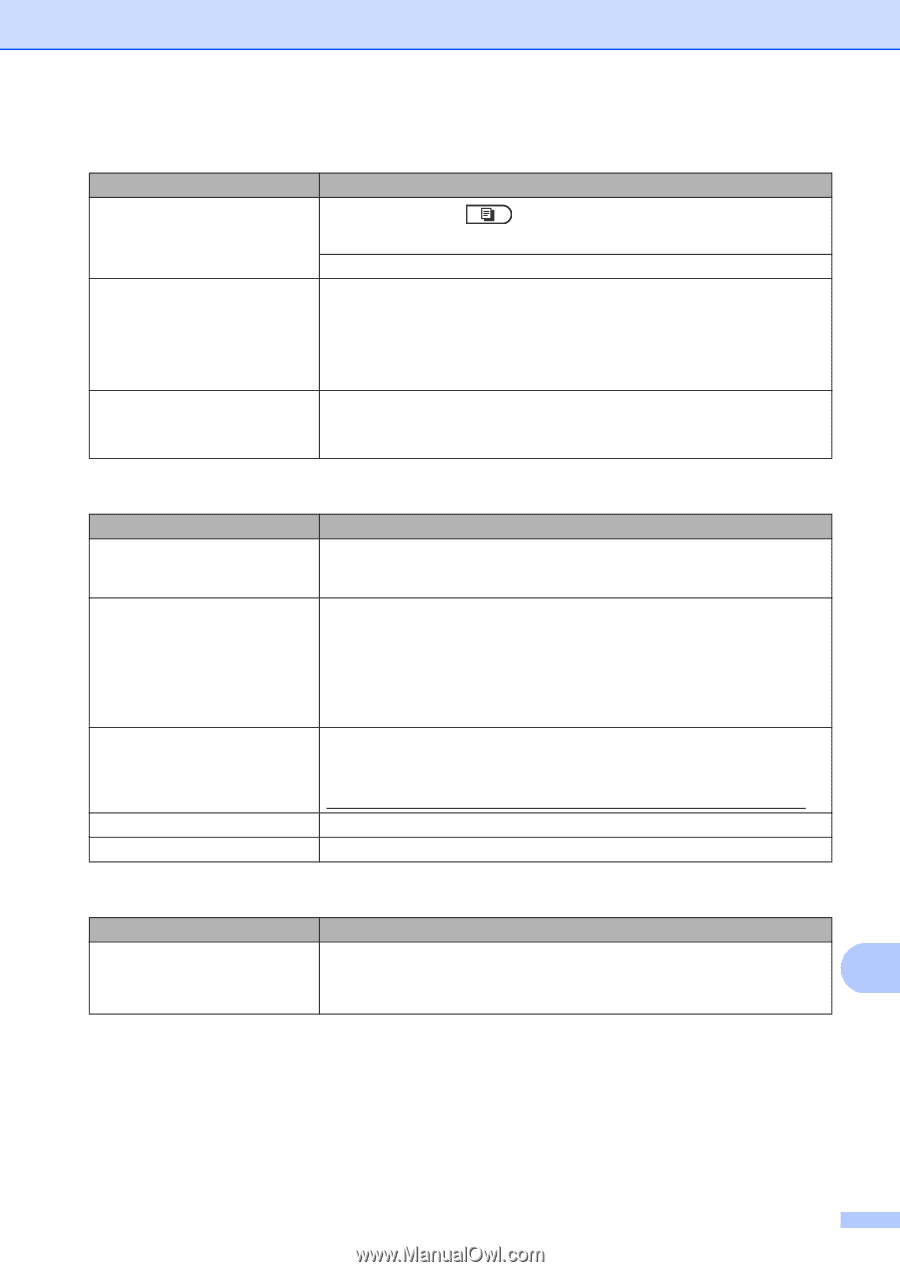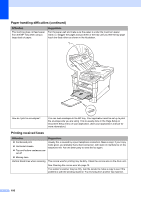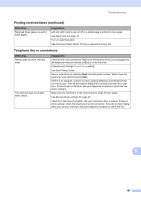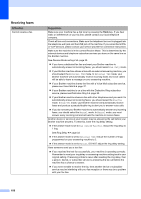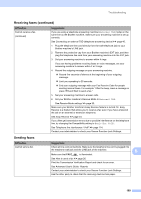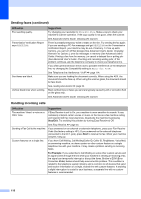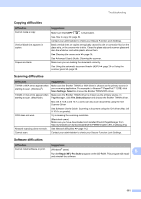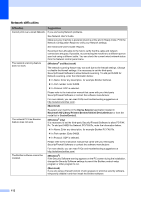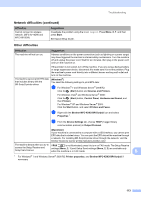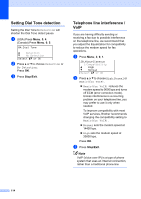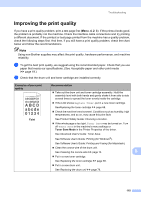Brother International MFC-8510DN Basic User's Guide - English - Page 123
Copying difficulties, Software difficulties, Difficulties, Suggestions, Scan Settings, Select - installation software
 |
View all Brother International MFC-8510DN manuals
Add to My Manuals
Save this manual to your list of manuals |
Page 123 highlights
Troubleshooting Copying difficulties Difficulties Cannot make a copy. Vertical black line appears in copies. Copies are blank. Suggestions Make sure that COPY is illuminated. See How to copy uu page 54. Contact your administrator to check your Secure Function Lock Settings. Black vertical lines on copies are typically caused by dirt or correction fluid on the glass strip, or the corona wire is dirty. Clean the glass strip and scanner glass and also the white bar and white plastic above them. See Cleaning the corona wire uu page 74. See Advanced User's Guide: Cleaning the scanner. Make sure you are loading the document correctly. See Using the automatic document feeder (ADF) uu page 24 or Using the scanner glass uu page 25. Scanning difficulties Difficulties TWAIN or WIA errors appear when starting to scan. (Windows®) TWAIN or ICA errors appear when starting to scan. (Macintosh) OCR does not work. Network scanning does not work. Cannot scan. Suggestions Make sure the Brother TWAIN or WIA driver is chosen as the primary source in your scanning application. For example, in Nuance™ PaperPort™ 12SE, click Scan Settings, Select to choose the Brother TWAIN/WIA driver. Make sure the Brother TWAIN driver is chosen as the primary source. In PageManager, click File, Select Source and choose the Brother TWAIN driver. Mac OS X 10.6.x and 10.7.x users can also scan documents using the ICA Scanner Driver See Software User's Guide: Scanning a document using the ICA driver (Mac OS X 10.6.x or greater). Try increasing the scanning resolution. (Macintosh users) Make sure you have downloaded and installed Presto! PageManager from http://nj.newsoft.com.tw/download/brother/PM9SEInstaller_BR_multilang.dmg See Network difficulties uu page 112. Contact your administrator to check your Secure Function Lock Settings. Software difficulties Difficulties Cannot install software or print. Suggestions (Windows® users) B Run the Repair MFL-Pro Suite program on the CD-ROM. This program will repair and reinstall the software. 111