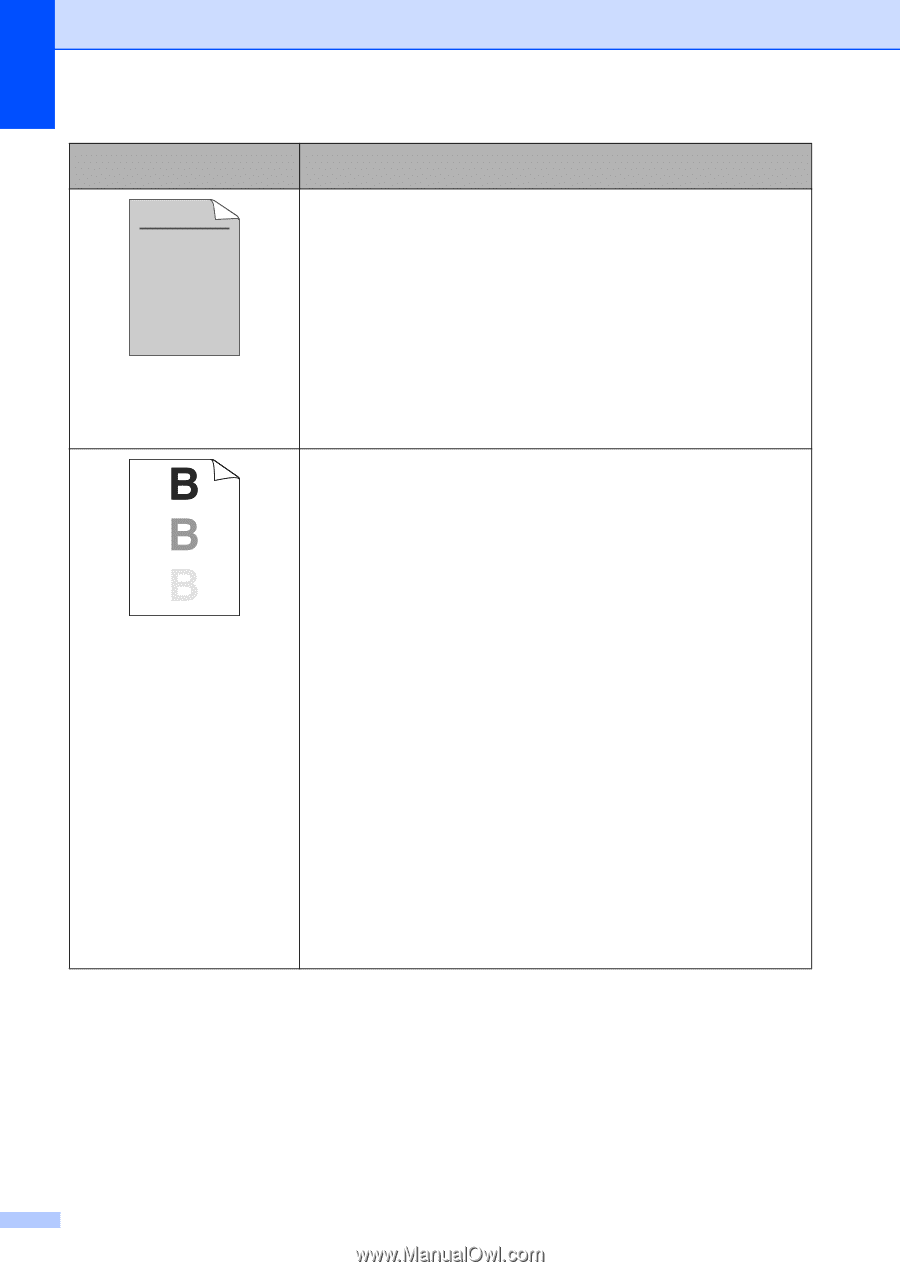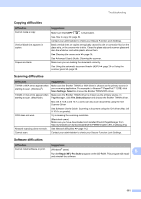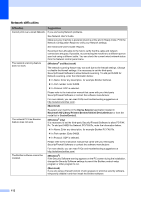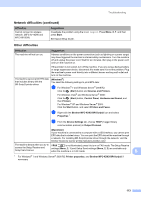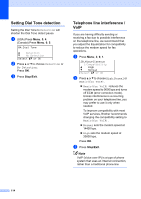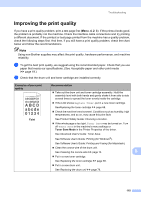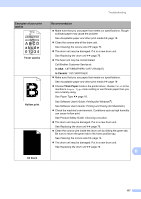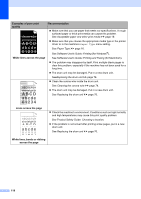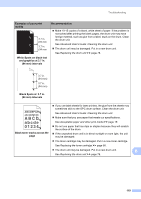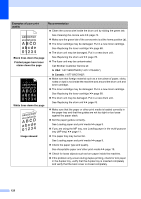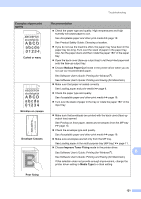Brother International MFC-8510DN Basic User's Guide - English - Page 128
abcde
 |
View all Brother International MFC-8510DN manuals
Add to My Manuals
Save this manual to your list of manuals |
Page 128 highlights
Examples of poor print quality ABCDEFGH abcdefghijk ABCD abcde 01234 Gray background Ghost Recommendation Make sure that you use paper that meets our specifications. See Acceptable paper and other print media uu page 19. Check the machine's environment. Conditions such as high temperatures and high humidity can increase the amount of background shading. See Product Safety Guide: Choosing a location. Put in a new toner cartridge. See Replacing the toner cartridge uu page 68. Put in a new drum unit. See Replacing the drum unit uu page 76. Make sure that you use paper that meets our specifications. Roughsurfaced paper or thick paper may cause this problem. See Acceptable paper and other print media uu page 19. Make sure that you choose the appropriate media type in the printer driver or in the machine's Paper Type menu setting. See Paper Type uu page 16. See Software User's Guide: Printing (for Windows®). See Software User's Guide: Printing and Faxing (for Macintosh). Choose Reduce Ghosting mode in the printer driver. See Software User's Guide: Printing (for Windows®). See Software User's Guide: Printing and Faxing (for Macintosh). Put in a new drum unit. See Replacing the drum unit uu page 76. Put in a new toner cartridge. See Replacing the toner cartridge uu page 68. The fuser unit may be contaminated. Call Brother Customer Service at: In USA: 1-877-BROTHER (1-877-276-8437) In Canada: 1-877-BROTHER 116