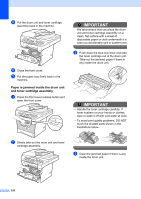Brother International MFC-8680DN Users Manual - English - Page 163
Paper jams, Paper is jammed in the MP tray - fuser
 |
View all Brother International MFC-8680DN manuals
Add to My Manuals
Save this manual to your list of manuals |
Page 163 highlights
Troubleshooting and routine maintenance Paper jams C To clear paper jams, please follow the steps in this section. IMPORTANT Please confirm that you have installed both a toner cartridge and a drum unit in the machine. If you have not installed a drum unit or have installed the drum unit improperly, then this may cause a paper jam in your Brother machine. Note If the error message remains, open and close the front cover and fuser cover firmly to reset the machine. CAUTION HOT SURFACE After you have just used the machine, some internal parts of the machine will be extremely hot. To prevent injury, when you open the front or back cover (back output tray) of the machine DO NOT touch the shaded parts shown in the illustration. If you do this you may get burned. IMPORTANT To prevent damage to the machine caused by static electricity, DO NOT touch the electrodes shown in the illustration. C Note The LCD names for the paper trays are as follows: • Standard paper tray: Tray 1 • Optional lower tray: Tray 2 • Multi-purpose tray: MP Tray Paper is jammed in the MP tray C If the LCD shows Jam MP Tray, follow these steps: a Remove the paper from the MP tray. b Remove any jammed paper from in and around the MP tray. c Close the MP tray. Then open the front cover and close it to reset the machine. Open the MP tray again. 147