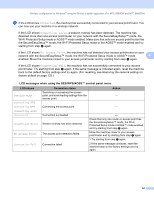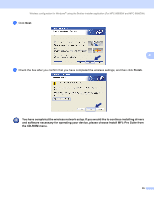Brother International MFC-8690DW Network Users Manual - English - Page 62
Configuration using the SES/WPS or AOSS™ from the control panel menu (Automatic Wireless mode),
 |
View all Brother International MFC-8690DW manuals
Add to My Manuals
Save this manual to your list of manuals |
Page 62 highlights
Wireless configuration for Windows® using the Brother installer application (For MFC-8690DW and MFC-8890DW) Configuration using the SES/WPS or AOSS™ from the control panel menu (Automatic Wireless mode) 4 Before configuring the wireless settings 4 IMPORTANT • If you are going to connect your Brother machine to your network, we recommend that you contact your system administrator prior to installation. You must know your wireless network settings before you 4 proceed with this installation. • If you have previously configured the wireless settings of the machine, you must reset the network LAN settings before you can configure the wireless settings again. Press Menu, 7, 0 for Network Reset, press 1 for Reset and then choose 1 for Yes to accept the change. The machine will restart automatically. Configure the wireless settings 4 a Plug the machine's power cord into the AC power outlet. Turn on the machine's power switch. b Press Menu, 7, 2, 7. Using a or b, choose On and press OK. 72.WLAN 7.WLAN Enable a On b Off Select ab or OK c Turn on your computer. Close any applications running before configuration. d Put the supplied CD-ROM into your CD-ROM drive. The opening screen will appear automatically. If the model name screen appears, choose your machine. If the language screen appears, choose your language. 51