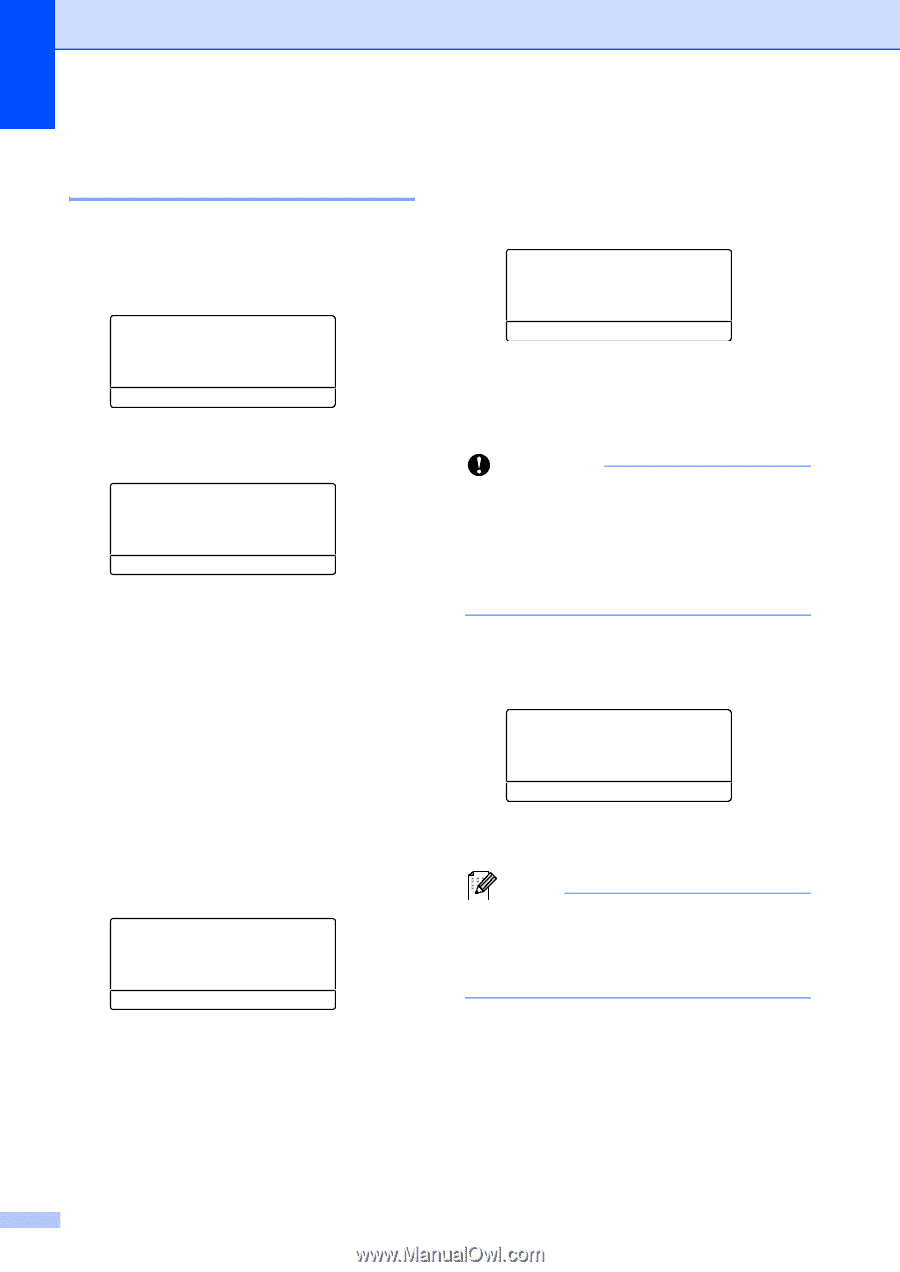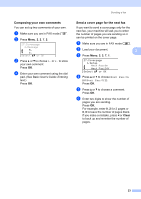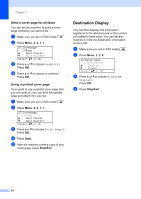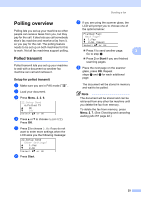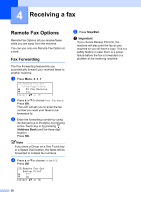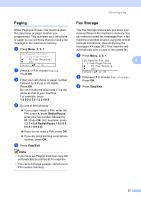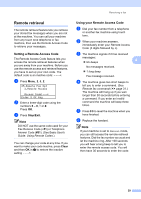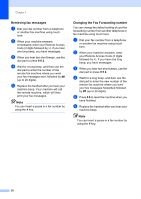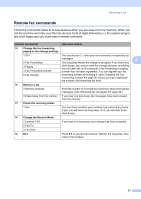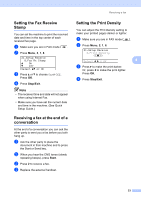Brother International MFC-8710DW Advanced User's Guide - English - Page 34
Changing Remote Fax Options, Remote Fax Opt, Erase All Fax?, Select, or OK, Send Fax to PC?
 |
View all Brother International MFC-8710DW manuals
Add to My Manuals
Save this manual to your list of manuals |
Page 34 highlights
Chapter 4 Changing Remote Fax Options 4 If received faxes are left in your machine's memory when you change to another Remote Fax Option, the LCD will ask you one of the following questions: 25.Remote Fax Opt Erase All Fax? a 1.Yes b 2.No Select ab or OK or 25.Remote Fax Opt Print All Fax? a 1.Yes b 2.No Select ab or OK If you press 1, faxes in the memory will be erased or printed before the setting changes. If a backup copy has already been printed the faxes will not be printed again. If you press 2, faxes in the memory will not be erased or printed and the setting will be unchanged. If received faxes are left in the machine's memory when you change to PC Fax Receive from another remote fax option (Fax Forward, Paging or Fax Storage), the LCD will ask you the following question: 25.Remote Fax Opt Send Fax to PC? a 1.Yes b 2.No Select ab or OK If you press 1, faxes in the memory will be sent to your PC before the setting changes. Faxes in the memory will be sent to your PC when the PC-Fax Receive icon is active on your PC. (See Software User's Guide.) If you press 2, faxes in the memory will not be erased or transferred to your PC and the setting will be unchanged. The LCD will ask you the following message: 25.Remote Fax Opt Backup Print a Off b On Select ab or OK Press a or b to choose On or Off. Press OK. Press Stop/Exit. Important If you choose Backup Print On, the machine will also print the fax at your machine so you will have a copy. This is a safety feature in case there is a power failure before the fax is forwarded or a problem at the receiving machine. Turning off Remote Fax Options 4 a Press Menu, 2, 5, 1. 25.Remote Fax Opt 1.Fwd/Page/Store a PC Fax Receive b Off Select ab or OK b Press a or b to choose Off. Press OK. Note The LCD will give you options if there are received faxes still in your machine's memory. (See Changing Remote Fax Options uu page 28.) c Press Stop/Exit. 28