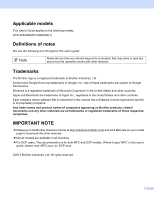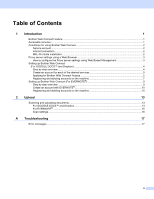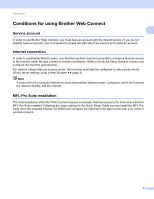ii
1
Introduction
1
Brother Web Connect Feature
...................................................................................................................
1
Accessible services
...................................................................................................................................
1
Conditions for using Brother Web Connect
...............................................................................................
2
Service account
...................................................................................................................................
2
Internet connection
..............................................................................................................................
2
MFL-Pro Suite installation
...................................................................................................................
2
Proxy server settings using a Web Browser
..............................................................................................
3
How to configure the Proxy server settings using Web Based Management
......................................
3
Setting up Brother Web Connect
(For GOOGLE DOCS™ and Dropbox)
...................................................................................................
4
Step by step overview
.........................................................................................................................
4
Create an account for each of the desired services
............................................................................
5
Applying for Brother Web Connect Access
.........................................................................................
5
Registering and deleting accounts on the machine
.............................................................................
7
Setting up Brother Web Connect (For EVERNOTE
®
)
...............................................................................
9
Step by step overview
.........................................................................................................................
9
Create an account with EVERNOTE
®
...............................................................................................
10
Registering and deleting accounts on the machine
...........................................................................
10
2
Upload
13
Scanning and uploading documents
........................................................................................................
13
For GOOGLE DOCS™ and Dropbox
................................................................................................
13
For EVERNOTE
®
..............................................................................................................................
15
Scan settings
.....................................................................................................................................
16
A
Troubleshooting
17
Error messages
.......................................................................................................................................
17
Table of Contents