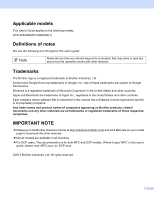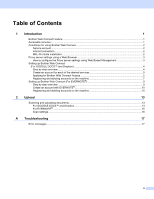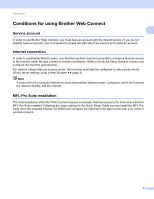Brother International MFC-8950DW Web Connect Guide - English - Page 6
Proxy server settings using a Web Browser
 |
View all Brother International MFC-8950DW manuals
Add to My Manuals
Save this manual to your list of manuals |
Page 6 highlights
Introduction Proxy server settings using a Web Browser 1 If the network uses a proxy server, the following proxy server information must be configured on the machine. 1 You can configure the following settings by using Web Based Management (web browser) or BRAdmin Professional 3. Proxy server address Port number User name Password How to configure the Proxy server settings using Web Based Management 1 Note We recommend Windows® Internet Explorer® 7.0/8.0 or Firefox® 3.6 for Windows® and Safari 4.0/5.0 for Macintosh. Please also make sure that JavaScript and Cookies are always enabled in whichever browser you use. If a different web browser is used, make sure it is compatible with HTTP 1.0 and HTTP 1.1. a Start your web browser. b Type "http://machine's IP address/" into your browser (where "machine's IP address" is the machine's IP address). For example: http://192.168.1.2/ c No password is required by default. Enter a password if you have set one and press . d Click Network. e Click Protocol. f Make sure the Proxy check box is checked and then click Submit. g Click Advanced Setting. h Enter the proxy server information. i Click Submit. 3