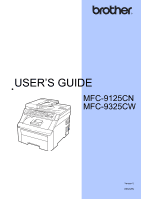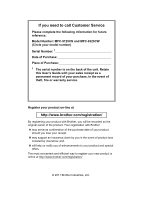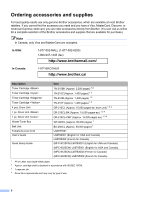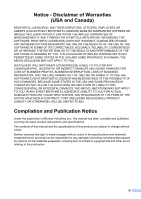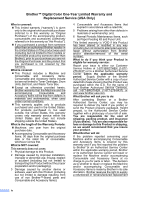Brother International MFC-9125CN Users Manual - English
Brother International MFC-9125CN Manual
 |
View all Brother International MFC-9125CN manuals
Add to My Manuals
Save this manual to your list of manuals |
Brother International MFC-9125CN manual content summary:
- Brother International MFC-9125CN | Users Manual - English - Page 1
USER'S GUIDE MFC-9125CN MFC-9325CW Version 0 USA/CAN - Brother International MFC-9125CN | Users Manual - English - Page 2
to call Customer Service Please complete the following information for future reference: Model Number: MFC-9125CN and MFC-9325CW (Circle your model number) Serial Number: 1 Date of Purchase: Place of Purchase: 1 The serial number is on the back of the unit. Retain this User's Guide with your sales - Brother International MFC-9125CN | Users Manual - English - Page 3
one-stop resource for all your Fax Machine/Multi-Function Center needs. You can download the latest software and utilities and read FAQs and troubleshooting tips to learn how to get the most from your Brother product. http://solutions.brother.com/ Note You can check here for Brother driver updates - Brother International MFC-9125CN | Users Manual - English - Page 4
1445 (fax) http://www.brothermall.com/ In Canada: 1-877-BROTHER http://www.brother.ca/ Description Toner Cartridge Toner Cartridge Toner Cartridge Toner Cartridge 4 pcs. Drum Unit 1 pc. Drum Unit 1 pc. Drum Unit Waste Toner Box Belt Unit Telephone - Brother International MFC-9125CN | Users Manual - English - Page 5
, TORT (INCLUDING NEGLIGENCE), PRODUCT LIABILITY OR OTHERWISE), WILL BE LIMITED TO $50. Compilation and Publication Notice Under the supervision of Brother Industries Ltd., this manual has been compiled and published, covering the latest product descriptions and specifications. The contents of this - Brother International MFC-9125CN | Users Manual - English - Page 6
Items include but are not limited to Toner Cartridges, Drum Units, Belt Unit, and Waste Toner Box. Except as otherwise provided herein, Brother warrants that the Machine and the accompanying Consumable and Accessory Items will be free from defects in materials and workmanship, when - Brother International MFC-9125CN | Users Manual - English - Page 7
Brother™ Digital Color One-Year Limited Warranty and Replacement Service (USA Only) Machine and/or accompanying Consumable and Accessory Items and use refurbished parts provided such replacement products conform to the manufacturer's specifications for new product/parts. The repaired or replacement - Brother International MFC-9125CN | Users Manual - English - Page 8
Service Centre, together with your Canadian Proof of Purchase in the form of a Sales Receipt. When shipping or transporting your MFC/Fax machine, please refer to your Operation Manual for the proper packaging procedures. For Laser and LED units: Failure to remove the Toner Cartridge (and Toner Drum - Brother International MFC-9125CN | Users Manual - English - Page 9
's Guide and Network User's Guide 3 Viewing documentation 3 Accessing Brother support (Windows 5 Control panel overview 6 Data LED indications 10 2 Loading paper and documents 11 Loading paper and print media 11 Loading paper in the standard paper tray 11 Loading paper in the manual feed - Brother International MFC-9125CN | Users Manual - English - Page 10
Resolution 42 Dual access (black & white only 43 Real Time Transmission 43 Overseas Mode 44 Delayed Fax (black & white only 44 Delayed batch transmission (black & white only 44 Checking and canceling waiting jobs 45 Sending a fax manually 45 Sending a fax at the end of a conversation 45 Out - Brother International MFC-9125CN | Users Manual - English - Page 11
operations 51 Printing a reduced incoming fax 51 Setting the Fax Receive Stamp (black & white only 51 Receiving a fax at the end of a conversation 51 Printing a fax from the memory 52 Receiving faxes into memory when the paper tray is empty (black & white only 52 7 Telephone services and - Brother International MFC-9125CN | Users Manual - English - Page 12
Access Code 76 Retrieving fax messages 77 Changing the Fax Forwarding number 77 Remote fax commands 78 10 Polling 79 Polling receive ...79 Sequential polling 79 Polled transmit (black & white only 80 Setup for polled transmit 80 11 Printing reports 81 Fax reports...81 Transmission - Brother International MFC-9125CN | Users Manual - English - Page 13
Understanding the error messages 98 14 Printing data from a USB Flash memory drive (MFC-9325CW only) 99 Supported file formats 99 Creating a PRN or PostScript® 3™ file for direct printing 99 Printing data directly from the USB Flash memory drive (MFC-9325CW only) . 100 Printing data directly - Brother International MFC-9125CN | Users Manual - English - Page 14
If you are having difficulty with your machine 128 Improving the print quality 136 Setting Dial Tone detection 143 Telephone line interference/VoIP 143 Error and maintenance messages 144 Transferring your faxes or Fax Journal report 150 Document jams 151 Paper jams 152 Routine maintenance - Brother International MFC-9125CN | Users Manual - English - Page 15
167 Auto Registration 168 Manual Registration 168 Frequency (Color Correction 168 Replacing the consumable items 169 Replacing a Toner cartridge 171 Drum units 176 Replacing the belt unit 181 Replacing the waste toner box 185 Replacing periodic maintenance parts 190 Machine Information 190 - Brother International MFC-9125CN | Users Manual - English - Page 16
xiv - Brother International MFC-9125CN | Users Manual - English - Page 17
Section I General I General information 2 Loading paper and documents 11 General Setup 25 Security features 29 - Brother International MFC-9125CN | Users Manual - English - Page 18
Thank you for buying a Brother machine! Reading the documentation Hazard icons alert you to possible electrical shock. Improper Setup icons alert you to devices and operations that are not product. Hot Surface icons warn you not to touch product parts that are hot. Fire Hazard icons alert you to - Brother International MFC-9125CN | Users Manual - English - Page 19
Fax, Printer, Scanner, PC Fax and Network. When you are ready to learn detailed information about these operations, read the Software User's Guide and Network User's Guide. Viewing documentation 1 Viewing documentation (Windows®) 1 To view the documentation, from the Start menu, select Brother, MFC - Brother International MFC-9125CN | Users Manual - English - Page 20
or wired network. You can find basic setup instructions in the Quick Setup Guide. If your wireless access point supports Wi-Fi Protected Setup or AOSS™, follow the steps in the Quick Setup Guide. For more information about network setup please see the Network User's Guide. Viewing documentation - Brother International MFC-9125CN | Users Manual - English - Page 21
network. You can find basic setup instructions in the Quick Setup Guide. If your wireless access point supports Wi-Fi Protected Setup or AOSS™, follow the steps in the Quick Setup Guide. For more information about network setup please see the Network User's Guide. Viewing the Mobile Print/Scan Guide - Brother International MFC-9125CN | Users Manual - English - Page 22
Chapter 1 Control panel overview MFC-9125CN and MFC-9325CW have similar keys. 1 2 34 1 5 6 01/07 15:30 Fax Res:Standard 11 10 1 2 34 5 6 01/07 15:30 Fax Res:Standard 11 10 6 - Brother International MFC-9125CN | Users Manual - English - Page 23
34 5 6 01/07 15:30 Fax Res:Standard General information 1 7 8 11 10 34 5 6 01/07 15:30 Fax Res:Standard 9 7 8 11 10 9 7 - Brother International MFC-9125CN | Users Manual - English - Page 24
, Help List, Tel Index List, Fax Journal, User Settings and Network Config. 8 Secure You can print data saved in the memory when you enter your four-digit password. (For details about using the Secure key, see the Software User's Guide on the CD-ROM.) (MFC-9325CW) When using Secure Function Lock - Brother International MFC-9125CN | Users Manual - English - Page 25
Lets you start sending faxes or making copies in full color. Black Lets you start sending faxes or making copies in black & white. 10 Mode keys: FAX Puts the machine in Fax mode. SCAN Puts the machine in Scan mode. (For details about scanning, see the Software User's Guide on the CD-ROM.) COPY Puts - Brother International MFC-9125CN | Users Manual - English - Page 26
on the machine's status. LED Green (blinking) Green Machine Status Ready Mode Receiving Data Description The machine is ready to print, in sleep mode, there is no print data, or the power switch is off. The machine is either receiving data from the computer, processing data in memory, or - Brother International MFC-9125CN | Users Manual - English - Page 27
menu, you can select it through the software. If your application software does not support it, you can set the paper size in the printer driver or by using the control panel buttons. Loading paper in the standard paper tray 2 Printing on plain paper, thin paper or recycled paper from the paper tray - Brother International MFC-9125CN | Users Manual - English - Page 28
misfeeds. f Lift up the support flap (1) to prevent paper from sliding off the face-down output tray or remove each page as soon as it comes out of the The side to be printed on must be face down. 1 1 IMPORTANT Make sure the paper guides touch the sides of the paper so it will feed properly. If you - Brother International MFC-9125CN | Users Manual - English - Page 29
slot. a Lift up the support flap (1) to prevent paper from sliding off the face-down output tray or remove each page as soon as it comes out of the machine. Loading paper and documents b Open the manual feed slot cover. 2 c Using both hands, slide the manual feed slot paper guides to the width of - Brother International MFC-9125CN | Users Manual - English - Page 30
a paper jam. • The machine automatically turns on the Manual Feed mode when you put paper in the manual feed slot. a Open the back cover (back output tray). b Pull down the two gray levers, one on the left-hand side and one on the right-hand side, toward you as shown - Brother International MFC-9125CN | Users Manual - English - Page 31
Using both hands, put one sheet of paper or one envelope in the manual feed slot until the front edge of the paper or envelope touches the paper feed roller. When you feel the machine pull in the paper, let go. 2 d Using both hands, slide the manual feed slot paper guides to the width of the - Brother International MFC-9125CN | Users Manual - English - Page 32
sheet of paper in the manual feed slot at any one time, as it may cause a jam. • Pull the paper out completely when you retry putting the paper into the manual feed. • If you put paper or other print media in the manual feed slot before the machine is in the Ready mode, an error may occur and the - Brother International MFC-9125CN | Users Manual - English - Page 33
Unprintable area 2 Unprintable area for faxes and copies The figures below show unprintable areas. 2 1 Usage 2 Fax Copy 1 Document Size Top (1) Bottom cannot be printed on will vary by paper size. Unprintable area when printing from a computer 2 When using the printer driver the printable - Brother International MFC-9125CN | Users Manual - English - Page 34
) wide and 4.57 to 16 in. (116 to 406.4 mm) long. Use the manual feed slot if you are using special paper, envelopes or labels. The name for the paper trays in the printer driver in this Guide are as follows: 2 Tray and optional unit Standard paper tray Manual feed slot Name Tray Manual Feed 18 - Brother International MFC-9125CN | Users Manual - English - Page 35
Loading paper and documents Paper capacity of the paper trays 2 Paper Tray Manual feed slot (Manual Feed) Paper size Paper types No. of sheets A4, Letter, Legal, Plain paper, Thin paper up to 250 Executive, A5, A5 (Long and Recycled paper Edge), - Brother International MFC-9125CN | Users Manual - English - Page 36
on print quality or handling Preprinted paper must use ink that can withstand the temperature weight specification in this guide • with tabs and printing If you use any of the types of paper listed above, they may damage your machine. This damage is not covered under any Brother warranty or service - Brother International MFC-9125CN | Users Manual - English - Page 37
some envelopes may have feed and print-quality problems because of the way quality envelopes from a supplier who understands that you will be using the envelopes in a laser machine. Envelopes can only be fed from the Manual feed slot. We recommend that you print a test envelope to make sure the print - Brother International MFC-9125CN | Users Manual - English - Page 38
under any Brother warranty or service agreement. Occasionally you may experience paper feed problems caused by fuser unit. Adhesives should not come in contact with any part of the machine, because the label stock may stick to the drum unit or rollers and cause jams and print quality problems - Brother International MFC-9125CN | Users Manual - English - Page 39
the feed rollers. d Adjust the paper guides (1) to fit the width of your document. 1 Note To scan documents that are not suitable for the ADF, see Using the scanner glass on page 24. Make sure documents with correction fluid or written with ink are completely dry. Documents to be faxed must - Brother International MFC-9125CN | Users Manual - English - Page 40
Chapter 2 Using the scanner glass 2 You can use the scanner glass to fax, copy or scan pages of a book one page at a time. Documents can be up to 8.5 in. wide and 11.7 in. long (215.9 mm wide and 297 mm long). Note To use the - Brother International MFC-9125CN | Users Manual - English - Page 41
Menu, 1, 1. General Setup 1.Mode Timer b Press a or b to choose 0 Sec, 30 Secs, 1 Min, 2 Mins, 5 Mins or Off. Press OK. c Press Stop/Exit. Paper settings 3 Paper Type 3 Set up the machine for the type of paper you 3 are using. This will give you the best print quality. a Press Menu, 1, 2, 1. Paper - Brother International MFC-9125CN | Users Manual - English - Page 42
Stop/Exit. Beeper volume 3 When the beeper is on, the machine will beep when you press a key, make a mistake, or after you send or receive a fax. You can choose a range of volume levels, from High to Off. a Press Menu, 1, 3, 2. Volume 2.Beeper b Press a or b to choose Off, Low, Med or High. Press - Brother International MFC-9125CN | Users Manual - English - Page 43
Time setting can reduce power consumption by turning off the fuser while the machine is idle. You can choose how long the machine must be idle before it goes into sleep mode. When the machine receives a fax, computer data, or makes a copy, the timer will be reset. The default setting is 005 minutes - Brother International MFC-9125CN | Users Manual - English - Page 44
Setup 6.LCD Contrast b Press a to make the LCD darker. Or, press b to make the LCD lighter. Press OK. c Press Stop/Exit. 28 Dial Prefix 3 The Dial Prefix setting will automatically dial a predefined number before every fax (Canada) Press Menu, 0, 6. b Do one of the following: To change the prefix - Brother International MFC-9125CN | Users Manual - English - Page 45
features 4 Secure Function Lock 2.0 (MFC-9325CW only) 4 Secure Function Lock lets you restrict Public access to the following machine functions: Fax Tx Fax Rx Copy Scan USB Direct PC Print Color Print This feature also prevents users from changing the Default settings of the machine - Brother International MFC-9125CN | Users Manual - English - Page 46
or b to choose Setup ID. Press OK. c Enter the administrator password. Press OK. d Press a or b to choose Public. Press OK. e Press a or b to choose On or Off for Fax Tx. Press OK. After you have set Fax Tx, repeat this step for Fax Rx, Copy, Scan, USB Direct, PC Print and Color Print. When the LCD - Brother International MFC-9125CN | Users Manual - English - Page 47
text on page 219.) Press OK. f Enter a four-digit password for the user. Press OK. g Press a or b to choose On or Off for Fax Tx. Press OK. After you have set Fax Tx, repeat this step for Fax Rx, Copy, Scan, USB Direct, PC Print and Color Print. When the LCD shows Exit, press OK. h Repeat steps - Brother International MFC-9125CN | Users Manual - English - Page 48
and enter your four-digit password. Changing to the Public Mode 1. Yes. Memory Security (MFC-9125CN only) 4 Memory Printing received faxes Sending faxes Copying PC printing Scanning PC Fax Receive Note • To print the faxes in memory, turn off Memory Security. • You must turn off PC Fax - Brother International MFC-9125CN | Users Manual - English - Page 49
1. 4 Security 1.Mem Security b Press a or b to choose Set Security. Press OK. c Enter your registered four-digit password. Press OK. The machine goes offline and the LCD shows Secure Mode. Note If there is a power failure the data will stay in memory for up to 60 hours. Turning memory security off - Brother International MFC-9125CN | Users Manual - English - Page 50
Brother Customer Service. While Setting Lock is On, you cannot change the following settings without a password: Date/Time Station ID Quick Dial settings Mode Timer Paper Type Paper Size Volume Auto Daylight Ecology LCD Contrast Setting Lock Secure Function Lock (MFC-9325CW - Brother International MFC-9125CN | Users Manual - English - Page 51
password when following the instructions below, the LCD will show Wrong Password. Re-enter the correct password error message. If you choose On, the machine will restrict all fax sending . c Press Stop/Exit. One Touch restriction 4 a Press Menu, 2, 6, 2. Dial Restrict. 2.One Touch Dial b Press a - Brother International MFC-9125CN | Users Manual - English - Page 52
Chapter 4 Speed Dial restriction 4 a Press Menu, 2, 6, 3. Dial Restrict. 3.Speed Dial b Press a or b to choose Off, Enter # twice or On. Press OK. c Press Stop/Exit. Note • The Enter # twice setting will not work if you use an external phone or press Hook before entering the number. You will not be - Brother International MFC-9125CN | Users Manual - English - Page 53
Section II Fax II Sending a fax 38 Receiving a fax 46 Telephone services and external devices 53 Dialing and storing numbers 63 Remote Fax Options (black & white only) 72 Polling 79 Printing reports 81 - Brother International MFC-9125CN | Users Manual - English - Page 54
edge first in the ADF until the LCD display changes and you feel it touch the rollers. c Dial the fax number. (See How to dial on page 63.) d Press Black Start or Color Start. If you press Black Start, the machine scans the pages into memory and then sends the document. If you press - Brother International MFC-9125CN | Users Manual - English - Page 55
show 1.Clear 2.Exit, press 1 to cancel the fax. Sending a fax Broadcasting (black & white only) 5 Broadcasting lets you send the same fax message to more than one fax number. You can include Groups, One Touch, Speed Dial numbers and up to 50 manually dialed numbers in the same broadcast. You can - Brother International MFC-9125CN | Users Manual - English - Page 56
page settings. a Make sure you are in Fax mode . After each setting is accepted, the LCD asks if you want to enter more settings: Other Settings 1.Yes 2.No b Do one of the following: To choose more settings, press 1. The LCD returns to the Setup Send menu so you can choose another setting - Brother International MFC-9125CN | Users Manual - English - Page 57
page (black & white only) 5 This feature will not work unless you have already programmed your Station ID. (See the Quick Setup Guide.) You can automatically send a cover page with every fax. Your cover page includes your Station ID, a comment, and the name (or number) stored in the One Touch or - Brother International MFC-9125CN | Users Manual - English - Page 58
Make sure you are in Fax mode . b Press Menu, 2, 2, 7. Setup Send 7.Coverpg Setup c Press a or b to choose Print Sample. Press OK. d Press Start. e After the machine prints a copy of your cover page, press Stop/Exit. 42 Contrast 5 For most documents the default setting of Auto will give the - Brother International MFC-9125CN | Users Manual - English - Page 59
fax To change the default Fax Resolution setting 5 a Make sure you are in Fax mode . b Press Menu, 2, 2, 2. Setup Send 2.Fax Resolution c Press a or b to choose the resolution you want. Press OK. Note You can choose four different resolution settings for black & white faxes and two for color. Black - Brother International MFC-9125CN | Users Manual - English - Page 60
2, 2, 3. Setup Send 3.Delayed Fax d Enter the time you want the fax to be sent (in 24-hour format). (For example, enter 19:45 for 7:45 PM) Press OK. Note The number of pages you can scan into the memory depends on the amount of data printed on each page. Delayed batch transmission (black & white - Brother International MFC-9125CN | Users Manual - English - Page 61
call. e When you hear the fax tone, press Black Start or Color Start. If you are using the scanner glass, press 1 to send a fax. f Replace the handset of an external telephone. Sending a fax at the end of a conversation 5 At the end of a conversation you can send a fax to the other party before - Brother International MFC-9125CN | Users Manual - English - Page 62
using this service.) Will you be using a Telephone Answering Device on the same telephone line as your Brother machine? Your external telephone answering device (TAD) will automatically answer every call. Voice messages are stored on the external TAD and fax messages are printed. Choose External - Brother International MFC-9125CN | Users Manual - English - Page 63
To set the receive mode follow the instructions below: a Press Menu, 0, 1. Initial Setup 1.Receive Mode b Press a or b to choose the receive mode. Press OK. c Press Stop/Exit. The LCD will display the current receive mode. Receiving a fax 6 47 - Brother International MFC-9125CN | Users Manual - English - Page 64
you are using the Distinctive Ring Receive feature. To receive a fax in Manual mode lift the handset of the external telephone or press Hook. When you hear fax tones (short repeating beeps), press Black Start, and then press 2 to receive a fax. You can also use the Easy Receive feature to receive - Brother International MFC-9125CN | Users Manual - English - Page 65
can still answer the call on any telephone. (For more information see Using Remote Codes on page 61.) a Make sure you are in Fax mode . b Press Menu, 2, 1, 2. Setup Receive 2.F/T Ring Time c Press a or b to choose how long the machine will ring to alert you that you have a voice call (20, 30 - Brother International MFC-9125CN | Users Manual - English - Page 66
. Your machine will do the rest. If Easy Receive is Off: 6 If you are at the machine and answer a fax call first by lifting the external handset, then press Black Start or Color Start, and then press 2 to receive. If you answered at an extension telephone press l51. Note • If this feature - Brother International MFC-9125CN | Users Manual - English - Page 67
sure you have set the current date and time in the machine. (See the Quick Setup Guide.) Receiving a fax at the end of a conversation 6 At the end of a conversation you can ask the other party to send you a fax before you both hang up. a Ask the other party to place the document in their machine - Brother International MFC-9125CN | Users Manual - English - Page 68
are at your machine. (See Fax Storage on page 73.) a Press Menu, 2, 5, 3. Remote Fax Opt 3.Print Fax b Press Start. c Press Stop/Exit. Receiving faxes into memory when the paper tray is empty (black & white only) 6 As soon as the paper tray becomes empty during fax reception, the LCD shows No Paper - Brother International MFC-9125CN | Users Manual - English - Page 69
being able to receive an incoming fax, since Voice Mail cannot transfer the incoming fax back to the Brother machine. To avoid conflicts between your Brother machine and your Voice Mail service, do one of the following: Get the Distinctive Ring service from your telephone company. Distinctive Ring - Brother International MFC-9125CN | Users Manual - English - Page 70
Ring 7 Distinctive Ring is a function of your Brother machine that allows a person with one line to receive fax and voice calls through two different phone numbers on that one line. Brother uses the term "Distinctive Ring," but telephone companies market the service under a variety of names, such as - Brother International MFC-9125CN | Users Manual - English - Page 71
Telephone services and external devices Before you choose the ring pattern to register 7 You can only register one Distinctive Ring pattern with the machine. Some ring patterns cannot be registered. The ring patterns below are supported by your Brother machine. Register the one your telephone - Brother International MFC-9125CN | Users Manual - English - Page 72
you do not want to receive faxes on your Distinctive Ring number, you can turn off Distinctive Ring. The machine will stay in Manual receive mode so you will need print a list of the Caller ID information received by your machine. (See Printing the Caller ID List on page 57.) Note Caller ID service - Brother International MFC-9125CN | Users Manual - English - Page 73
will appear on the LCD. c Press Black Start or Color Start. d After printing has finished, press Stop/Exit. Telephone services and external devices Connecting an external TAD 2 1 TAD 2 Protective Cap Note If you have problems receiving faxes, reduce the ring delay setting on your external TAD. 57 - Brother International MFC-9125CN | Users Manual - English - Page 74
at the beginning of your message. This allows your machine time to listen for fax tones. b Limit your speaking to 20 seconds. c End your 20-second message by giving your Fax Receive Code for people sending manual faxes. For example: "After the beep, leave a message or press l51 and Start to send - Brother International MFC-9125CN | Users Manual - English - Page 75
services fax call is received, the fax call would be transferred to a line that does not have a fax one jack (RJ14). Your machine must be plugged into an RJ11 jack. RJ11 and RJ14 jacks may be equal in size and appearance and both may contain four wires (black one end of the telephone line cord for - Brother International MFC-9125CN | Users Manual - English - Page 76
the unit to Black Start and choosing Receive. If the machine answers a voice call and pseudo/double-rings for you to take over, you can take the call at the external telephone by pressing Hook. If you answer a call and no one is on the line: 7 You should assume that you're receiving a manual fax - Brother International MFC-9125CN | Users Manual - English - Page 77
services and external devices For Fax/Tel mode only 7 When the machine is in Fax /double rings. If no one is on the line, or if someone wants to send you a fax, send the call back shows Telephone. Using a non-Brother cordless external handset 7 If your non-Brother cordless telephone is connected to - Brother International MFC-9125CN | Users Manual - English - Page 78
disconnected when accessing your External TAD, try changing the three-digit remote codes, for example ### and 999. a Make sure you are in Fax mode . b Press Menu, 2, 1, 4. Setup Receive 4.Remote Codes c Press a or b to choose On (or Off). Press OK. d If you chose On in step c, enter the new - Brother International MFC-9125CN | Users Manual - English - Page 79
Manual dialing 8 Use the dial pad to enter all the digits of the telephone or fax number. Speed dialing 8 Press (Address Book ) and then the three digit Speed Dial number. (See Storing Speed Dial numbers on page 66.) One touch dialing 8 Press the One - Brother International MFC-9125CN | Users Manual - English - Page 80
the name, it means that a name for the letter is not stored. Fax redial 8 If you are sending a fax manually and the line is busy, press Redial/Pause, wait for the other fax machine to answer, and then press Black Start or Color Start to try again. If you want to make a second call to the - Brother International MFC-9125CN | Users Manual - English - Page 81
the default resolution. If you downloaded I-FAX, Fax/Tel and E-mail options a Press the One Touch address, you can only use the E-mail address when you are in Scan mode. If you selected IFAX and save the E-mail address, you can only use the E-mail address when you are in Fax mode. d Choose one - Brother International MFC-9125CN | Users Manual - English - Page 82
and Black Start or Color Start). The machine can store 200 Speed Dial numbers (001 - 200). a Press (Address Book) and enter a three-digit Speed Dial location number (001-200). If a number is not stored there, the LCD shows Register Now? Press 1 to choose Yes. b Enter the telephone or fax number - Brother International MFC-9125CN | Users Manual - English - Page 83
If you downloaded I-FAX, Fax/Tel and E-mail options a Press (Address Book) and enter a three-digit Speed Dial location number (001-200). If a number is not stored there, the LCD shows Register Now? Press 1 to choose Yes. b Press a or b to select Fax/Tel, E-Mail or IFAX. Press OK. c Choose one of the - Brother International MFC-9125CN | Users Manual - English - Page 84
if you don't want to change the default resolution. f Press Stop/Exit. If you downloaded I-FAX, Fax/Tel and E-mail options a Do one of the following: To change a stored One Touch number, press Menu, 2, 3, 1. Press OK. One Touch Dial Select One Touch Choose the One Touch number you want to change - Brother International MFC-9125CN | Users Manual - English - Page 85
then pressing Black Start. Before you can add numbers to a group, you need to store them as One Touch or Speed Dial numbers. You can have up to 20 small groups, or you can assign up to 207 numbers to one large group. a Press Menu, 2, 3, 3. Address Book 3.Setup Groups b Choose the One Touch key or - Brother International MFC-9125CN | Users Manual - English - Page 86
Chapter 8 If you downloaded I-FAX, Fax/Tel and E-mail options a Press Menu, 2, 3, 3. Address Book 3.Setup Groups b Choose an empty location where you want to store the group in one of the following ways: Press a One Touch key. Press (Address Book) and then enter the three-digit Speed Dial - Brother International MFC-9125CN | Users Manual - English - Page 87
' if you press the following keys: Press (Address Book), 003. Press (Address Book), 002 and Black Start or Color Start. Numbers can be added manually by entering them on the dial pad: Press (Address Book), 003, 7001 (on the dial pad), and Black Start or Color Start. This would dial '555-7001'. You - Brother International MFC-9125CN | Users Manual - English - Page 88
Fax, see the Network User's Guide on the CD-ROM. d Press a or b to choose On or Off. Press OK. Backup Print On e Press Stop/Exit. IMPORTANT If you choose Backup Print On, the machine will also print the fax at your machine so you will have a copy. This is a safety feature in case there is a power - Brother International MFC-9125CN | Users Manual - English - Page 89
print a copy of the stored fax. a Press Menu, 2, 5, 1. Remote Fax Opt 1.Fwd/Page/Store b Press a or b to choose Fax Storage. Press OK. c Press Stop/Exit. Note If Fax Storage is turned on your machine cannot receive a color fax unless the sending machine converts it to black & white. 9 73 - Brother International MFC-9125CN | Users Manual - English - Page 90
If your machine has a problem and is unable to print faxes in memory, you can use this setting to transfer your faxes to a PC. (For details, see Error and maintenance messages on page 144.) • PC Fax Receive is not supported in Mac OS. (See PC-FAX receiving in the Software User's Guide on the CD-ROM - Brother International MFC-9125CN | Users Manual - English - Page 91
setting will be unchanged. IMPORTANT If you choose Backup Print On, the machine will also print the fax at your machine so you will have a copy. This is a safety feature in case there is a power failure before the fax is forwarded or a problem at the receiving machine. The machine can store - Brother International MFC-9125CN | Users Manual - English - Page 92
an invalid command the machine will beep three times. e Press 9 0 to reset the machine when you have finished. f Hang up. Note If your machine is set to Manual mode, you can still access the remote retrieval features. Dial the fax number as normal and let the machine ring. After 100 seconds you will - Brother International MFC-9125CN | Users Manual - English - Page 93
call the other machine, which will then print your fax messages. Note You can insert a pause in a fax number by using the # key. Changing the Fax Forwarding number 9 You can change the default setting of your fax forwarding number from another telephone or fax machine using touch tone. a Dial your - Brother International MFC-9125CN | Users Manual - English - Page 94
number on page 77.) Once you have registered the number, fax forwarding will work. Enter the number of a remote fax machine to receive stored fax messages. (See Retrieving fax messages on page 77.) If you hear one long beep, fax messages have been erased from the memory. You can check whether - Brother International MFC-9125CN | Users Manual - English - Page 95
polling 10 Sequential polling lets you request documents from several fax machines in one operation. Afterwards, a Sequential Polling Report will be printed. a Make sure you are in Fax mode . b Press Menu, 2, 1, 7. Setup Receive 7.Polling RX c Specify the fax machines you want to poll by using - Brother International MFC-9125CN | Users Manual - English - Page 96
black & white only) 10 Polled transmit lets you set up your machine to wait with a document so another fax machine can call and retrieve it. Setup for polled transmit 10 a Make sure you are in Fax mode . b Load your document. c Press Menu, 2, 2, 6. Setup prompt you to choose one of the options - Brother International MFC-9125CN | Users Manual - English - Page 97
also print if you send a color fax that the receiving machine prints in black and white. Off is the default setting. Off+Image: Prints a report if your fax is unsuccessful due to a transmission error. The report will also print if you send a color fax that the receiving machine prints in black and - Brother International MFC-9125CN | Users Manual - English - Page 98
to print, you can print it manually without One Touch and Speed Dial memory in numerical or alphabetical order. 4 Fax Journal Prints a list of information about your last 200 incoming and outgoing faxes. (TX: transmit.) (RX: receive.) 5 User Settings Print a list of your current settings. 6 Network - Brother International MFC-9125CN | Users Manual - English - Page 99
How to print a report 11 MFC-9325CW: a Press Menu, 6. Select ab or OK 6.Print Reports b Do one of the following: Press a or b to choose the report you want. Press OK. Enter the number of the report you want to print. For example, press 2 to print the Help List. c Press Black Start or Color Start - Brother International MFC-9125CN | Users Manual - English - Page 100
Chapter 11 84 - Brother International MFC-9125CN | Users Manual - English - Page 101
Section III Copy III Making copies 86 - Brother International MFC-9125CN | Users Manual - English - Page 102
mode . b Load your document in the ADF or on the scanner glass. c Press Black Start or Color Start. Making multiple copies 12 a Make sure you are in Copy mode . b Load finishes the color registrations and cleaning process of the belt unit. Stop copying 12 To stop copying, press Stop/Exit. 86 - Brother International MFC-9125CN | Users Manual - English - Page 103
. The machine returns to its default settings one minute after copying, unless you copies To enlarge or reduce the next copy follow the instructions below: a Make sure you are in Copy mode to enter 53%.) Press OK. f Press Black Start or Color Start. Note Page Layout Options 2 in 1(P), 2 in - Brother International MFC-9125CN | Users Manual - English - Page 104
Chapter 12 Using the Options key 12 Use the Options key to quickly set the following copy settings temporarily for the next copy. Press Menu selections Press a or b, then press OK Options Press a or b, then press OK Page Stack/Sort Stack* 89 (appears when the document Sort is in the ADF) - Brother International MFC-9125CN | Users Manual - English - Page 105
e Press a or b to choose Auto, Photo or Text. Press OK. f Press Black Start or Color Start. To change the default setting, follow the steps below: a Press Menu, 3, 1. Copy 1.Quality b Press a or b to choose the copy quality. Press OK. c Press Stop/Exit. Sorting copies using the ADF 12 You can sort - Brother International MFC-9125CN | Users Manual - English - Page 106
b to choose Brightness. Press OK. e Press a to make a lighter copy or press b to make a darker copy. Press OK. f Press Black Start or Color Start. To change the default setting follow the steps below: a Press Menu, 3, 2. Copy 2.Brightness b Press a to make a lighter copy or press b to make a darker - Brother International MFC-9125CN | Users Manual - English - Page 107
copy feature. This allows you to copy two or four pages onto one page, which lets you save paper. IMPORTANT • Please make sure Press OK. f Press Black Start or Color Start to scan the page. If you placed the document in the ADF, the machine scans the pages and starts printing. If you are using the - Brother International MFC-9125CN | Users Manual - English - Page 108
page, you will have the option to press Black Start or Color Start to copy the pages scanned so far, or to press Stop/Exit to cancel the operation. To gain extra memory, you can do the following: Print the faxes that are in the memory. (See Printing a fax from the memory on page 52.) You - Brother International MFC-9125CN | Users Manual - English - Page 109
Section IV Direct printing IV Printing photos from a digital camera (MFC-9325CW only) 94 Printing data from a USB Flash memory drive (MFC-9325CW only) 99 - Brother International MFC-9125CN | Users Manual - English - Page 110
not support PictBridge, you can connect your camera as a normal storage device. This enables you to print photos from your camera. Follow the steps for "Printing data from a USB Flash memory drive (MFC-9325CW only) on page 99". Before using PictBridge 13 PictBridge requirements 13 To avoid errors - Brother International MFC-9125CN | Users Manual - English - Page 111
photos from a digital camera (MFC-9325CW only) a Press Menu, 5, 3. USB Direct I/F 3.PictBridge b To set the PictBridge settings, press a or b to choose 1.Paper Size, 2.Orientation, 3.Date & Time, 4.File Name, or 5.Print Quality. Press OK. c Press a or b to choose an option for each menu setting - Brother International MFC-9125CN | Users Manual - English - Page 112
number of copies you want to print. The following DPOF settings are available. 1 in 1 printing Copies Printing images with Secure Function Lock 2.0 enabled (MFC-9325CW only) 13 For more information about Secure Function Lock 2.0, see Chapter 11 of the Network User's Guide on the CD-ROM we have - Brother International MFC-9125CN | Users Manual - English - Page 113
is exceeded. The print job will be canceled. Printing color documents is restricted. Printing pictures directly from a camera to the Brother machine is restricted. e The LCD shows one of the following messages, depending on which mode the machine is in: 04/20 15:30 Fax Camera Connected Scan:Select - Brother International MFC-9125CN | Users Manual - English - Page 114
camera is not in PictBridge mode, or does not support PictBridge, you can connect your camera as a normal storage device. This enables you to print photos from your camera. Follow the steps in Printing data directly from the USB Flash memory drive (MFC-9325CW only) on page 100. (If you would like to - Brother International MFC-9125CN | Users Manual - English - Page 115
with the machine. Supported file formats 14 Direct Print supports the following file formats: PDF version 1.7 1 JPEG Exif + JPEG PRN (created by Brother driver) TIFF (scanned by all MFC or DCP Brother models) PostScript® 3™ (created by the Brother BRScript3 printer driver) XPS version - Brother International MFC-9125CN | Users Manual - English - Page 116
current default settings, go to step d. Print File Set Paper Size e Note • You can choose the following settings: Paper Size Media Type Multiple Page Orientation Collate Print Quality PDF Option • Depending on the file type, some of these settings may not appear. d Press Black Start or Color - Brother International MFC-9125CN | Users Manual - English - Page 117
memory drive (MFC-9325CW only) f Press Black Start or Color Start to print the data. Printing data directly from the USB flash memory drive with Secure Function Lock 2.0 enabled (MFC-9325CW only) 14 For more information about Secure Function Lock 2.0, see Chapter 11 of the Network User's Guide - Brother International MFC-9125CN | Users Manual - English - Page 118
current default settings, go to step h. Print File Set Paper Size e Note • You can choose the following settings: Paper Size Media Type Multiple Page Orientation Collate Print Quality PDF Option • Depending on the file type, some of these settings may not appear. h Press Black Start or Color - Brother International MFC-9125CN | Users Manual - English - Page 119
(MFC-9325CW only) i Press the dial pad key to enter the number of copies you want. Press OK. Copies =1 j Press Black Start or Color Start to print the data. IMPORTANT DO NOT remove the USB flash memory from the USB direct interface until the printer has finished printing. Understanding the error - Brother International MFC-9125CN | Users Manual - English - Page 120
Chapter 14 104 - Brother International MFC-9125CN | Users Manual - English - Page 121
Section V Software V Software and Network features 106 - Brother International MFC-9125CN | Users Manual - English - Page 122
Scanning ControlCenter3 (Windows®) ControlCenter2 (Macintosh) Remote Setup Faxing from your computer Network Faxing Network Printing Network Scanning Wireless Network Users (MFC-9325CW only) Note See Accessing the Software User's Guide and Network User's Guide on page 3. 106 - Brother International MFC-9125CN | Users Manual - English - Page 123
Section VI Appendixes VI Safety and legal 108 Options 125 Troubleshooting and routine maintenance 128 Menu and features 197 Specifications 221 Glossary 240 - Brother International MFC-9125CN | Users Manual - English - Page 124
contents of this manual and the specifications of this product are subject to change without notice. Brother reserves the right to typographical and other errors relating to the publication. Choosing a location A Put your product on a flat, level, stable surface that is free of vibration and shocks, - Brother International MFC-9125CN | Users Manual - English - Page 125
should the product malfunction. DO install your product near an AC power outlet that is easily accessible. In the event of an emergency, easy allow you to shut off power to the product quickly and completely. Plastic bags are used in the packing of your product and drum unit. Plastic bags are not - Brother International MFC-9125CN | Users Manual - English - Page 126
the product, causing print quality problems. • DO NOT place your product next to sources of interference, such as speakers or the base units of non Brother cordless telephones. 's memory. • DO NOT connect your product to an AC power outlet on the same circuit as large appliances or other equipment - Brother International MFC-9125CN | Users Manual - English - Page 127
you do not follow these safety instructions, there is a possibility of a power outlet, as well as any telephone (RJ-11) or Ethernet (RJ-45) cables from the product. Never push objects of any kind into this product through cabinet slots, since they may touch dangerous voltage points or short out parts - Brother International MFC-9125CN | Users Manual - English - Page 128
all cables from the wall outlet before servicing, modifying or installing the equipment. Power Cord Safety: • This product is equipped with a 3-wire grounded plug. This plug will only fit into a grounded power outlet. This is a safety feature. If you are unable to insert the plug into the outlet - Brother International MFC-9125CN | Users Manual - English - Page 129
of the paper with the drum unit could cause a fire. DO NOT use a vacuum cleaner to clean up scattered toner. Doing this might cause the toner dust to ignite inside the vacuum cleaner, potentially starting a fire. Please carefully clean the toner dust with a dry, lint-free soft cloth and dispose of - Brother International MFC-9125CN | Users Manual - English - Page 130
in the illustration, when you open the top or back cover (back output tray) of the machine. DO NOT touch the shaded parts shown in the illustration. These rollers may be rotating at high speed and can pinch or entrap your hand. This product is heavy and weighs - Brother International MFC-9125CN | Users Manual - English - Page 131
Safety and legal CAUTION DO NOT put your hands on the edge of the product under the document cover, the scanner, or A the top cover as shown in the illustrations. Doing this may cause injury to your fingers by pinching them. DO NOT put your fingers in the areas shown in the illustrations. Doing this - Brother International MFC-9125CN | Users Manual - English - Page 132
DO NOT remove or damage the caution labels located on or in the product. Note Lightning and power surges can damage this product. We recommend that you use a quality surge protection device on the AC power line and any telephone (RJ-11) or Ethernet (RJ-45) cable plugged into the product, or that - Brother International MFC-9125CN | Users Manual - English - Page 133
276-8437) In Canada: 1-877-BROTHER 8 Unplug this product from the AC power outlet and refer all servicing to Brother Authorized Service Personnel under the following conditions: When the power cord is damaged or frayed. (DO NOT touch the damaged/frayed part while unplugging your product.) If - Brother International MFC-9125CN | Users Manual - English - Page 134
If trouble is experienced with this equipment, for repair or warranty information, please contact Brother Customer Service. (See Brother numbers on page i) If the equipment is causing harm to the telephone network, the telephone company may request that you disconnect the equipment until the problem - Brother International MFC-9125CN | Users Manual - English - Page 135
to solve a problem with your product, call Brother Customer Service. (See Brother numbers on page Brother International Corporation 100 Somerset Corporate Boulevard Bridgewater, NJ 08807-0911 USA TEL: (908) 704-1700 declares, that the products Product Name: MFC-9125CN / MFC-9325CW comply with Part - Brother International MFC-9125CN | Users Manual - English - Page 136
digital device, pursuant to Part 15 of the FCC accordance with the instructions, may cause to correct the interference by one or more of the following measures technician for help. (Wireless network models only) This transmitter must not not expressly approved by Brother Industries, Ltd. could void - Brother International MFC-9125CN | Users Manual - English - Page 137
only. We cannot recommend using them overseas because it may violate the Telecommunications Regulations of that country and the power requirements of your machine may not be compatible with the power available in foreign countries. Using USA or Canada models overseas is at your own risk and may void - Brother International MFC-9125CN | Users Manual - English - Page 138
A The purpose of the International ENERGY STAR® Program is to promote the development and popularization of energy-efficient office equipment. As an ENERGY STAR® Partner, Brother Industries, Ltd. has determined that this product meets the ENERGY STAR® specifications for energy efficiency. 122 - Brother International MFC-9125CN | Users Manual - English - Page 139
trademarks or registered trademarks of Nuance Communications, Inc. or its affiliates in the United States and/or other countries. Any trade names and product names of companies appearing on Brother products, related documents and any other materials are all trademarks or registered trademarks of - Brother International MFC-9125CN | Users Manual - English - Page 140
Color reproductions of certain documents are illegal and may result in either criminal or civil liability. The listing below is intended to be a guide Stamps (canceled or uncanceled) Selective Service or draft papers Passports United States/Canadian Postage Stamps (canceled or uncanceled - Brother International MFC-9125CN | Users Manual - English - Page 141
B Options B Options This machine has the following optional accessory. You can increase the capabilities of the machine with this item. SO-DIMM memory B B 125 - Brother International MFC-9125CN | Users Manual - English - Page 142
memory for your Brother machine please visit us at: www.brother-usa.com/support/memory. Note • There might be some SO-DIMMs that will not work with the machine. • For more information, call Brother Customer Service. Installing extra memory B a Turn off the machine's power switch. Unplug the - Brother International MFC-9125CN | Users Manual - English - Page 143
and then connect the interface cable. h Plug in the telephone line cord. Turn on the machine's power switch. Note To make sure that you have installed the SO-DIMM properly, you can print the user settings page that shows the current memory size. (See How to print a report on page 83.) Options B 127 - Brother International MFC-9125CN | Users Manual - English - Page 144
FAQs and troubleshooting tips. Visit us at http://solutions.brother.com/. Printing or printing received faxes Difficulties Condensed print Horizontal streaks Top and bottom sentences are cut off Missing lines Poor print quality Vertical black lines when receiving Received faxes appear as - Brother International MFC-9125CN | Users Manual - English - Page 145
in and switched on. Send a manual fax by pressing Hook or by lifting the handset of an external C telephone and dialing the number. Wait to hear fax receiving tones before pressing Black Start or Color Start. Make sure the machine is in the correct receive mode for your setup. (See Receive Mode - Brother International MFC-9125CN | Users Manual - English - Page 146
, then another device or subscriber service may be interfering with your fax reception or there may be a problem with your fax line. If you are using a telephone answering machine (External TAD mode) on the same line as the Brother machine, make sure your answering machine is set up correctly. (See - Brother International MFC-9125CN | Users Manual - English - Page 147
to Call Waiting or some other custom service and its signal comes through the line while your machine is sending or receiving a fax, the signal can temporarily interrupt or disrupt the faxes. Brother's ECM feature should help overcome this problem. This condition is related to the telephone - Brother International MFC-9125CN | Users Manual - English - Page 148
and the power switch is turned on. Check that the toner cartridge and drum unit are installed properly. (See Replacing the drum units on page 177.) Check the interface cable connection on both the machine and your computer. (See the Quick Setup Guide.) Check that the correct printer driver has - Brother International MFC-9125CN | Users Manual - English - Page 149
166. If the LCD shows the Paper Jam message and you still have a problem, see Paper jams on page 152. Make sure that Manual is chosen in the printer driver. Make sure the paper or print media is loaded properly in the manual feed slot. See Loading paper in the manual feed slot on page 13. 133 - Brother International MFC-9125CN | Users Manual - English - Page 150
In the Basic tab of the printer driver, click the Settings button and check the Enhance Black Printing check box. Network difficulties Difficulties Suggestions Cannot print over a wired Network. If you are having Network problems see the Network User's Guide on the CD-ROM for more information - Brother International MFC-9125CN | Users Manual - English - Page 151
. Please refer to the instruction manual that came with your third-party Security/Firewall Software or contact the software manufacturer. For more details, you can read FAQs and troubleshooting suggestions at http://solutions.brother.com/. (Macintosh) The network scanning feature may not work - Brother International MFC-9125CN | Users Manual - English - Page 152
. 0123456789. abcdefghijklmnopqrstuvwxyz. Recommendation Put in a new drum unit. (See Replacing the drum units on page 177.) To identify the color of the drum unit, visit us at http://solutions.brother.com/ to view our FAQs and troubleshooting tips. Colors are light or unclear on the whole page - Brother International MFC-9125CN | Users Manual - English - Page 153
(See Replacing a Toner cartridge on page 171.) To identify the color of the toner cartridge, visit us at http://solutions.brother.com/ to view our FAQs and troubleshooting tips. Put in a new drum unit. (See Replacing the drum units on page 177.) To identify the color of the drum unit, visit us at - Brother International MFC-9125CN | Users Manual - English - Page 154
171.) To identify the color of the toner cartridge, visit us at http://solutions.brother.com/ to view our FAQs and troubleshooting tips. Put in a new drum unit. (See Replacing the drum units on page 177.) To identify the color of the drum unit, visit us at http://solutions.brother.com/ to view our - Brother International MFC-9125CN | Users Manual - English - Page 155
.) To identify the color of the toner cartridge, visit us at http://solutions.brother.com/ to view our FAQs and troubleshooting tips. Identify the color causing the problem and put in a new drum unit. (See Replacing the drum units on page 177.) To identify the color of the drum unit, visit us at - Brother International MFC-9125CN | Users Manual - English - Page 156
of poor print quality All one color Recommendation Identify the color causing the problem and put in a new drum unit. (See Replacing the drum units on page 177.) To identify the color of the drum unit, visit us at http://solutions.brother.com/ to view our FAQs and troubleshooting tips. Color - Brother International MFC-9125CN | Users Manual - English - Page 157
the color causing the problem and put in a new drum unit. (See Replacing the drum units on page 177.) To identify the color of the drum unit, visit us at http://solutions.brother.com/ to view our FAQs and troubleshooting tips. Make sure that the media type settings in the printer driver and - Brother International MFC-9125CN | Users Manual - English - Page 158
use our recommended paper. (See Other Print Options (For Windows® printer driver), Advanced options (For Windows® BR-Script printer driver), Print Settings (For Macintosh printer driver) or Printer Features (For Macintosh BR-Script printer driver) in the Software User's Guide on the CD-ROM.) If - Brother International MFC-9125CN | Users Manual - English - Page 159
experience interference on your standard telephone line try this setting. If you are using VoIP: VoIP service providers offer fax support using various standards. If you regularly experience fax transmission errors try this setting. Normal sets the modem speed at 14400 bps. High sets the modem - Brother International MFC-9125CN | Users Manual - English - Page 160
dealer or Brother Customer Service. Cartridge Error Put the Black (K) Toner Cartridge back in. 1 1 The toner cartridge color with the problem is shown in the message. The toner cartridge is not installed properly. Take out the drum unit and toner cartridge assembly for the toner color that is - Brother International MFC-9125CN | Users Manual - English - Page 161
quality caused a communication error. Send the fax again or connect the machine to another telephone line. If the problem continues, call the telephone company and ask them to check your telephone line. Connection Fail You tried to poll a fax machine Check the other fax machine's polling setup - Brother International MFC-9125CN | Users Manual - English - Page 162
is time to replace the drum units. Replace the drum unit with a new one for the color that is indicated on the LCD. (See Replacing the drum units on page 177.) Drums End Soon Drum End Soon(X) 1 Fuser Error The drum unit is near the end of its life. The drum unit for the color indicated on the LCD - Brother International MFC-9125CN | Users Manual - English - Page 163
. See Transferring your faxes or Fax Journal report on page 150.) If the problem continues, call Brother Customer Service. Print Unable 1A One of the issues that can cause this error is that condensation may form inside the machine after a room temperature change. Turn the power switch off and - Brother International MFC-9125CN | Users Manual - English - Page 164
Error Message Registration Rename the File (MFC-9325CW only) Replace Belt Replace Drums Replace Drum(X) 1 Replace Fuser Replace PF Kit Cause Action Registration failed. Press Black Start or Color Start and try again. Do one of the following: Turn off the machine's power switch. Wait a few - Brother International MFC-9125CN | Users Manual - English - Page 165
USB direct interface. direct interface. WT Box End Soon The waste toner box is almost full. Buy a new waste toner box before you get a Replace WT Box message. 1 (X) shows the toner cartridge or drum unit color that is near the end of its life. (K)=Black, (Y)=Yellow, (M)=Magenta, (C)=Cyan. 149 - Brother International MFC-9125CN | Users Manual - English - Page 166
ID in the Quick Setup Guide.) a Press Menu, 9, 0, 1. b Do one of the following: If the LCD shows No Data, there are no faxes left in the machine's memory. Press Stop/Exit. Enter the fax number to which faxes will be forwarded. c Press Black Start or Color Start. Transferring faxes to your PC - Brother International MFC-9125CN | Users Manual - English - Page 167
Troubleshooting and routine maintenance Document jams C If the document is jammed, follow document cover. c Pull the jammed document out to the C right. Document is jammed in the top of the ADF unit C a Take out any paper from the ADF that is not jammed. b Open the ADF cover. c Pull the - Brother International MFC-9125CN | Users Manual - English - Page 168
follow the steps in this section. IMPORTANT Please confirm that you have installed all toner cartridges and drum units in the machine. Failure to install these items or improper installation may cause a paper jam in your Brother machine. Paper is jammed in the Paper Tray C If the LCD shows Jam Tray - Brother International MFC-9125CN | Users Manual - English - Page 169
firmly back in the machine. e Press Black Start or Color Start to resume printing. Paper is jammed at the output paper tray C When the paper is jammed at the output paper tray, follow these steps: a Open the scanner using both hands. Troubleshooting and routine maintenance b Press down the green - Brother International MFC-9125CN | Users Manual - English - Page 170
power switch. Unplug the telephone line cord first, disconnect all cables, and then unplug the power cord from the AC power outlet fuser cover (1). 1 d Using both hands, gently pull the jammed paper out of the fuser unit. CAUTION HOT SURFACE After you have just used the machine, some internal parts - Brother International MFC-9125CN | Users Manual - English - Page 171
up on the handle (1). Troubleshooting and routine maintenance c Take out all the drum unit and toner cartridge assemblies. Repeat this for all the drum unit and toner cartridge assemblies. C 1 CAUTION HOT SURFACE After you have just used the machine, some internal parts of the machine will be - Brother International MFC-9125CN | Users Manual - English - Page 172
print quality problems, DO NOT touch the shaded parts shown in the illustrations. e Slide each drum unit and toner cartridge assembly into the machine. Make sure that you match the toner cartridge color to the same color label on the machine. Repeat this for all the drum unit and toner cartridge - Brother International MFC-9125CN | Users Manual - English - Page 173
free cloth. When you replace the toner cartridge or the drum unit, make sure that you clean the inside of the machine. If printed pages are stained with toner, instructions on page 117.) Troubleshooting and routine maintenance Cleaning the outside of the machine C a Turn off the machine's power - Brother International MFC-9125CN | Users Manual - English - Page 174
dust. c In the ADF unit, clean the white bar (1) and the glass strip (2) underneath it with a soft lint-free cloth moistened with water. 1 2 f Re-load the paper and put the paper tray firmly back in the machine. g Plug the machine's power cord back into the AC power outlet first, and reconnect all - Brother International MFC-9125CN | Users Manual - English - Page 175
the telephone line cord first, and then unplug the power cord from the AC power outlet. b Fully open the top cover by lifting up on the handle (1). Troubleshooting and routine maintenance c Wipe the windows of the LED heads (1) with a dry, lint-free cloth. Be careful not to touch the windows of - Brother International MFC-9125CN | Users Manual - English - Page 176
. Unplug the telephone line cord first, disconnect all cables, and then unplug the power cord from the AC power outlet. b Fully open the top cover by lifting up on the handle (1). c Take out the drum unit and toner cartridge assemblies. 1 IMPORTANT When the scanner is open, you cannot open the top - Brother International MFC-9125CN | Users Manual - English - Page 177
green tab from left to right and right to left several times. Troubleshooting and routine maintenance e Slide each drum unit and toner cartridge assembly into the machine. Make sure that you match the toner cartridge color to the same color label on the machine. C 1 Note Be sure to return the tab - Brother International MFC-9125CN | Users Manual - English - Page 178
Cleaning the drum unit C Small spots on the printed pages C If your printout has any small white or colored spots, follow the steps below to solve the problem. a Open the manual feed slot cover. c Using both hands, put one blank sheet of paper in the manual feed slot until the front edge of the - Brother International MFC-9125CN | Users Manual - English - Page 179
and start cleaning the drum unit. Drum Cleaning Please Wait Troubleshooting and routine maintenance Large spots on the printed pages C If your printout has colored spots at 3.7 in. (94 mm) intervals, follow the steps below to solve the problem. a Turn off the machine's power switch. Unplug the - Brother International MFC-9125CN | Users Manual - English - Page 180
cyan, you should clean the drum for cyan. Take out the drum unit and toner cartridge assembly of the color causing the problem. d Push down the green-labeled lock lever (1) and take the toner cartridge out of the drum unit. IMPORTANT • We recommend that you place the drum unit and toner cartridge - Brother International MFC-9125CN | Users Manual - English - Page 181
hand while looking at the surface of the OPC drum (1). Troubleshooting and routine maintenance h Put the toner cartridge back firmly into the drum unit until you hear it lock into place. 1 C h g When you have found the mark on the drum that matches the print sample, wipe the surface of the OPC - Brother International MFC-9125CN | Users Manual - English - Page 182
each drum unit and toner cartridge assembly into the machine. Make sure that you match the toner cartridge color to the same color label on the machine. Cleaning the paper pick-up rollers C If you have paper feed problems, clean the pick-up rollers as follows: a Turn off the machine's power switch - Brother International MFC-9125CN | Users Manual - English - Page 183
information, see Error and maintenance messages on page 144. • If you print using Windows® printer driver, you need to perform the calibration from the Windows® printer driver. See Advanced tab in the Software User's Guide on the CD-ROM. • If you print using the Macintosh printer driver, you need - Brother International MFC-9125CN | Users Manual - English - Page 184
the problem. a Press Menu, 4, 6, 1. b To start, press 1. To exit, press 2. c Press Stop/Exit. Manual Registration C If color still appears incorrectly after autoregistration, you will need to perform manual registration. a Press Menu, 4, 7, 1. b Press Black Start or Color Start to start printing the - Brother International MFC-9125CN | Users Manual - English - Page 185
4 See page 177. DR-210CL 5 Drum End Soon(X) 1 Drum unit X = C, M, Y, K C = Cyan M = Magenta Y = Yellow K = Black 15,000 pages 1 3 4 See page 177. DR-210CL-BK 6, DR-210CL-CMY 7 Belt End Soon Belt unit 50,000 pages 1 See page 181. BU-200CL WT Box End Soon Waste toner box 50,000 pages 1 See - Brother International MFC-9125CN | Users Manual - English - Page 186
parts and clean the machine regularly. LCD messages Replace Toner Replace Drums Replace Drum(X) Drum Error 8 Replace Belt Replace WT Box Replace Fuser Consumable item to replace Toner cartridge 4 Drum units 1 Drum unit X = C, M, Y, K C = Cyan M = Magenta Y = Yellow K = Black Drum unit Belt unit - Brother International MFC-9125CN | Users Manual - English - Page 187
near the end of its life (Cyan, Magenta, Yellow or Black). Replace Toner message C When the following message appears on the LCD, you need to replace the toner cartridge: Replace Toner The scrolling message on the LCD indicates which color you need to replace. a Turn off the machine's power switch - Brother International MFC-9125CN | Users Manual - English - Page 188
. IMPORTANT When the scanner is open, you cannot open the top cover. c Take out the drum unit and toner cartridge assembly for the color shown on the LCD. 1 WARNING DO NOT put a toner cartridge into a fire. It could explode, resulting in injuries. DO NOT use cleaning materials that contain ammonia - Brother International MFC-9125CN | Users Manual - English - Page 189
• To avoid print quality problems, DO NOT touch the shaded parts shown in the illustrations. C Note • Be sure to seal up the toner cartridge tightly in a suitable bag so that toner powder does not spill out of the cartridge. • Go to http://www.brother.com/original/index.html for instructions on how - Brother International MFC-9125CN | Users Manual - English - Page 190
the use of Genuine Brother Supplies. g Pull off the protective cover. CAUTION HOT SURFACE Put the toner cartridge in the drum unit immediately after you have removed the protective cover. To prevent any degradation to the print quality, DO NOT touch the shaded parts shown in the illustrations - Brother International MFC-9125CN | Users Manual - English - Page 191
C C-Cyan M-Magenta Y-Yellow K-Black j Close the top cover of the machine. Note Make sure that you put in the toner cartridge properly or it may separate from the drum unit. i Slide the drum unit and toner cartridge assembly into the machine. Make sure that you match the toner cartridge color to the - Brother International MFC-9125CN | Users Manual - English - Page 192
genuine Brother toner. The machine should be used only in a clean, dust-free environment with adequate ventilation. • Printing with a third-party drum unit may reduce not only the print quality but also the quality and life of the machine itself. Warranty coverage does not apply to problems caused - Brother International MFC-9125CN | Users Manual - English - Page 193
LCD shows the Replace Drum(X) message. (X) indicates the drum unit color that you need to replace. ((K)=Black, (Y)=Yellow, (M)=Magenta, (C)=Cyan). Drum Error Replace the Drum Unit. Black/ Cyan/ Magenta/ Yellow. Refer to the User's Guide. 1 1 Only the color you need to replace - Brother International MFC-9125CN | Users Manual - English - Page 194
. IMPORTANT When the scanner is open, you cannot open the top cover. c Take out the drum unit and toner cartridge assembly for the color shown on the LCD. 1 WARNING DO NOT put a toner cartridge into a fire. It could explode, resulting in injuries. DO NOT use cleaning materials that contain ammonia - Brother International MFC-9125CN | Users Manual - English - Page 195
• To avoid print quality problems, DO NOT touch the shaded parts shown in the illustrations. C Note • Be sure to seal up the toner cartridge tightly in a suitable bag so that toner powder does not spill out of the cartridge. • Go to http://www.brother.com/original/index.html for instructions on how - Brother International MFC-9125CN | Users Manual - English - Page 196
drum unit and toner cartridge assembly into the machine. Make sure that you match the toner cartridge color to the same color label on the machine. h IMPORTANT Make sure that you put in the toner cartridge properly or it may separate from the drum unit. C M Y K C-Cyan M-Magenta Y-Yellow K-Black - Brother International MFC-9125CN | Users Manual - English - Page 197
machine's power switch. b (For MFC-9325CW) Press Menu, 8, 4. (For MFC-9125CN) Press Menu, 6, 4. c Press a or b to choose the color of the drum you replaced. Press OK. d Press 1 to reset the drum unit counter. e Press Stop/Exit. Replacing the belt unit C Order No. BU-200CL A new belt unit can print - Brother International MFC-9125CN | Users Manual - English - Page 198
c Take out all the drum unit and toner cartridge assemblies. • To avoid print quality problems, DO NOT touch the shaded parts shown in the illustrations. IMPORTANT • We recommend that you place the drum unit and toner cartridge assembly on a clean, flat surface with a sheet of disposable paper or - Brother International MFC-9125CN | Users Manual - English - Page 199
d Hold the green handle of the belt unit and lift the belt unit up, then pull it out. Troubleshooting and routine maintenance IMPORTANT To avoid print quality problems, DO NOT touch the shaded parts shown in the illustration. C h 183 - Brother International MFC-9125CN | Users Manual - English - Page 200
belt unit in the machine. f Slide each drum unit and toner cartridge assembly into the machine. Make sure that you match the toner cartridge color to the same color label on the machine. Repeat this for all the drum unit and toner cartridge assemblies. h C M Y K C-Cyan M-Magenta Y-Yellow K-Black - Brother International MFC-9125CN | Users Manual - English - Page 201
MFC-9125CN) Press Menu, 6, 4. c Press a or b to select Belt Unit. Press OK. d Press 1 to reset the belt unit counter. e Press Stop/Exit. Replacing the waste toner box C Order No. WT-200CL A new waste toner box can print approximately 50,000 A4 or Letter size single-sided pages. WT Box End Soon - Brother International MFC-9125CN | Users Manual - English - Page 202
c Take out all the drum unit and toner cartridge assemblies. • To avoid print quality problems, DO NOT touch the shaded parts shown in the illustrations. IMPORTANT • We recommend that you place the drum unit and toner cartridge assembly on a clean, flat surface with a sheet of disposable paper or - Brother International MFC-9125CN | Users Manual - English - Page 203
d Hold the green handle of the belt unit and lift the belt unit up, then pull it out. Troubleshooting and routine maintenance IMPORTANT To avoid print quality problems, DO NOT touch the shaded parts shown in the illustration. C h 187 - Brother International MFC-9125CN | Users Manual - English - Page 204
to protect your machine during shipment. The orange packing is not required for replacement waste toner boxes. CAUTION Handle the waste toner box carefully in case you accidentally spill or scatter toner. If toner scatters on your hands or clothes, wipe or wash it off with cold water at once - Brother International MFC-9125CN | Users Manual - English - Page 205
drum unit and toner cartridge assembly into the machine. Make sure that you match the toner cartridge color to the same color label on the machine. Repeat this for all the drum unit and toner cartridge assemblies. C h Put the belt unit in the machine. C M Y K h C-Cyan M-Magenta Y-Yellow K-Black - Brother International MFC-9125CN | Users Manual - English - Page 206
maintain the print quality. The parts listed below will have to be replaced after printing approximately 50,000 pages 1. Please call Brother Customer Service when the following messages appear on the LCD. 1 A4 or Letter size single-sided pages. LCD message Replace PF Kit Replace Fuser Description - Brother International MFC-9125CN | Users Manual - English - Page 207
are available: 1 Network You can reset the print server back to its default factory settings such as the password and IP address information. 2 Address & Fax C Address & Fax resets the following settings: Address Book (One Touch Dial/Speed Dial/Setup Groups) Programmed fax jobs in the - Brother International MFC-9125CN | Users Manual - English - Page 208
parts for repacking: 1 2 3 1 Plastic bags - to be supplied by you, the user; one for the waste toner box, and one each for the four drum and toner cartridge assemblies 2 Protective covers that were attached to the original drum and toner cartridge assemblies 3 Packing material for locking the belt - Brother International MFC-9125CN | Users Manual - English - Page 209
machine from the telephone wall jack. c Unplug all the cables and AC power cord from the machine. d Fully open the top cover and take out all the drum unit and toner cartridge assemblies. Troubleshooting and routine maintenance CAUTION DO NOT touch the shaded parts shown in the illustration. C 193 - Brother International MFC-9125CN | Users Manual - English - Page 210
cover to each of the drum unit and toner cartridge assemblies. h Remove the waste toner box from the machine, and then put it in a plastic bag and seal the bag completely. f Put each assembly into a plastic bag and completely seal each bag. g Remove the belt unit by holding the green handle - Brother International MFC-9125CN | Users Manual - English - Page 211
the machine. C k Close the top cover. o Put the power cord, and the three remaining drum unit and toner cartridge assemblies into the Styrofoam pieces as shown in the illustration. l Put the waste toner box and one drum unit and toner cartridges assembly in the Styrofoam piece. m Using two people - Brother International MFC-9125CN | Users Manual - English - Page 212
carton trays on the top. Note If you are returning your machine to Brother as part of the Exchange Service, pack only the machine. Keep all separate parts, including the drum unit and toner cartridge assemblies, and printed materials to use with your 'Exchange' machine. q Close the carton and tape - Brother International MFC-9125CN | Users Manual - English - Page 213
step by step on-screen instructions to help you program your machine. Simply follow the steps as they guide you through the menu selections Mode) will be lost. Also, during a power failure the machine will retain the date and time and any fax messages that are in the memory for approximately 60 - Brother International MFC-9125CN | Users Manual - English - Page 214
. Press 9 for Service menu. 1 Press 0 for Initial Setup menu. MFC-9325CW: Press 1 for General Setup menu. Press 2 for Fax menu. Press 3 for Copy menu. Press 4 for Printer menu. Press 5 for USB Direct I/F menu. Press 6 for Print Reports menu. Press 7 for Network menu. Press 8 for - Brother International MFC-9125CN | Users Manual - English - Page 215
OK Choose & OK Menu and features D to accept to exit Main Menu 1.General Setup Submenu Menu Selections 1.Mode Timer - - 2.Paper 1.Paper Type 2.Paper Size D L A6 B5 B6 Folio Descriptions Sets the time to return to Fax mode and the time the machine will change from individual user to - Brother International MFC-9125CN | Users Manual - English - Page 216
Setup (Continued) Submenu 3.Volume Menu Selections 1.Ring 2.Beeper 3.Speaker 4.Auto Daylight - 5.Ecology 1.Toner Save 2.Sleep Time 6.LCD Contrast - 7.Security 1.Memory Security (MFC-9125CN only) 1.Function Lock (MFC-9325CW toner cartridge. Conserves power. 27 Adjusts the contrast 28 - Brother International MFC-9125CN | Users Manual - English - Page 217
Size 1.Color 2.Gray Options A4 Letter* Small Middle* Large Small Middle* Large Menu and features Descriptions Page Adjusts the scan 39 area of the scanner glass to the size of the document. You can set your own default settings of the data compression rate. See Software User's Guide on - Brother International MFC-9125CN | Users Manual - English - Page 218
4.Remote Codes On* (l51, #51) Off 5.Auto Reduction On* Off 6.Print Density b -onn+ a b -non+ a* b -nno+ a 7.Polling RX - 2.Setup Send (In Fax mode only) 8.Fax Rx Stamp On Off* 1.Contrast Auto* Light Dark 2.Fax Resolution Standard* Fine S.Fine Photo Descriptions Sets the number of rings - Brother International MFC-9125CN | Users Manual - English - Page 219
you have programmed. Off Print Sample 8.Coverpage Msg - Sets up your own 41 comments for the fax cover page. 9.Overseas Mode On Off* If you are having 44 difficulty sending faxes overseas, set this to On. 3.Address Book 1.One Touch Dial - Stores up to 8 One 65 Touch Dial numbers - Brother International MFC-9125CN | Users Manual - English - Page 220
Options Descriptions Page 1.Transmission On On+Image Off* Sets initial setup for 81 Transmission Verification Report. Off+Image 2.Journal Period Off Sets the interval for 82 Every 50 Faxes* automatic printing of the Fax Journal. Every 6 Hours Every 12 Hours Every 24 Hours Every - Brother International MFC-9125CN | Users Manual - English - Page 221
offer fax support using various standards. If you regularly experience fax transmission errors, choose Basic(for VoIP). D Uses the telephone 54 company's Distinctive Ring subscriber service to register the ring pattern with the machine. 3.Caller ID Display# Print Report View or print - Brother International MFC-9125CN | Users Manual - English - Page 222
Prints a list of the machine's printer settings. Prints a test page. Chooses color or black & white printed documents. If you choose Auto, the machine selects a suitable option for the document (color or B&W). Restores the printer settings to the original factory default settings. Adjusts the color - Brother International MFC-9125CN | Users Manual - English - Page 223
Magenta 8 Cyan 9 Yellow 8.Drum Cleaning - - Carry out cleaning the 162 drum unit to improve the print quality problem. 9.Frequency - Normal* Low Off Sets the interval time 168 you want to carry out the auto registration and the calibration. 5.USB Direct I/F 1.Direct Print (MFC-9325CW only - Brother International MFC-9125CN | Users Manual - English - Page 224
I/F (MFC-9325CW only) (Continued) Submenu 1.Direct Print (Continued) 2.Scan to USB Menu Selections Options 3.Multiple Page 1in1* 2in1 4in1 9in1 16in1 25in1 1 in 2x2 pages 1 in 3x3 pages 1 in 4x4 pages 1 in 5x5 pages 4.Orientation Portrait* Landscape 5.Collate On* Off 6.Print Quality Normal - Brother International MFC-9125CN | Users Manual - English - Page 225
features Main Menu 5.USB Direct I/F (MFC-9325CW only) (Continued) Submenu 3.PictBridge Menu Selections Options 1.Paper Size Letter* A4 B5 A5 B6 A6 2.Orientation Letter A4 B5 A5 B6 A6 Then, you will choose Portrait Landscape 3.Date & Time On Off* 4.File Name 5.Print Quality On Off* Normal* Fine - Brother International MFC-9125CN | Users Manual - English - Page 226
Main Menu Submenu 6.Print Reports 1.Transmission (MFC-9325CW) Menu Selections Options 1.View on LCD - 2.Print Report - 2.Help List - - 3.Tel Index List 1.Numeric - 2.Alphabetic - 4.Fax Journal - - 5.User Settings - - 6.Network Config - - Descriptions You can view the Transmission - Brother International MFC-9125CN | Users Manual - English - Page 227
that best suits your needs. See Network User's Guide on the CD-ROM. [000-255]. [000-255]. Enter the IP address. [000-255]. [000-255] IP address from the link-local address range. On Off* Enable or Disable the IPv6 protocol. If you want to use the IPv6 protocol, visit http://solutions. brother - Brother International MFC-9125CN | Users Manual - English - Page 228
Main Menu Submenu 5.Network 3.Scan to (MFC-9125CN) FTP (Continued) Menu Selections - 4.Scan to - Network 5.Time Zone - 0.Network 1.Reset Reset 2.Exit Options Descriptions Page Color 100 dpi* Color 200 dpi Color 300 dpi Color 600 dpi Gray 100 dpi Gray 200 dpi Gray 300 dpi B&W 200 dpi B&W - Brother International MFC-9125CN | Users Manual - English - Page 229
Network 1.Wired LAN 1.TCP/IP (MFC-9325CW) 1.Boot Method Auto* Static RARP BOOTP DHCP Chooses the BOOT method that best suits your needs. See Network User's Guide on the CD-ROM. 2.IP Address [000-255]. [000-255]. Enter the IP address IP address the IP address IP address from the link-local address - Brother International MFC-9125CN | Users Manual - English - Page 230
Page Chooses the Ethernet link mode. See Network User's Guide on the CD-ROM. Restore the wired network setting to factory default. Enable or Disable the Wired LAN manually. Chooses the BOOT method that best suits your needs. Enter the IP address. Enter the Subnet mask. Enter the Gateway - Brother International MFC-9125CN | Users Manual - English - Page 231
Main Menu Submenu Menu Selections Options Descriptions Page 7.Network 2.WLAN 1.TCP/IP 9.APIPA On* (MFC-9325CW ) (Continued) (Continued) Off (Continued) Automatically allocates the IP address from the link-local address range. See Network User's Guide on the CD-ROM. 0.IPv6 On Off - Brother International MFC-9125CN | Users Manual - English - Page 232
7.Network 2.WLAN (MFC-9325CW) (Continued) (Continued) Menu Selections 6.Set to De - fault 7.WLAN Enable - 3.Scan To - - FTP 4.ScanTo N - - etwork 5.Time Zone - - 0.Network 1.Reset - Reset 2.Exit - Options Descriptions Page 1.Reset 2.Exit On Off* Color 100 dpi* Color 200 dpi Color - Brother International MFC-9125CN | Users Manual - English - Page 233
Drum Total You can check the 190 Fax/List number of total pages the machine Copy has printed during its Print 1.Black(K) life. You can check the 191 D 2.Cyan(C) percentage of a machine part's life 3.Magenta(M) that remains 4.Yellow(Y) available. 2.Belt Unit - 3.PF Kit - 4.Fuser - Brother International MFC-9125CN | Users Manual - English - Page 234
Main Menu Submenu 0.Initial Setup 6.Reset (Continued) (in USA) 7.Reset (in Canada) Menu Selections Options 1.Network 1.Reset 2.Exit 2.Address & Fax 1.Reset 2.Exit 3.All Settings 1.Reset 2.Exit 0.Local Language - (in USA) English* Español (in Canada) English* Français Descriptions - Brother International MFC-9125CN | Users Manual - English - Page 235
The dial pad keys have letters printed on them. The keys: 0, # and l do not have printed letters because they are used one time A D G J M P T W two times B E H K N Q U X three times C F I L O R V Y four times 2 3 4 5 6 S 8 Z five times A D G J M 7 T 9 Inserting spaces To enter a space in a fax - Brother International MFC-9125CN | Users Manual - English - Page 236
Special characters and symbols Press l, # or 0, then press d or c to move the cursor to the symbol or character you want. Press OK to choose it. The symbols and characters below will appear depending on your menu selection. Press l for Press # for Press 0 for (space l + , - . / m 0 220 - Brother International MFC-9125CN | Users Manual - English - Page 237
480 W 1 Sleep: (MFC-9125CN) Average 11 W (MFC-9325CW) Average 12 W Standby: Average 75 W Dimensions 15.8 in. (401 mm) 16.9 in. (428 mm) 19.3 in. (491mm) Weight Noise level Without Drum/Toner Unit: Sound power Operating (Printing): Standby: Sound pressure Operating (Printing): Standby: 44 - Brother International MFC-9125CN | Users Manual - English - Page 238
Temperature Humidity ADF (automatic document feeder) Paper Tray Operating: 50 F to 90.5 F (10 to 32.5 C) Storage: 32 F to 104 F (0 to 40 C) Operating: 20 to 80% (without condensation) Storage: 10 to 90% (without condensation) Up to 35 pages (Staggered) 20 lb (80 g/m2) Recommended - Brother International MFC-9125CN | Users Manual - English - Page 239
Executive, Legal and Folio 16 to 28 lb (60 to 105 g/m2) Up to 250 sheets of 20 lb (80 g/m2) Plain Paper Manual Feed Slot E Paper Type: Thin Up to 100 sheets (face down print delivery to the output paper tray) 1 For labels, we recommend removing printed pages from the output paper tray - Brother International MFC-9125CN | Users Manual - English - Page 240
3 or 4 rings Public switched telephone network Up to 600 1/500 2 pages 3 Up to 600 1/500 2 pages 3 1 'Pages' refers to the 'Brother Standard Chart No. 1' (a typical business letter, Standard resolution, JBIG code). Specifications and printed materials are subject to change without prior notice - Brother International MFC-9125CN | Users Manual - English - Page 241
% (in increments of 1%) Resolution Up to 600 600 dpi First Copy Out Time (Monochrome) Less than 19 seconds (from Ready mode) First Copy Out Time (Color) Less than 24 seconds (from Ready mode) 1 The copy speed may change depending on the type of document you copy. 225 - Brother International MFC-9125CN | Users Manual - English - Page 242
Vista®/Windows® 7) Mac OS X 10.4.11, 10.5.x, 10.6.x 1 Yes (Windows® XP/Windows Vista®/Windows® 7) 24 bit color Up to 19200 the latest driver updates for the Mac OS X you are using, visit us at http://solutions.brother.com/. 2 Maximum 1200 1200 dpi scanning with the WIA driver in Windows® - Brother International MFC-9125CN | Users Manual - English - Page 243
1/ E Windows Server® 2008 R2 Edition 1 Resolution Print Speed (Monochrome) Print Speed (Color) First Print Out Time (Monochrome) First Print Out Time (Color) First Copy Out Time (Monochrome) First Copy Out Time (Color) Macintosh Printer Driver for Mac OS X 10.4.11, 10.5.X, 10.6.X 2 BR-Script3 - Brother International MFC-9125CN | Users Manual - English - Page 244
an Ethernet UTP cable category 5 or greater. Wireless LAN (MFC-9325CW) Your machine supports IEEE 802.11b/g wireless communication with your wireless LAN using Third party USB ports are not supported. 3 See Ethernet wired network on page 233 and the Network User's Guide on the CD-ROM for detailed - Brother International MFC-9125CN | Users Manual - English - Page 245
Specifications PictBridge (MFC-9325CW) E Compatibility Interface Supports the Camera & Imaging Products Association PictBridge standard CIPA-001. Visit http://www.cipa.jp/pictbridge/ for more information. USB direct interface. E 229 - Brother International MFC-9125CN | Users Manual - English - Page 246
Direct Print feature (MFC-9325CW) E Compatibility PDF version 1.7 1, JPEG, Exif + JPEG, PRN (created by Brother printer driver), TIFF (scanned by all Brother MFC or DCP models), PostScript®3™ (created by Brother BR-Script 3 printer driver), XPS version 1.0. 1 PDF data that includes a JBIG2 image - Brother International MFC-9125CN | Users Manual - English - Page 247
x 19200 dpi. 3 Third party USB ports are not supported. 4 PC Fax supports black and white only. 5 PaperPort™ 11SE supports Microsoft® SP2 or higher for Windows® XP. 6 MFC-9325CW only For the latest driver updates, visit http://solutions.brother.com/. All trademarks, brand and product names are - Brother International MFC-9125CN | Users Manual - English - Page 248
Cyan): TN-210M (Magenta): TN-210Y (Yellow): Drum Unit Belt Unit DR-210CL 2, DR-210CL-BK 3, DR-210CL-CMY 4 BU-200CL Waste Toner Box WT-200CL 1 Approx. cartridge yield is declared in accordance with ISO/IEC 19798. 2 Contains 4 pc. Drum Set 3 Contains 1 pc. Black Drum Unit 4 Contains 1 pc. Color - Brother International MFC-9125CN | Users Manual - English - Page 249
network E Network board model name LAN Support for Protocols Network type NC-6700h You can connect your machine to a network for Network Printing, Network Scanning, PC Fax and Remote Setup ICMP, LLTD responder, Web Services Print, CIFS Client, SNTP IPv6: (Turned off as default) NDP, RA, DNS - Brother International MFC-9125CN | Users Manual - English - Page 250
with a web browser supporting Java. 1 PC Fax Send for Mac 2 Print only via network. 3 For the latest driver updates for the Mac OS X you are using, visit us at http://solutions.brother.com/. 4 BRAdmin Professional and Web BRAdmin are available as a download from http://solutions.brother.com/. 234 - Brother International MFC-9125CN | Users Manual - English - Page 251
network (MFC-9325CW) E Network board model name LAN Support for Protocols Network type NC-7500W You can connect your machine to a network for Network Printing, Network Scanning, PC Fax and Remote Setup LLTD responder, Web Services Print, CIFS Client, SNTP IPv6: (Turned off as default) NDP, RA, - Brother International MFC-9125CN | Users Manual - English - Page 252
browser supporting Java. 1 PC Fax Send for Mac 2 Only printing for Windows Server® 2003 and Windows Server® 2008 3 For the latest driver updates for the Mac OS X you are using, visit us at http://solutions.brother.com/. 4 BRAdmin Professional and Web BRAdmin are available as a download from http - Brother International MFC-9125CN | Users Manual - English - Page 253
Tunnel) has been developed by Cisco Systems, Inc. which uses user ID and password for authentication, and symmetric key algorithms to achieve a tunneled authentication process. The Brother machine supports the following inner authentications: • EAP-FAST/NONE MS-CHAPv2 is used for Provisioning - Brother International MFC-9125CN | Users Manual - English - Page 254
Encryption methods E Encryption is used to secure the data that is sent over the wireless network. The Brother machine supports the following encryption methods: WEP By using WEP (Wired Equivalent Privacy), the data is transmitted and received with a secure key. TKIP TKIP (Temporal Key Integrity - Brother International MFC-9125CN | Users Manual - English - Page 255
, you can set up the wireless network and security settings. See the User's Guide for your wireless LAN router / access point for instructions on how to access one-push mode. 1 Push Button Configuration Note Routers or access points that support Wi-Fi Protected Setup or AOSS™ have the symbols shown - Brother International MFC-9125CN | Users Manual - English - Page 256
JBIG, if the receiving machine has the same capability. Communication error (or Comm. Error) An error during fax sending or receiving, usually caused by line noise or static. Compatibility group The ability of one fax unit to communicate with another. Compatibility is assured between ITU-T Groups - Brother International MFC-9125CN | Users Manual - English - Page 257
on a One Touch key or in a Speed Dial location for Broadcasting. Help List A printout of the complete Menu table that you can use to program your machine when you do not have the User's Guide with you. Journal Period The pre-programmed time period between automatically printed Fax Journal Reports - Brother International MFC-9125CN | Users Manual - English - Page 258
's control panel where you can store numbers for easy dialing. You can store a second number on each key if you press Shift and the One Touch key together. Out of Paper Reception Receives faxes into the machine's memory when the machine is out of paper. Overseas Mode Makes temporary changes to the - Brother International MFC-9125CN | Users Manual - English - Page 259
Tel Index List A listing of names and numbers stored in One Touch and Speed Dial memory, in numerical order. Temporary settings You can choose certain options for each fax transmission and copy without changing the default settings. Tone A form of dialing on the telephone line used for Touch Tone - Brother International MFC-9125CN | Users Manual - English - Page 260
ii Brother numbers i Customer Service i FAQs (frequently asked questions i product support i service centers i warranties iii, iv, vi C Canceling broadcast in process 40 fax jobs in memory 45 fax storage 73 jobs awaiting redial 45 remote fax options 75 Cleaning corona wires 160 drum unit - Brother International MFC-9125CN | Users Manual - English - Page 261
Drum unit checking (remaining life 191 cleaning 160, 162 Dual access 43 E EAP-FAST 237 Enlarge/Reduce key 87 Envelopes 14, 18, 19, 21 Labels 14 Equalization 143 Error messages on LCD 144 Comm. Error 145 Init Unable XX 146 No Paper 146 Out of Memory 147 Print Unable XX 147 Scan Unable - Brother International MFC-9125CN | Users Manual - English - Page 262
counts 190 status LED 10 Macintosh See Software User's Guide on the CD-ROM. Maintenance, routine 157 checking the remaining life of parts .... 191 replacing belt unit 181 drum units 176 toner cartridge 171 waste toner box 185 Manual dialing 63 receive 46, 48 transmission 45 Memory adding - Brother International MFC-9125CN | Users Manual - English - Page 263
transmit 80 polling receive 79 sequential polling 79 Power failure 197 Print difficulties 128, 132 drivers 227 fax from memory 52 paper jams 152 quality 134, 136 reports 82 resolution 227 specifications 227 Printing See Software User's Guide on the CD-ROM. Programming your machine 197 - Brother International MFC-9125CN | Users Manual - English - Page 264
76 commands 78 getting your faxes 77 Remote setup See Software User's Guide on the CD-ROM. Replacing belt unit 181 drum units 176 toner cartridge 171 waste toner box 185 Reports 81, 82 Fax Journal 82 journal period 82 Help List 82 how to print 83 Network Configuration 82 Tel Index List - Brother International MFC-9125CN | Users Manual - English - Page 265
entering 219 Toner Save 27 Troubleshooting 128 document jam 151 error messages on LCD 144 if you are having difficulty copy quality 132 incoming calls 131 network 134 paper handling 133 print quality 134, 136 printing 128, 132 receiving faxes 129 scanning 133 sending faxes 131 software - Brother International MFC-9125CN | Users Manual - English - Page 266
EQUIPMENT ATTACHMENT LIMITATIONS (Canada only) NOTICE This product meets the applicable Industry Canada technical specifications. NOTICE The Ringer Equivalence Number is an indication of the maximum number of devices allowed to be connected to a telephone interface. The termination on an interface - Brother International MFC-9125CN | Users Manual - English - Page 267
, QC, Canada H9B 3H6 Visit us on the World Wide Web http://www.brother.com/ These machines are made for use in the USA and Canada only. We Regulations of that country and the power requirements of your machine may not be compatible with the power available in foreign countries. Using USA
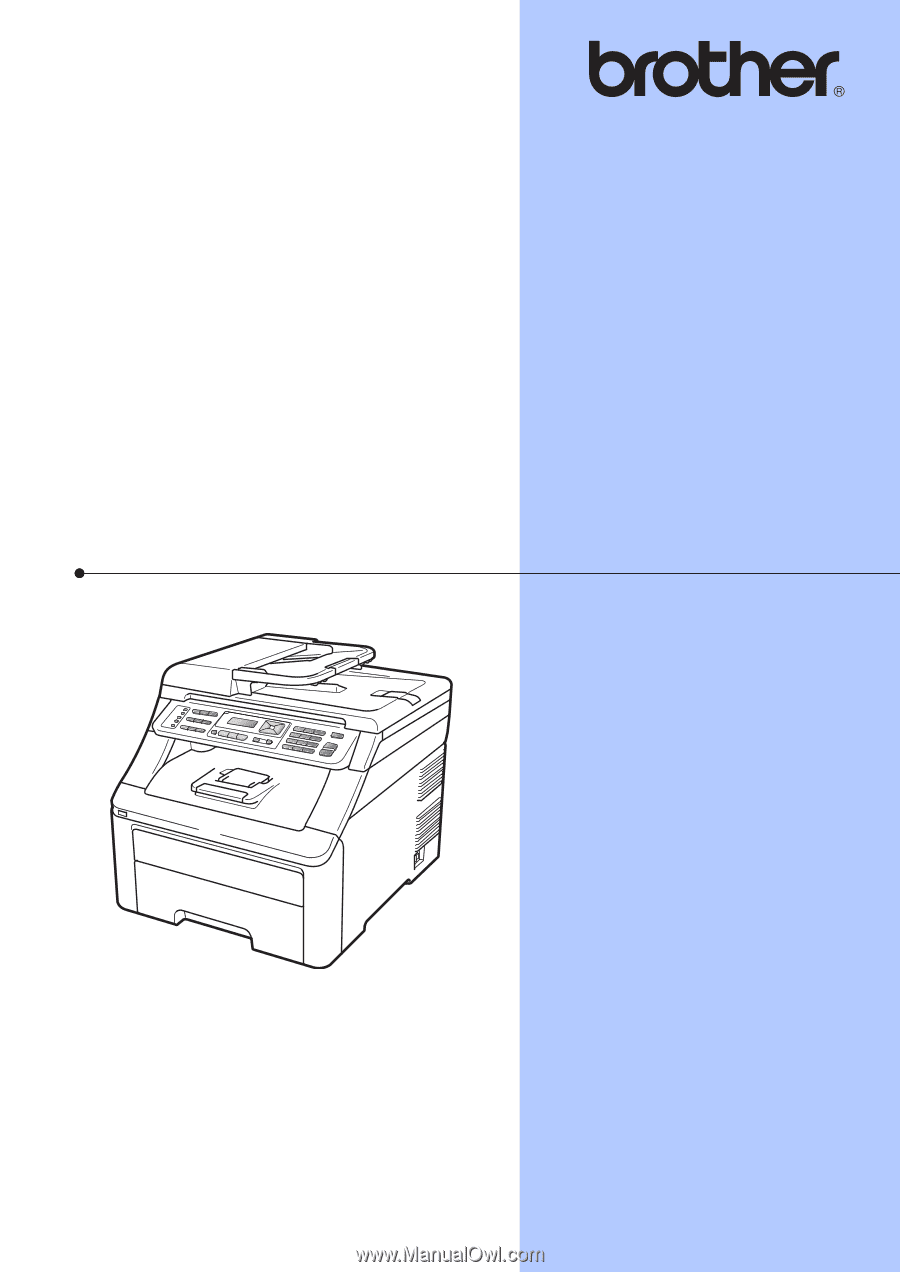
USER’S GUIDE
MFC-9125CN
MFC-9325CW
Version 0
USA/CAN