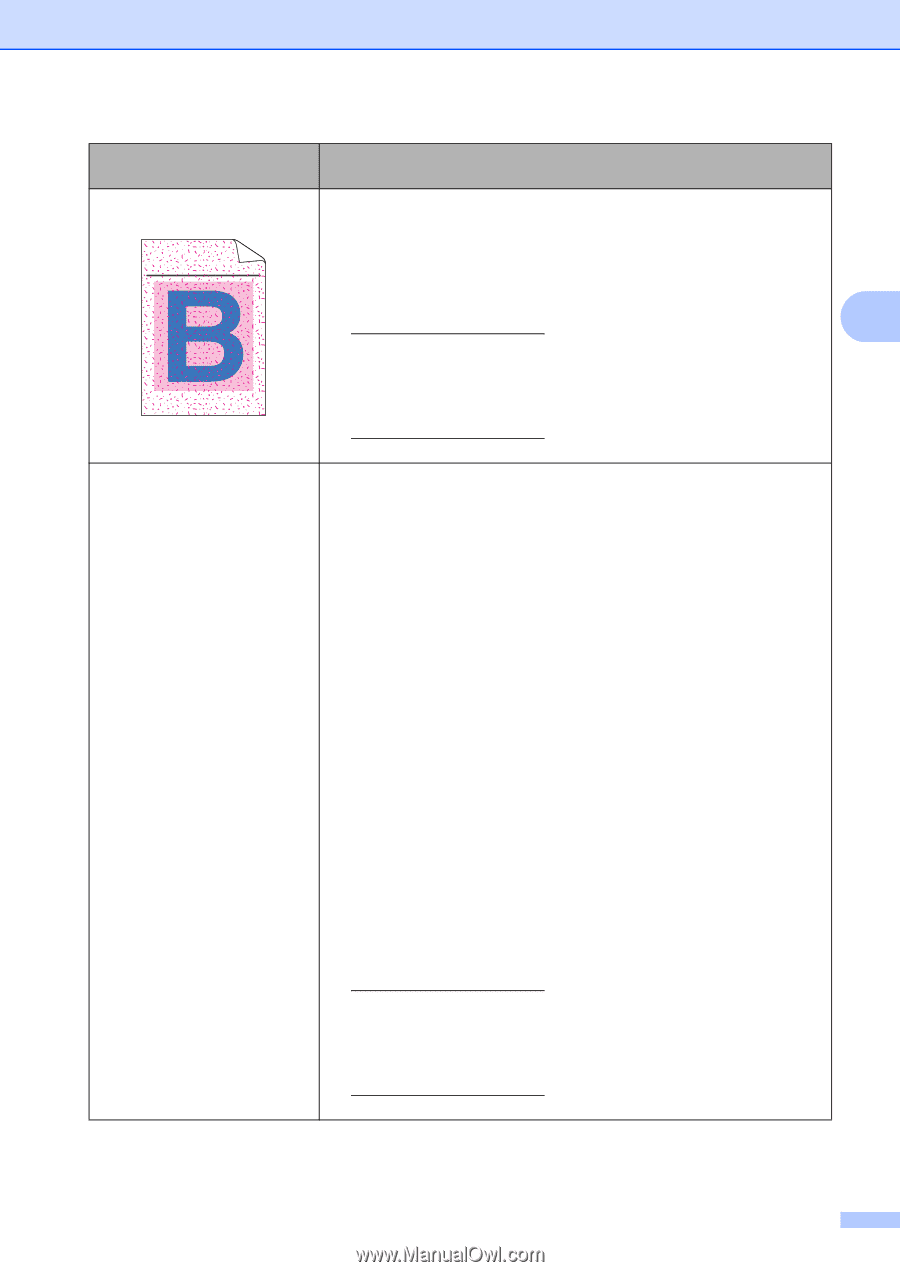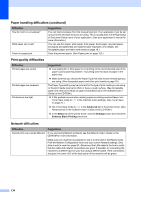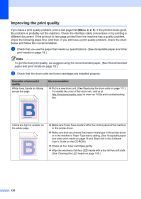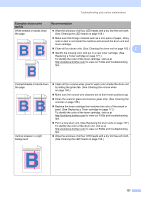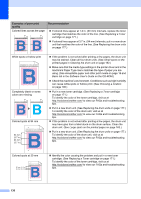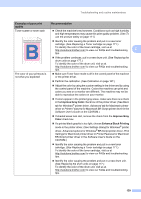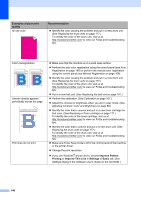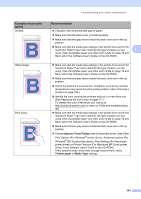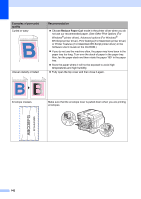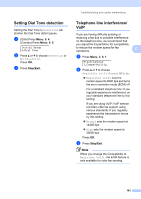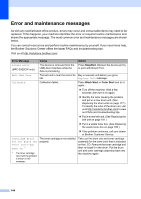Brother International MFC-9125CN Users Manual - English - Page 155
Improve Gray Color, Improve Gray, Color, Enhance Black Printing, Examples of poor print, quality, - replace drum
 |
View all Brother International MFC-9125CN manuals
Add to My Manuals
Save this manual to your list of manuals |
Page 155 highlights
Troubleshooting and routine maintenance Examples of poor print quality Recommendation Toner scatter or toner stain Check the machine's environment. Conditions such as high humidity and high temperatures may cause this print quality problem. (See To use the product safely on page 111.) ABCDEFGHIJKLMNOPQRSTUVWXYZ. 0123456789. abcdefghijklmnopqrstuvwxyz. ABCDEFGHIJKLMNOPQRSTUVWXYZ. 0123456789. abcdefghijklmnopqrstuvwxyz. ABCDEFGHIJKLMNOPQRSTUVWXYZ. 0123456789. abcdefghijklmnopqrstuvwxyz. ABCDEFGHIJKLMNOPQRSTUVWXYZ. 0123456789. abcdefghijklmnopqrstuvwxyz. Identify the color causing the problem and put in a new toner cartridge. (See Replacing a Toner cartridge on page 171.) To identify the color of the toner cartridge, visit us at http://solutions.brother.com/ to view our FAQs and troubleshooting C tips. If the problem continues, put in a new drum unit. (See Replacing the drum units on page 177.) To identify the color of the drum unit, visit us at http://solutions.brother.com/ to view our FAQs and troubleshooting tips. The color of your printouts is not what you expected Make sure Toner Save mode is off in the control panel of the machine or the printer driver. Perform the calibration. (See Calibration on page 167.) Adjust the color by using the custom setting in the driver and by using the control panel of the machine. Colors the machine can print and colors you see on a monitor are different. The machine may not be able to reproduce the colors on your monitor. If colors appear in the printed gray areas, make sure there is a check in the Improve Gray Color check box of the printer driver. (See Basic tab for Windows® printer driver, Advanced tab for Macintosh printer driver or Printer Features for Macintosh BR-Script printer driver in the Software User's Guide on the CD-ROM.) If shaded areas look dull, remove the check from the Improve Gray Color check box. If a printed black graphic is too light, choose Enhance Black Printing mode in the printer driver. (See Settings Dialog for Windows® printer driver, Advanced options for Windows® BR-Script printer driver, Print Settings for Macintosh printer driver or Printer Features for Macintosh BR-Script printer driver in the Software User's Guide on the CD-ROM.) Identify the color causing the problem and put in a new toner cartridge. (See Replacing a Toner cartridge on page 171.) To identify the color of the toner cartridge, visit us at http://solutions.brother.com/ to view our FAQs and troubleshooting tips. Identify the color causing the problem and put in a new drum unit. (See Replacing the drum units on page 177.) To identify the color of the drum unit, visit us at http://solutions.brother.com/ to view our FAQs and troubleshooting tips. 139