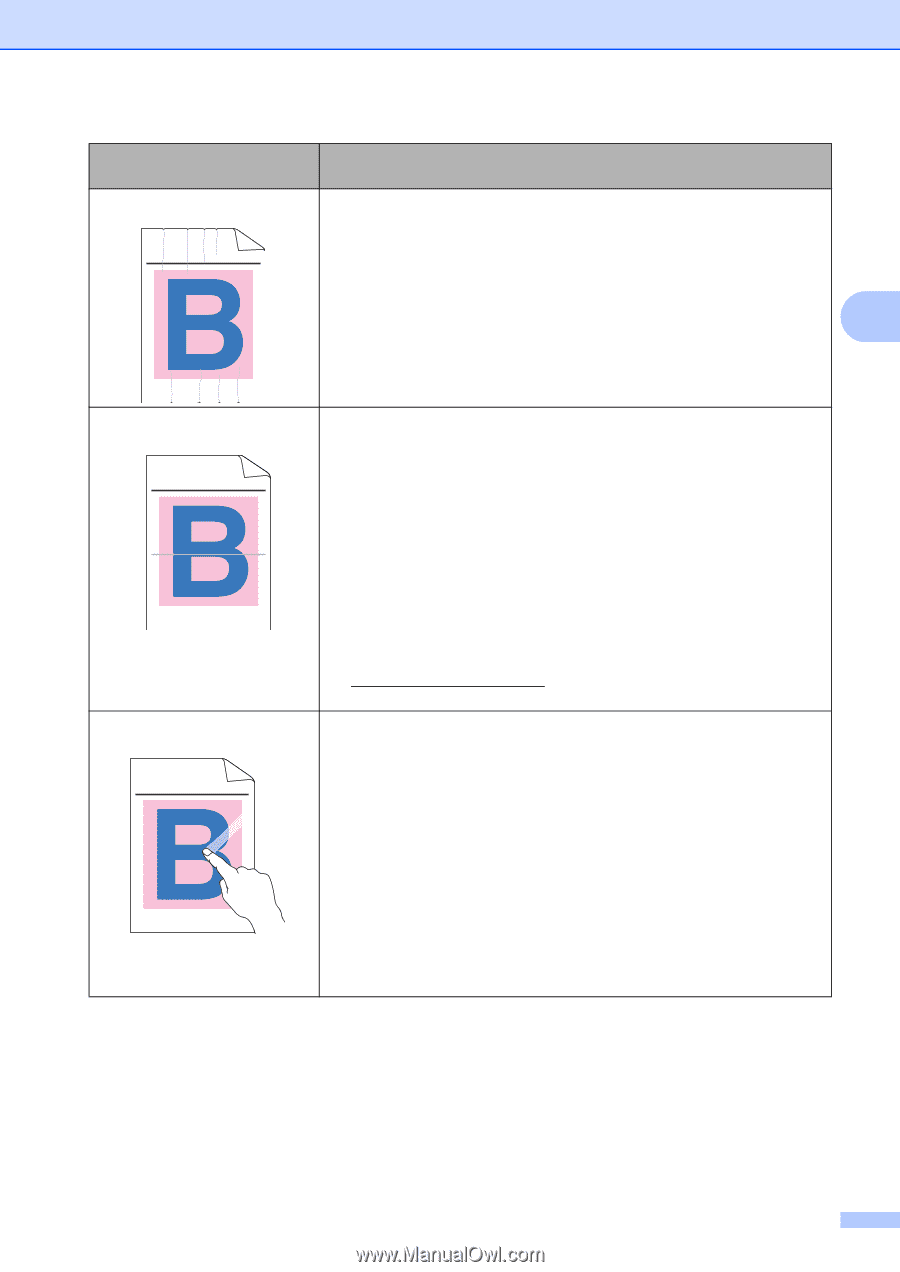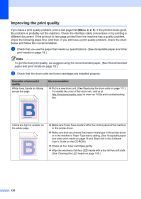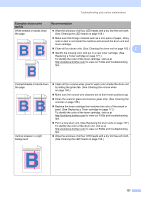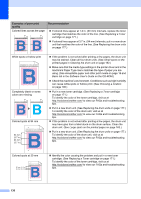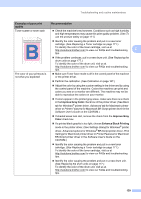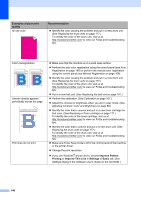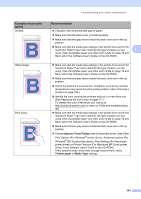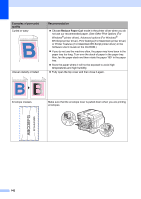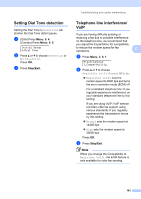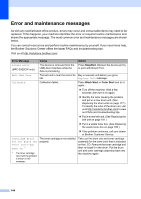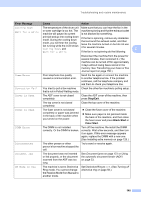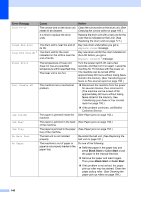Brother International MFC-9125CN Users Manual - English - Page 157
Improve Toner Fixing, Thicker paper, Media Type, Examples of poor print, quality, Recommendation - drum replacement
 |
View all Brother International MFC-9125CN manuals
Add to My Manuals
Save this manual to your list of manuals |
Page 157 highlights
Troubleshooting and routine maintenance Examples of poor print quality Wrinkle ABCDEFGHIJKLMNOPQRSTUVWXYZ. 0123456789. abcdefghijklmnopqrstuvwxyz. ABCDEFGHIJKLMNOPQRSTUVWXYZ. 0123456789. abcdefghijklmnopqrstuvwxyz. ABCDEFGHIJKLMNOPQRSTUVWXYZ. 0123456789. abcdefghijklmnopqrstuvwxyz. ABCDEFGHIJKLMNOPQRSTUVWXYZ. 0123456789. abcdefghijklmnopqrstuvwxyz. Offset image ABCDEFGHIJKLMNOPQRSTUVWXYZ. 0123456789. abcdefghijklmnopqrstuvwxyz. ABCDEFGHIJKLMNOPQRSTUVWXYZ. 0123456789. abcdefghijklmnopqrstuvwxyz. ABCDEFGHIJKLMNOPQRSTUVWXYZ. 0123456789. abcdefghijklmnopqrstuvwxyz. ABCDEFGHIJKLMNOPQRSTUVWXYZ. 0123456789. abcdefghijklmnopqrstuvwxyz. ABCDEFGHIJKLMNOPQRSTUVWXYZ. 0123456789. abcdefghijklmnopqrstuvwxyz. ABCDEFGHIJKLMNOPQRSTUVWXYZ. 0123456789. abcdefghijklmnopqrstuvwxyz. ABCDEFGHIJKLMNOPQRSTUVWXYZ. 0123456789. abcdefghijklmnopqrstuvwxyz. ABCDEFGHIJKLMNOPQRSTUVWXYZ. 0123456789. abcdefghijklmnopqrstuvwxyz. Poor fixing ABCDEFGHIJKLMNOPQRSTUVWXYZ. 0123456789. abcdefghijklmnopqrstuvwxyz. ABCDEFGHIJKLMNOPQRSTUVWXYZ. 0123456789. abcdefghijklmnopqrstuvwxyz. ABCDEFGHIJKLMNOPQRSTUVWXYZ. 0123456789. abcdefghijklmnopqrstuvwxyz. ABCDEFGHIJKLMNOPQRSTUVWXYZ. 0123456789. abcdefghijklmnopqrstuvwxyz. Recommendation Change to the recommended type of paper. Make sure that the back cover is closed properly. Make sure that two gray levers inside the back cover are in the up position. Make sure that the media type settings in the printer driver and in the machine's Paper Type menu matches the type of paper you are C using. (See Acceptable paper and other print media on page 18 and Basic tab in the Software User's Guide on the CD-ROM.) Make sure that the media type settings in the printer driver and in the machine's Paper Type menu matches the type of paper you are using. (See Acceptable paper and other print media on page 18 and Basic tab in the Software User's Guide on the CD-ROM.) Make sure that two gray levers inside the back cover are in the up position. Check the machine's environment. Conditions such as dry and low temperatures may cause this print quality problem. (See Choosing a location on page 108.) Identify the color causing the problem and put in a new drum unit. (See Replacing the drum units on page 177.) To identify the color of the drum unit, visit us at http://solutions.brother.com/ to view our FAQs and troubleshooting tips. Make sure that the media type settings in the printer driver and in the machine's Paper Type menu matches the type of paper you are using. (See Acceptable paper and other print media on page 18 and Basic tab in the Software User's Guide on the CD-ROM.) Make sure that two gray levers inside the back cover are in the up position. Choose Improve Toner Fixing mode in the printer driver. (See Other Print Options (For Windows® printer driver), Advanced options (For Windows® BR-Script printer driver), Print Settings (For Macintosh printer driver) or Printer Features (For Macintosh BR-Script printer driver) in the Software User's Guide on the CD-ROM.) If this selection does not provide enough improvement, select Thicker paper in Media Type settings. 141