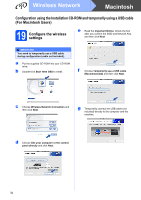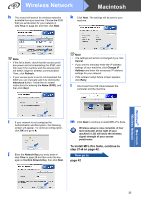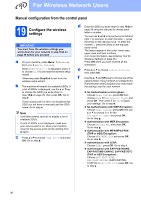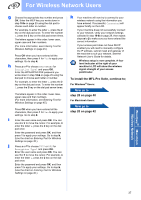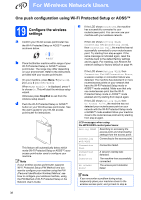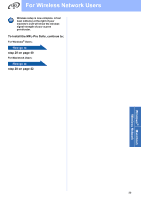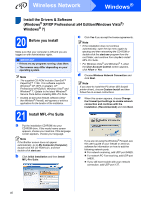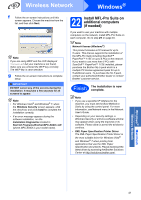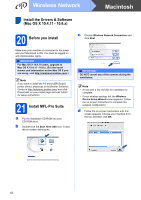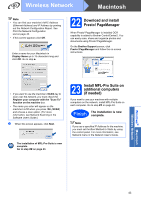Brother International MFC-9325CW Quick Setup Guide - English - Page 38
One push configuration using Wi-Fi Protected Setup or AOSS™, 19 Con the wireless settings - download
 |
View all Brother International MFC-9325CW manuals
Add to My Manuals
Save this manual to your list of manuals |
Page 38 highlights
For Wireless Network Users One push configuration using Wi-Fi Protected Setup or AOSS™ 19 Configure the wireless settings a Confirm your WLAN access point/router has the Wi-Fi Protected Setup or AOSS™ symbol as shown below. b Place the Brother machine within range of your Wi-Fi Protected Setup or AOSS™ access point/router. The range may differ depending on your environment. Refer to the instructions provided with your access point/router. c On your machine, press Menu, 7 (Network), 2 (WLAN), 3 (SES/WPS/AOSS). When WLAN Enable ? is displayed, press 1 to choose On. This will start the wireless setup wizard. Otherwise press Stop/Exit to exit from the wireless setup wizard. d Push the Wi-Fi Protected Setup or AOSS™ button on your WLAN access point/router. See the user's guide for your WLAN access point/router for instructions. This feature will automatically detect which mode (Wi-Fi Protected Setup or AOSS™) your access point/router uses to configure your machine. Note If your wireless access point/router supports Wi-Fi Protected Setup (PIN Method) and you want to configure your machine using the PIN (Personal Identification Number) Method, see How to configure your wireless machine, using the PIN Method of Wi-Fi Protected Setup in the Network User's Guide. e If the LCD shows Connected, the machine has successfully connected to your router/access point. You can now use your machine with your wireless network. If the LCD shows Setting WLAN, Connecting WPS (Connecting AOSS), then Connection Fail, the machine has not successfully connected to your router/access point. Try starting from step c again. If the same message is indicated again, reset the machine back to the default factory settings and try again. For resetting, see Restore the network settings to factory default on page 44. If the LCD shows Setting WLAN, then Connection Fail or Connection Error, a session overlap or connection failure was detected. The machine has detected 2 or more routers/access points on your network that have the Wi-Fi Protected Setup mode or AOSS™ mode enabled. Make sure that only one router/access point has the Wi-Fi Protected Setup mode or AOSS™ mode enabled and try starting from step c again. If the LCD shows Setting WLAN, then No Access Point, the machine has not detected your router/access point on your network with the Wi-Fi Protected Setup mode or AOSS™ mode enabled. Move your machine close to the router/access point and try starting from step c again. LCD messages when using the WPS/AOSS control panel menu Setting WLAN Searching or accessing the access point and downloading settings from the access point. Connecting WPS/AOSS Connecting to the access point. Connection Fail Connection failed. Connection Error A session overlap was detected. Connected The machine has successfully connected. No Access Point The access point detection failed. Note If you encounter a problem during setup, temporarily place your machine closer to the wireless access point, and go back to step c. 38