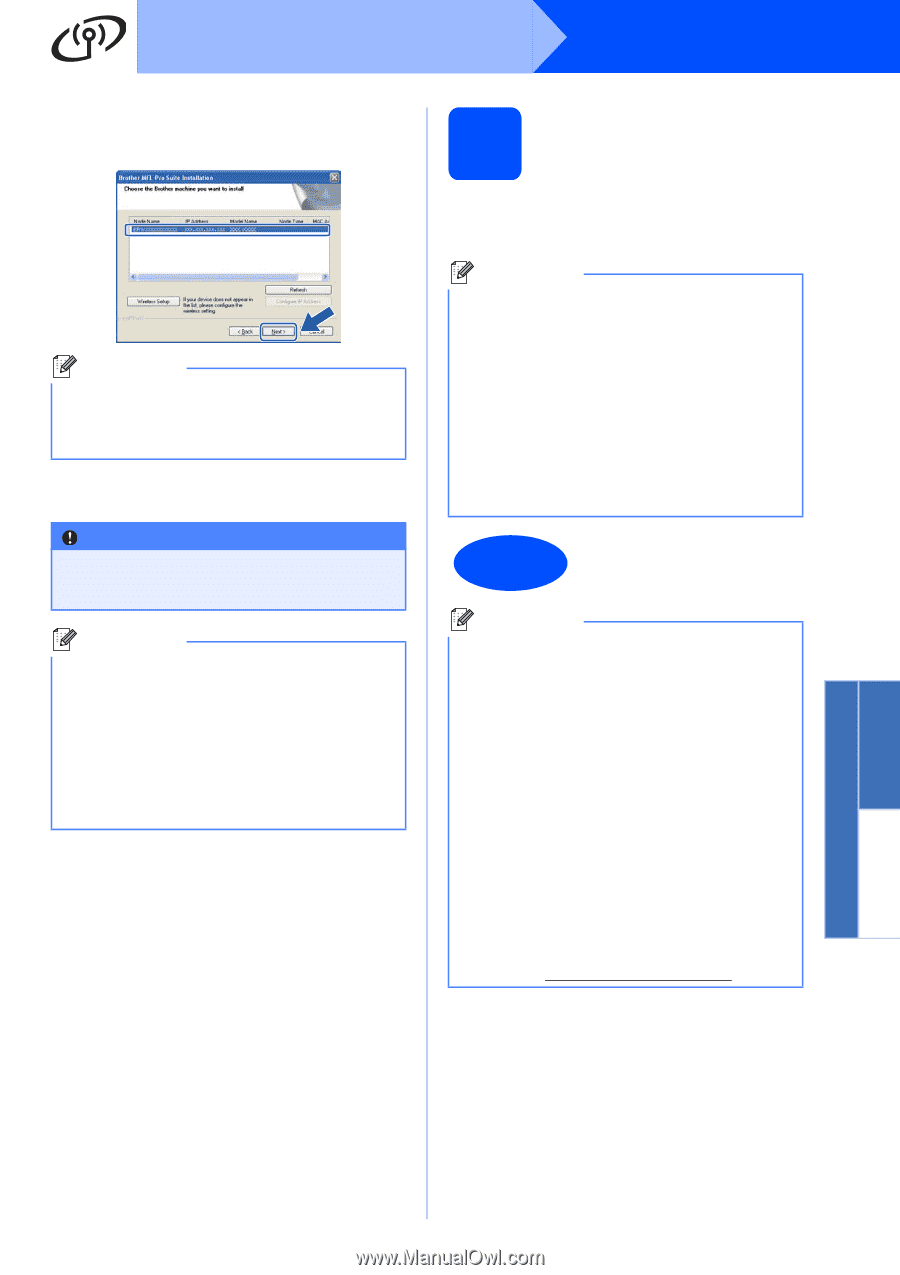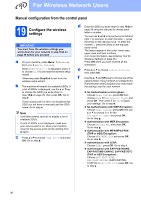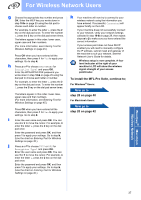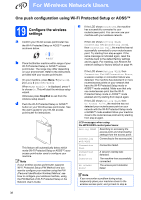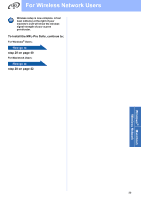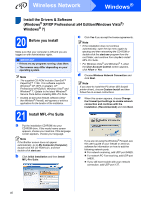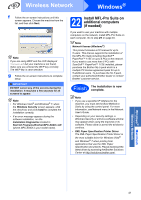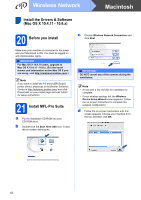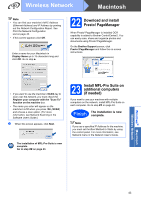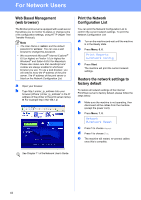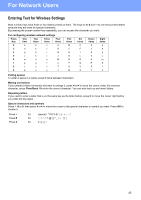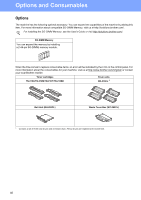Brother International MFC-9325CW Quick Setup Guide - English - Page 41
Install MFL-Pro Suite on additional computers (if needed), XML Paper Specification Printer Driver - driver download
 |
View all Brother International MFC-9325CW manuals
Add to My Manuals
Save this manual to your list of manuals |
Page 41 highlights
Wireless Network Windows® f Follow the on-screen instructions until this screen appears. Choose the machine from the list, and then click Next. Note If you are using WEP and the LCD displayed 'Connected' but your machine is not found, make sure you entered the WEP key correctly. The WEP key is case sensitive. g Follow the on-screen instructions to complete setup. IMPORTANT DO NOT cancel any of the screens during the installation. It may take a few seconds for all screens to appear. Note • For Windows Vista® and Windows® 7, when the Windows Security screen appears, click the check box and click Install to complete the installation correctly. • If an error message appears during the software installation, run the Installation Diagnostics located in Start/All Programs/Brother/MFC-XXXX LAN (where MFC-XXXX is your model name). 22 Install MFL-Pro Suite on additional computers (if needed) If you want to use your machine with multiple computers on the network, install MFL-Pro Suite on each computer. Go to step 21 on page 40. Note Network license (Windows®) This product includes a PC license for up to 5 users. This license supports the installation of the MFL-Pro Suite including ScanSoft™ PaperPort™ 11SE on up to 5 PCs on the network. If you want to use more than 5 PCs with ScanSoft™ PaperPort™ 11SE installed, please purchase the Brother NL-5 pack which is a multiple PC license agreement pack for up to 5 additional users. To purchase the NL-5 pack, contact your authorized Brother dealer or contact Brother customer service. Finish The installation is now complete. Note • If you use a specified IP Address for the machine, you must set the Boot Method to Static by using the control panel. For more information, see Network menu in the Network User's Guide. • Depending on your security settings, a Windows Security or antivirus software window may appear when using the machine or its software. Please allow or permit the window to continue. • XML Paper Specification Printer Driver The XML Paper Specification Printer Driver is the most suitable driver for Windows Vista® and Windows® 7 when printing from applications that use the XML Paper Specification documents. Please download the latest driver by accessing the Brother Solutions Center at http://solutions.brother.com/. Windows® Macintosh Wireless Network 41