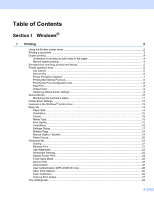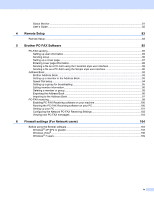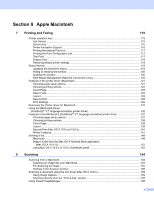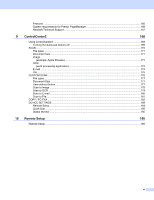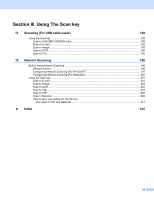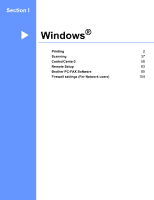iii
Support
....................................................................................................................................................
29
Features in the BR-Script (PostScript
®
3™ language emulation) printer driver
......................................
31
Printing Preferences
..........................................................................................................................
31
Advanced options
..............................................................................................................................
33
Ports tab
...........................................................................................................................................
36
2
Scanning
37
Scanning a document using the TWAIN driver
........................................................................................
37
Scanning a document into the PC
.....................................................................................................
37
Pre-Scanning to crop a portion you want to scan
..............................................................................
39
Settings in the Scanner Setup dialog box
..........................................................................................
40
Scanning a document using the WIA driver
(Windows
®
XP/Windows Vista
®
/Windows
®
7)
.....................................................................................
44
WIA compliant
...................................................................................................................................
44
Scanning a document into the PC
.....................................................................................................
44
Pre-Scanning to crop a portion you want to scan using the scanner glass
.......................................
46
Scanning a document using the WIA driver
(Windows Photo Gallery and Windows Fax and Scan)
........................................................................
50
Scanning a document into the PC
.....................................................................................................
50
Pre-Scanning to crop a portion you want to scan using the scanner glass
.......................................
52
Using ScanSoft™ PaperPort™ 11SE with OCR by NUANCE™
.............................................................
54
Viewing items
....................................................................................................................................
55
Organizing your items in folders
........................................................................................................
56
Quick links to other applications
........................................................................................................
56
ScanSoft™ PaperPort™ 11SE with OCR lets you convert image text into text you can edit
............
56
Importing items from other applications
.............................................................................................
57
Exporting items into other formats
.....................................................................................................
57
Uninstalling ScanSoft™ PaperPort™ 11SE with OCR
......................................................................
57
3
ControlCenter3
58
Using ControlCenter3
..............................................................................................................................
58
Switching the user interface
..............................................................................................................
60
Turning the Auto Load feature off
......................................................................................................
60
SCAN
.......................................................................................................................................................
61
File type
.............................................................................................................................................
62
Image (example: Microsoft
®
Paint)
....................................................................................................
62
OCR (Word Processing program)
.....................................................................................................
64
E-mail
................................................................................................................................................
65
File
.....................................................................................................................................................
66
CUSTOM SCAN
.....................................................................................................................................
67
File type
.............................................................................................................................................
68
Customizing a user-defined button
....................................................................................................
69
COPY
......................................................................................................................................................
74
PC-FAX
....................................................................................................................................................
76
Send
..................................................................................................................................................
77
Receive/View Received
.....................................................................................................................
77
Address Book
....................................................................................................................................
78
Setup
.................................................................................................................................................
78
DEVICE SETTING
...................................................................................................................................
79
Remote Setup
....................................................................................................................................
80
Quick-Dial
..........................................................................................................................................
81