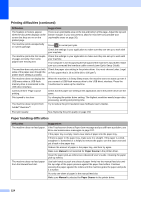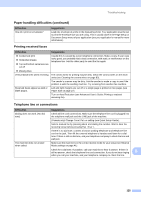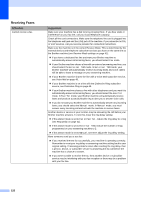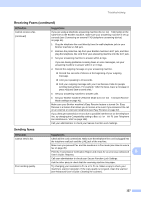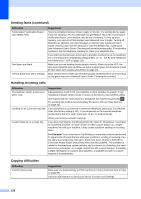Brother International MFC-9330CDW Users Manual - English - Page 143
Scanning difficulties, Software difficulties, Copying difficulties continued, Difficulties - twain
 |
View all Brother International MFC-9330CDW manuals
Add to My Manuals
Save this manual to your list of manuals |
Page 143 highlights
Troubleshooting Copying difficulties (continued) Difficulties Vertical black line appears in copies. Copies are blank. Suggestions Black vertical lines on copies are typically caused by dirt or correction fluid on the glass strip, or the corona wires are dirty. Clean the glass strip and scanner glass and the white bar and white plastic above them (see Cleaning the corona wires on page 82 and see Advanced User's Guide: Cleaning the scanner). Make sure you are loading the document correctly (see Using the automatic document feeder (ADF) on page 33 or Using the scanner glass on page 34). Scanning difficulties Difficulties Suggestions TWAIN or WIA errors appear when Make sure the Brother TWAIN or WIA driver is selected as the primary source in starting to scan. (Windows®) your scanning application. For example, in Nuance™ PaperPort™ 12SE, click Desktop > Scan Settings > Select to choose the Brother TWAIN/WIA driver. TWAIN or ICA errors appear when Make sure the Brother TWAIN driver is selected as the primary source. In starting to scan. (Macintosh) PageManager, click File > Select Source and choose the Brother TWAIN driver. Macintosh users can also scan documents using the ICA Scanner Driver (see Software User's Guide). OCR does not work. Try increasing the scanning resolution. (Macintosh users) Make sure you downloaded and installed Presto! PageManager from http://nj.newsoft.com.tw/download/brother/PM9SEInstaller_BR_multilang.dmg Network scanning does not work. See Network difficulties on page 130. Cannot scan. Call your administrator to check your Secure Function Lock Settings. Software difficulties Difficulties Cannot install software or print. Suggestions (Windows® only) Run the Repair MFL-Pro Suite program on the CD-ROM. This program will repair and reinstall the software. B 129