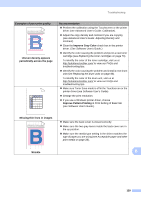Brother International MFC-9330CDW Users Manual - English - Page 153
Improve Pattern Printing
 |
View all Brother International MFC-9330CDW manuals
Add to My Manuals
Save this manual to your list of manuals |
Page 153 highlights
Troubleshooting Examples of poor print quality ABCDEFGHIJKLMNOPQRSTUVWXYZ. 0123456789. abcdefghijklmnopqrstuvwxyz. ABCDEFGHIJKLMNOPQRSTUVWXYZ. 0123456789. abcdefghijklmnopqrstuvwxyz. ABCDEFGHIJKLMNOPQRSTUVWXYZ. 0123456789. abcdefghijklmnopqrstuvwxyz. ABCDEFGHIJKLMNOPQRSTUVWXYZ. 0123456789. abcdefghijklmnopqrstuvwxyz. Uneven density appears periodically across the page WX Y Z A B C D E Recommendation Perform the calibration using the Touchscreen or the printer driver (see Advanced User's Guide: Calibration). Adjust the copy density and contrast if you are copying (see Advanced User's Guide: Adjusting Density and Contrast). Clear the Improve Gray Color check box in the printer driver. (See Software User's Guide.) Identify the color causing the problem and put in a new toner cartridge (see Replacing the toner cartridges on page 76). To identify the color of the toner cartridge, visit us at http://solutions.brother.com/ to view our FAQs and troubleshooting tips. Identify the color causing the problem and install a new drum unit (see Replacing the drum units on page 86). To identify the color of the drum unit, visit us at http://solutions.brother.com/ to view our FAQs and troubleshooting tips. Make sure Toner Save mode is off in the Touchscreen or the printer driver (see Software User's Guide). Change the print resolution. If you use a Windows printer driver, choose Improve Pattern Printing in Print Setting of Basic tab (see Software User's Guide). Missing thin lines in images ABCDEFGHIJKLMNOPQRSTUVWXYZ. 0123456789. abcdefghijklmnopqrstuvwxyz. ABCDEFGHIJKLMNOPQRSTUVWXYZ. 0123456789. abcdefghijklmnopqrstuvwxyz. ABCDEFGHIJKLMNOPQRSTUVWXYZ. 0123456789. abcdefghijklmnopqrstuvwxyz. ABCDEFGHIJKLMNOPQRSTUVWXYZ. 0123456789. abcdefghijklmnopqrstuvwxyz. Make sure the back cover is closed correctly. Make sure the two gray levers inside the back cover are in the up position. Make sure the media type setting in the driver matches the type of paper you are using (see Acceptable paper and other print media on page 28). Wrinkle B 139