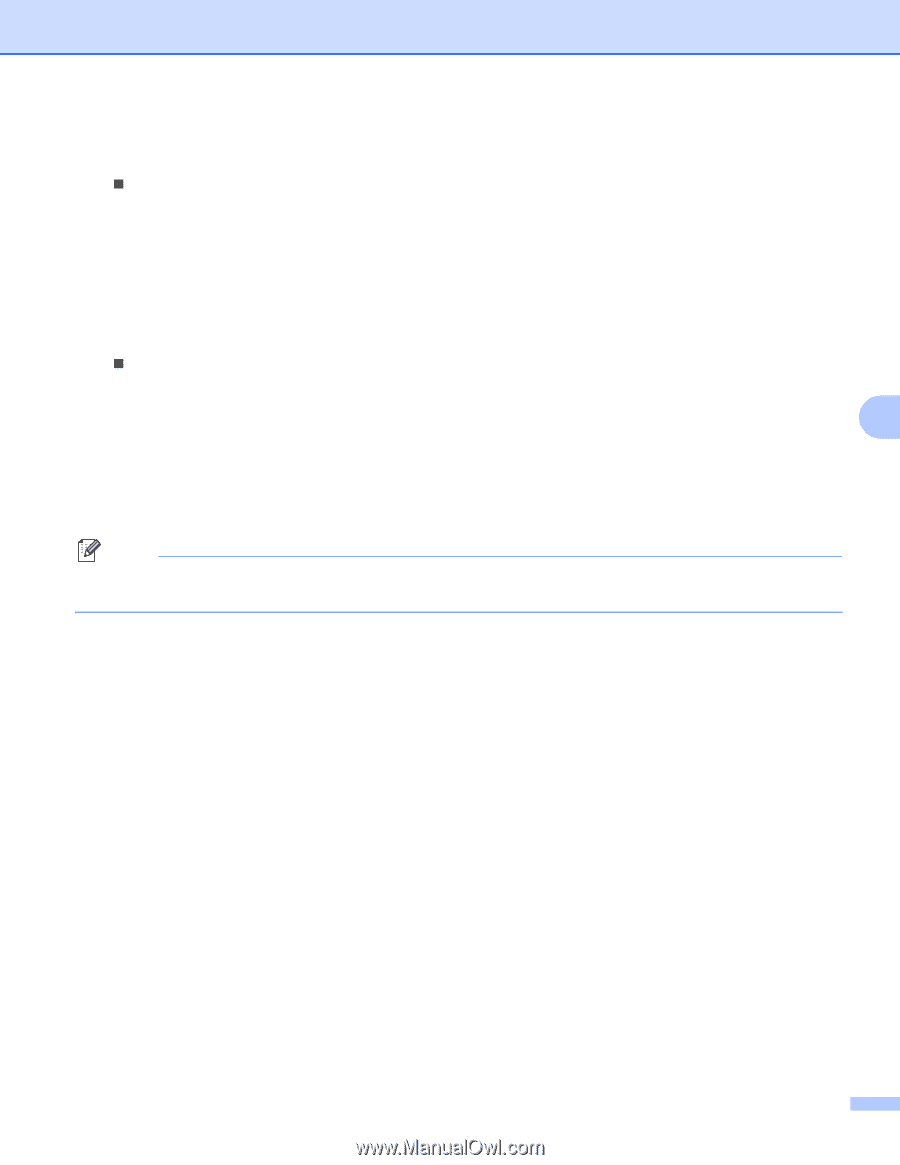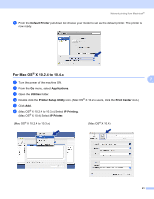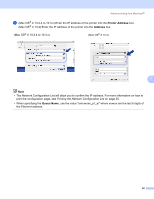Brother International MFC-9450CDN Network Users Manual - English - Page 45
Add Printer Wizard, Continue Anyway, Have Disk, Insert Disk, Browse, Finish, XP and Windows Sever
 |
UPC - 012502622154
View all Brother International MFC-9450CDN manuals
Add to My Manuals
Save this manual to your list of manuals |
Page 45 highlights
Internet printing for Windows® g When you click Next, Windows® 2000/XP and Windows Sever® 2003 will make a connection with the URL that you specified. „ If the printer driver has already been installed: 1 You will see the printer selection screen in the Add Printer Wizard. If the appropriate printer driver is already installed on your computer, Windows® 2000/XP and Windows Server® 2003 will automatically use that driver. In this case, you will simply be asked if you wish to make the driver the default printer, after which the Add Printer Wizard will complete. You are now ready to print. 2 Go to l. „ If the printer driver has NOT been installed: One of the benefits of the IPP printing protocol is that it establishes the model name of the printer when you communicate with it. After successful communication you will see the model name of the 6 printer automatically. This means that you do not need to inform Windows® 2000/XP and Windows Sever® 2003 about the type of printer driver to be used. Go to h. h The driver installation starts automatically. Note If the printer driver that you are installing does not have a Digital Certificate you will see a warning message. Click Continue Anyway to continue with the installation. i For Windows® XP and Windows Server® 2003: Click Have Disk. You will then be asked to insert the driver disk. For Windows® 2000: Click OK when you see the Insert Disk screen. j Click Browse and select the appropriate Brother printer driver that is contained on the CD-ROM or in the network share. Click Open. k Click OK. l Check Yes if you want to use this printer as the default printer. Click Next. m Click Finish and the printer is now configured and ready to print. To test the printer connection, print a test page. 37