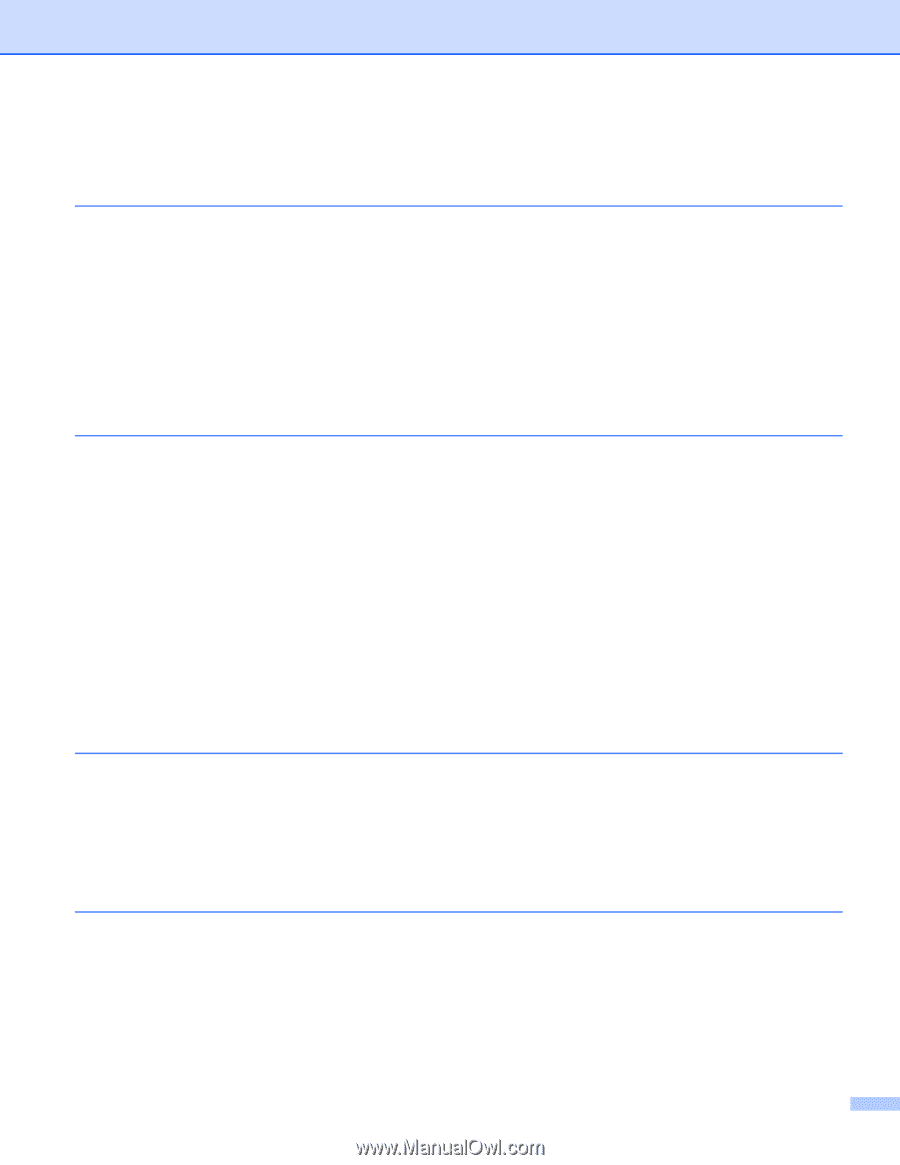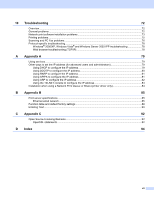v
Table of Contents
1
Introduction
1
Overview
....................................................................................................................................................
1
Network features
........................................................................................................................................
2
Network printing
...................................................................................................................................
2
Network scanning
................................................................................................................................
2
Network PC Fax (MFC-9440CN and MFC-9450CDN only)
................................................................
2
Management utilities
............................................................................................................................
2
Types of network connections
...................................................................................................................
4
Network connection example
..............................................................................................................
4
Protocols
....................................................................................................................................................
6
TCP/IP protocols and functions
...........................................................................................................
6
2
Configuring your network printer
8
Overview
....................................................................................................................................................
8
IP addresses, subnet masks and gateways
..............................................................................................
8
IP address
...........................................................................................................................................
8
Subnet mask
........................................................................................................................................
9
Gateway (and router)
...........................................................................................................................
9
Setting the IP address and subnet mask
.................................................................................................
10
Using the BRAdmin Light utility to configure your machine for the network printer
...........................
10
Using the control panel to configure your machine for a network
......................................................
12
Using other methods to configure your machine for a network
.........................................................
12
Changing the print server settings
...........................................................................................................
13
Using the BRAdmin Light utility to change the print server settings
..................................................
13
Using the control panel to change the print server settings
...............................................................
13
Using Web Based Management (web browser) to change the print/scan settings
...........................
14
Using the Remote Setup to change the print server settings
(for Windows
®
and Mac OS
®
X 10.2.4 or greater) (MFC-9440CN and MFC-9450CDN only)
......
15
3
Control panel setup
16
LAN menu
................................................................................................................................................
16
TCP/IP
...............................................................................................................................................
16
Ethernet
.............................................................................................................................................
24
Scan to FTP
.......................................................................................................................................
24
Printing the Network Configuration List
...................................................................................................
25
Restoring the network settings to factory default
.....................................................................................
26
4
Driver Deployment Wizard (Windows
®
only)
27
Overview
..................................................................................................................................................
27
Connection methods
................................................................................................................................
27
Peer-to-peer
......................................................................................................................................
27
Network Shared
.................................................................................................................................
28
How to install the Driver Deployment Wizard software
............................................................................
29
Using the Driver Deployment Wizard software
........................................................................................
30