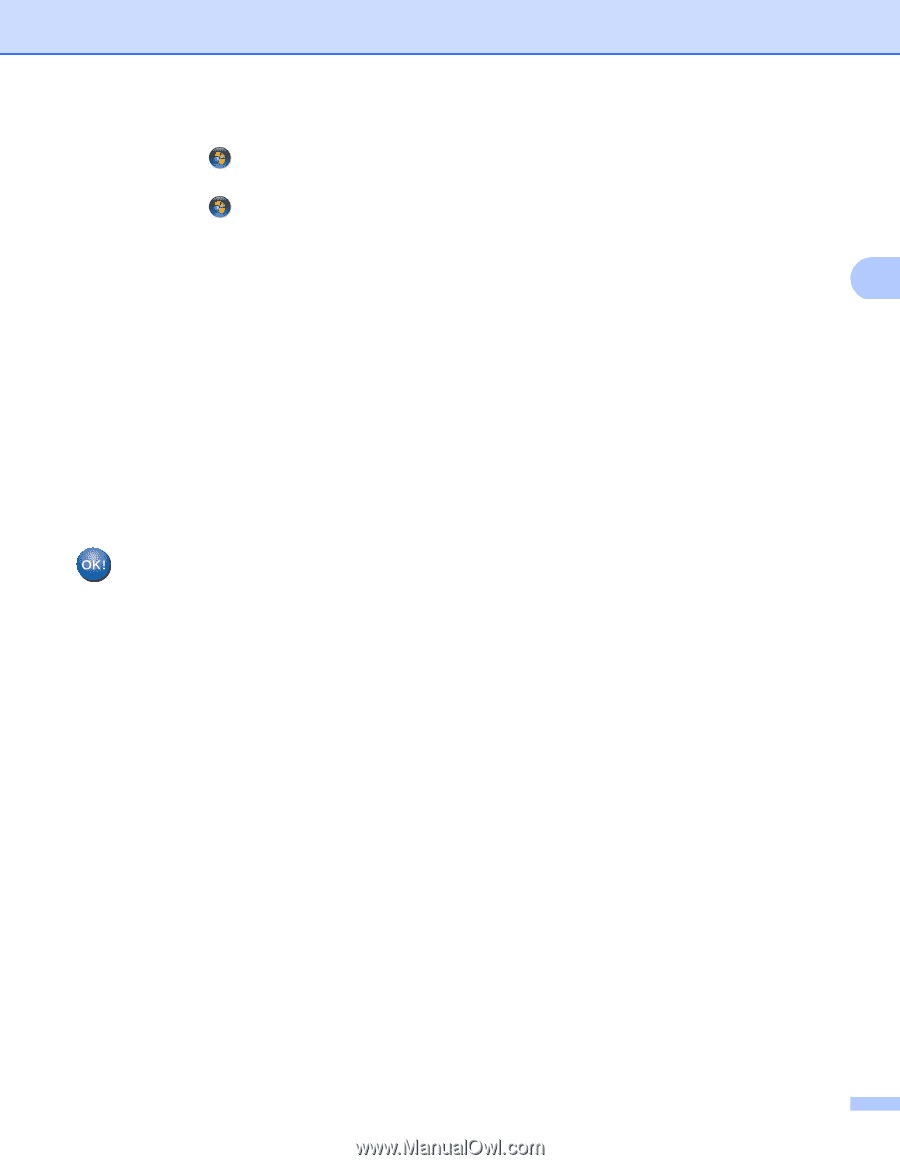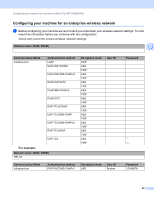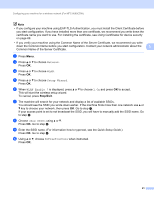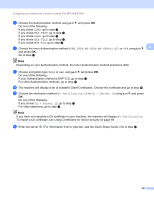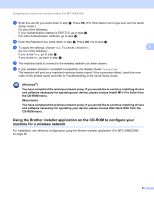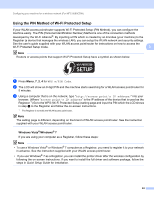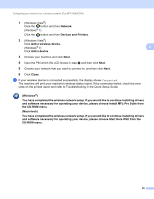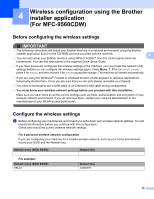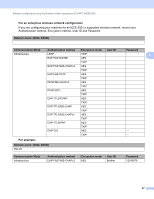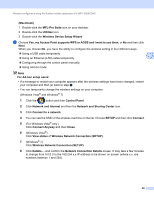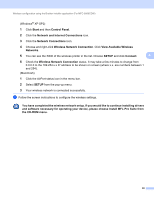Brother International MFC-9460CDN Network Users Manual - English - Page 30
Devices and Printers
 |
UPC - 012502625117
View all Brother International MFC-9460CDN manuals
Add to My Manuals
Save this manual to your list of manuals |
Page 30 highlights
Configuring your machine for a wireless network (For MFC-9560CDW) 1 (Windows Vista®) Click the button and then Network. (Windows® 7) Click the button and then Devices and Printers. 2 (Windows Vista®) Click Add a wireless device. (Windows® 7) 3 Click Add a device. 3 Choose your machine and click Next. 4 Input the PIN which the LCD shows in step b and then click Next. 5 Choose your network that you want to connect to, and then click Next. 6 Click Close. d If your wireless device is connected successfully, the display shows Connected. The machine will print your machine's wireless status report. If the connection failed, check the error code on the printed report and refer to Troubleshooting in the Quick Setup Guide. (Windows®) You have completed the wireless network setup. If you would like to continue installing drivers and software necessary for operating your device, please choose Install MFL-Pro Suite from the CD-ROM menu. (Macintosh) You have completed the wireless network setup. If you would like to continue installing drivers and software necessary for operating your device, please choose Start Here OSX from the CD-ROM menu. 25