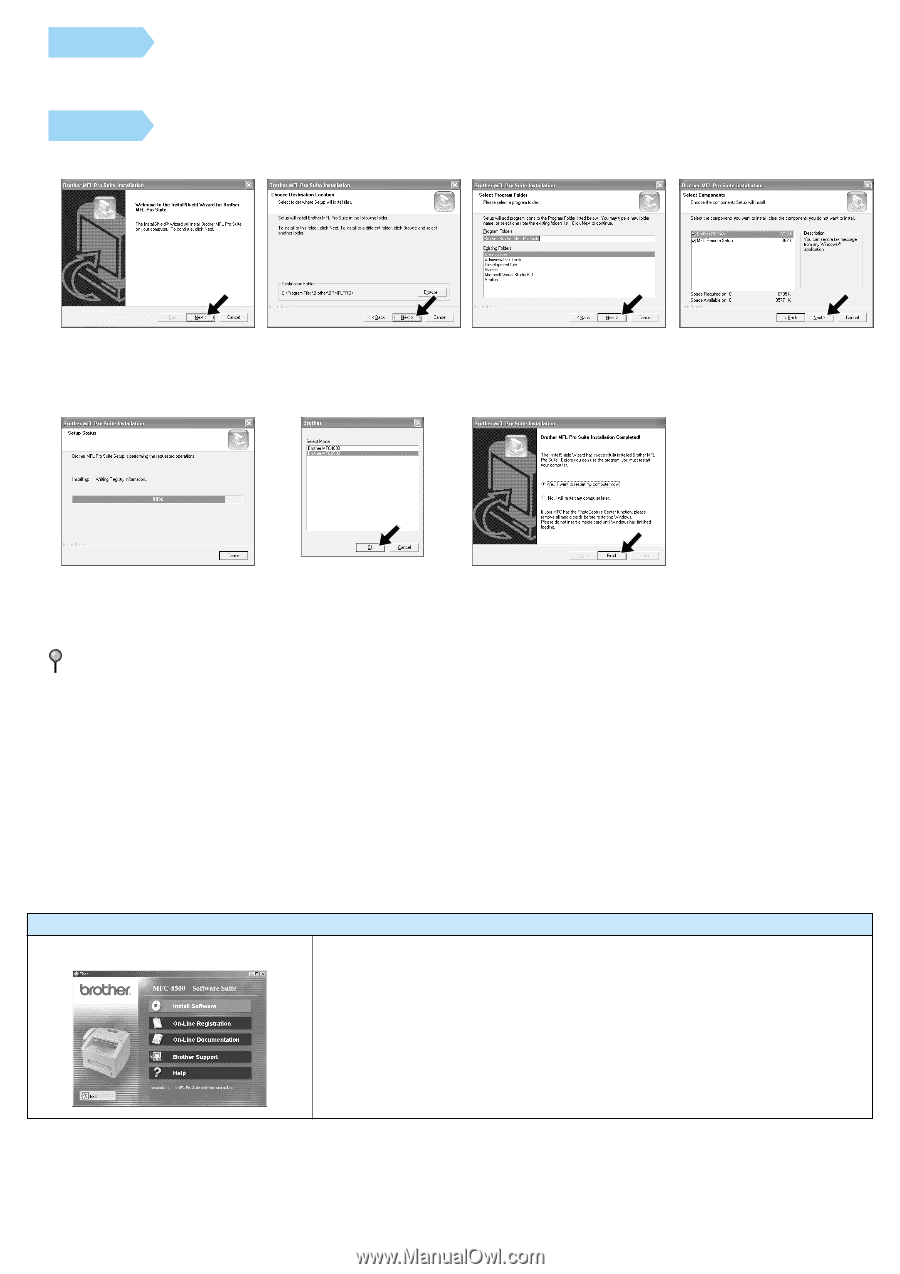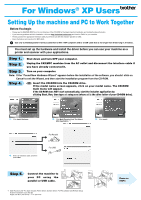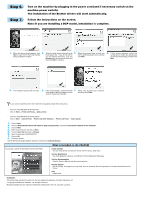Brother International MFC-9700 Quick Setup Guide for Windows XP - English - Page 2
Step 6., Step 7. - manual
 |
View all Brother International MFC-9700 manuals
Add to My Manuals
Save this manual to your list of manuals |
Page 2 highlights
Step 6. Step 7. Turn on the machine by plugging in the power cord (and if necessary switch on the machine power switch). The installation of the Brother drivers will start automatically. Follow the instructions on the screen. Note: If you are installing a DCP model, installation is complete. 1. When the above screen appears, click Next to start the PC-FAX and Remote Setup Installation Program. 2. Select the folder where Setup will install 3. Select the program folder in which you the program files. If you do not wish to wish to add the program icons, and then use the default directory, click the click Next. Browse button to select a new folder and then click Next to continue. 4. If this screen appears, select the components to install (the default gives you the most functionality), and then click Next. 5. The installation process will now start. 6. If this screen appears, select the model 7. Select "Yes" to restart your computer, of the machine which you want to use to and then click Finish. send PC-Faxes then click OK. If you want to install the printer driver with the full capability, follow these instructions. * If you are using Windows XP Professional, Click on Start → Printer and Faxes → Add a printer. * If you are using Windows XP Home Edition, Click on Start → Control Panel → Printer and other hardware → Printer and Faxes → Add a printer. 1. Click on Next. 2. Check of Automatically detect and install my plug and play printer, and select Local printer attached to this computer. 3. Click on Next. 4. Select the printer port and click on Next. 5. Click on Have Disk and click on Browse. 6. Open the directory X:\WXP\ADDPRT. 7. Click on OK. 8. Follow the screen. NOTE: Warning message might be appeared, and click on Continue Anyway. You can get a variety of information from this CD-ROM What is included on the CD-ROM Install Software You can install printer and scanner drivers and the various utility items. On-Line Registration You will be guided to a directory on the Brother Product Registration Web page. On-Line Documentation View the Owner's Manual and other documentation. Brother Support Get all the help and support you may need from our Customer Service Department, or Brother Authorized Service Center. Help Helpful hints. Trademarks The Brother logo and Multi-Function Link Pro are registered trademarks of Brother Industries, Ltd. © Copyright 2002 Brother Industries, Ltd. All rights reserved. Windows and Microsoft are registered trademarks of Microsoft in the U.S. and other countries.