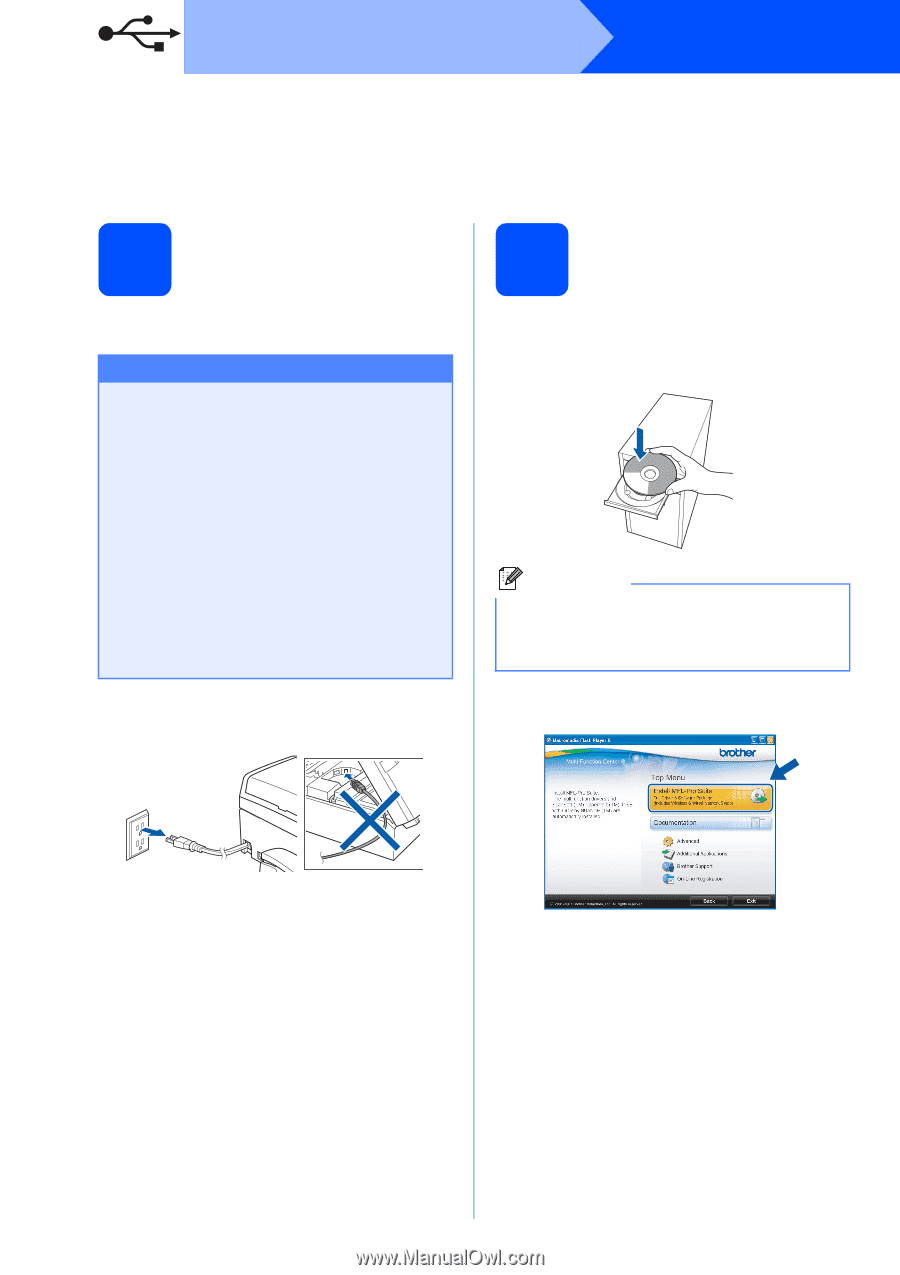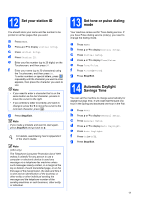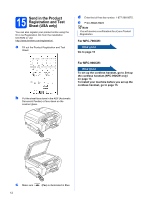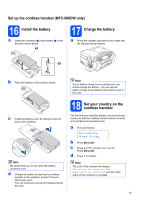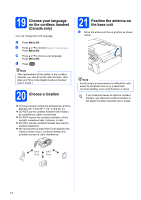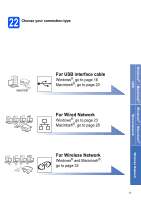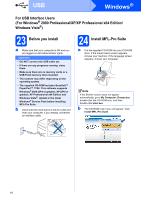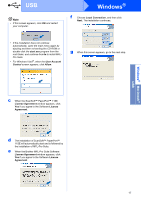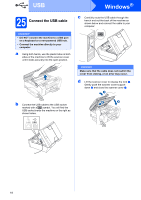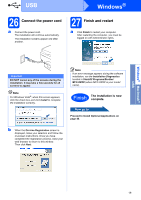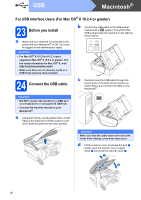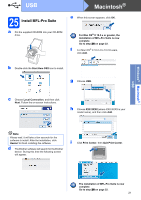Brother International MFC 990cw Quick Setup Guide - English - Page 16
For USB Interface Users (For Windows® 2000 Professional/XP/XP Professional x64 Edition/ Windows
 |
UPC - 012502620518
View all Brother International MFC 990cw manuals
Add to My Manuals
Save this manual to your list of manuals |
Page 16 highlights
USB Windows® For USB Interface Users (For Windows® 2000 Professional/XP/XP Professional x64 Edition/ Windows Vista®) 23 Before you install a Make sure that your computer is ON and you are logged on with Administrator rights. Important • DO NOT connect the USB cable yet. • If there are any programs running, close them. • Make sure there are no memory cards or a USB Flash memory drive inserted. • The screens may differ depending on the operating system. • The supplied CD-ROM includes ScanSoft™ PaperPort™ 11SE. This software supports Windows® 2000 (SP4 or greater), XP (SP2 or greater), XP Professional x64 Edition and Windows Vista®. Update to the latest Windows® Service Pack before installing MFL-Pro Suite. b Disconnect the machine from the AC outlet and from your computer, if you already connected an interface cable. 24 Install MFL-Pro Suite a Put the supplied CD-ROM into your CD-ROM drive. If the model name screen appears, choose your machine. If the language screen appears, choose your language. Note If the Brother screen does not appear automatically, go to My Computer (Computer), double-click the CD-ROM icon, and then double-click start.exe. b The CD-ROM main menu will appear. Click Install MFL-Pro Suite. 16