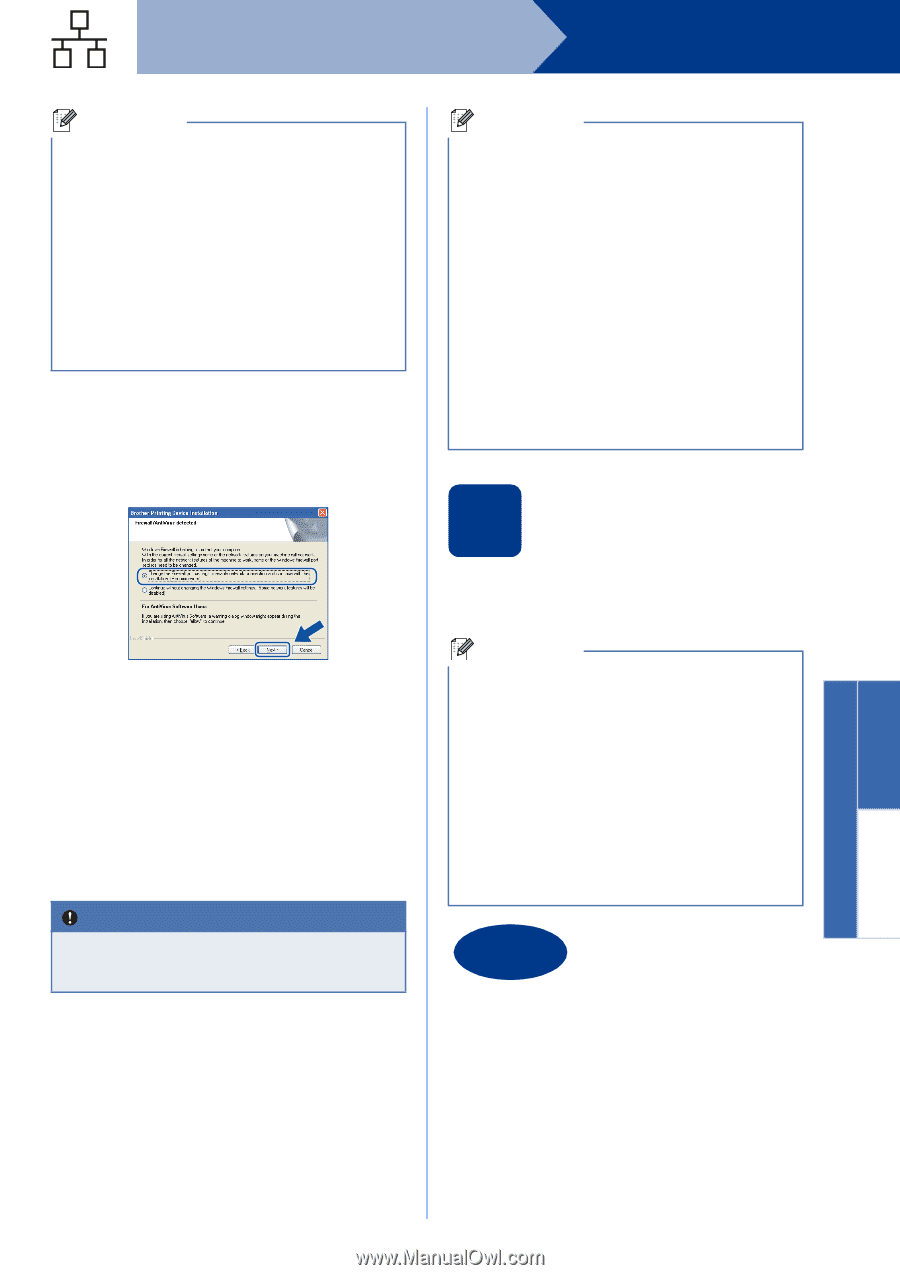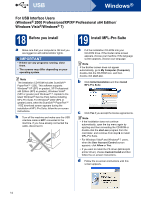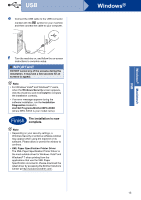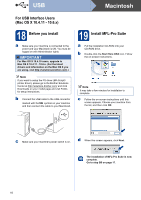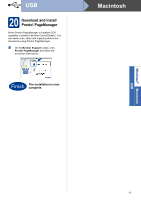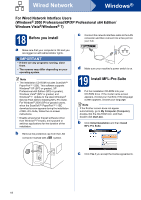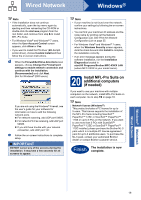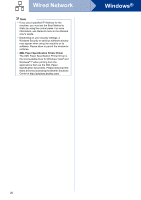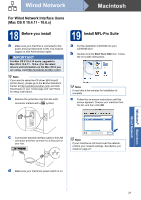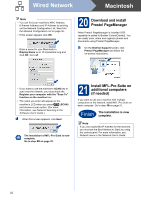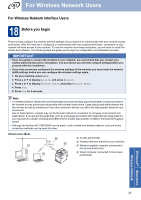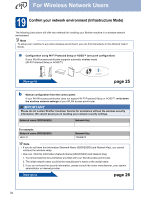Brother International MFC-9970CDW Quick Setup Guide - English - Page 19
Install MFL-Pro Suite on, additional computers, if needed - scan to pc list
 |
UPC - 012502625131
View all Brother International MFC-9970CDW manuals
Add to My Manuals
Save this manual to your list of manuals |
Page 19 highlights
Wired Network Windows® Note • If the installation does not continue automatically, open the top menu again by ejecting and then reinserting the CD-ROM or double-click the start.exe program from the root folder, and continue from step b to install MFL-Pro Suite. • For Windows Vista® and Windows® 7 users, when the User Account Control screen appears, click Allow or Yes. • If you want to install the PS driver (BR-Script3 printer driver), choose Custom Install and then follow the on-screen instructions. d When the Firewall/AntiVirus detected screen appears, choose Change the Firewall port settings to enable network connection and continue with the installation. (Recommended) and click Next. (Not for Windows® 2000 users) If you are not using the Windows® Firewall, see the user's guide for your software for information on how to add the following network ports. For network scanning, add UDP port 54925. For network PC-Fax receiving, add UDP port 54926. If you still have trouble with your network connection, add UDP port 137. e Follow the on-screen instructions to complete setup. IMPORTANT DO NOT cancel any of the screens during the installation. It may take a few seconds for all screens to appear. Note • If your machine is not found over the network, confirm your settings by following the on-screen instructions. • You can find your machine's IP address and the node name by printing out the Network Configuration List. See Print the Network Configuration List on page 35. • For Windows Vista® and Windows® 7 users, when the Windows Security screen appears, click the check box and click Install to complete the installation correctly. • If an error message appears during the software installation, run the Installation Diagnostics located in start/All Programs/Brother/MFC-XXXX LAN (where MFC-XXXX is your model name). 20 Install MFL-Pro Suite on additional computers (if needed) If you want to use your machine with multiple computers on the network, install MFL-Pro Suite on each computer. Go to step 19 on page 18. Note Network license (Windows®) This product includes a PC license for up to 5 users. This license supports the installation of the MFL-Pro Suite including ScanSoft™ PaperPort™ 12SE or ScanSoft™ PaperPort™ 11SE on up to 5 PCs on the network. If you want to use more than 5 PCs with ScanSoft™ PaperPort™ 12SE or ScanSoft™ PaperPort™ 11SE installed, please purchase the Brother NL-5 pack which is a multiple PC license agreement pack for up to 5 additional users. To purchase the NL-5 pack, contact your authorized Brother dealer or contact Brother customer service. Finish The installation is now complete. Windows® Macintosh Wired Network 19