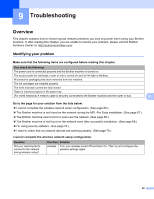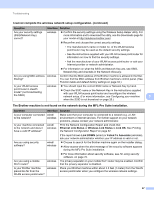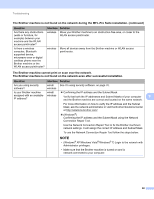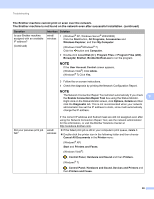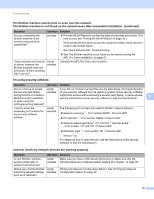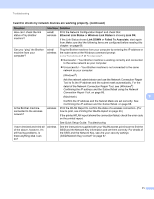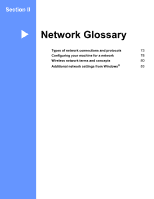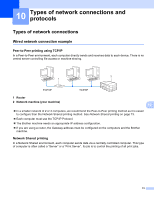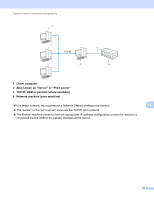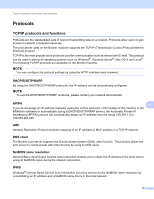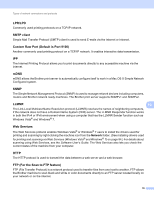Brother International MFC-J4510DW Network Users Manual - English - Page 77
Ethernet Link Status, Wireless Link Status, Link OK, Link DOWN, Failed To Associate, Question
 |
View all Brother International MFC-J4510DW manuals
Add to My Manuals
Save this manual to your list of manuals |
Page 77 highlights
Troubleshooting I want to check my network devices are working properly. (continued) Question Interface Solution How can I check the link status of my Brother machine? wired/ wireless Print the Network Configuration Report and check that Ethernet Link Status or Wireless Link Status is showing Link OK. If the Link Status shows Link DOWN or Failed To Associate, start again from Make sure that the following items are configured before reading this chapter. on page 66. Can you "ping" the Brother machine from your computer? wired/ wireless Ping the Brother machine from your computer by entering the IP address or the node name at the Windows command prompt: ping or . Successful i Your Brother machine is working correctly and connected to the same network as your computer. Unsuccessful i Your Brother machine is not connected to the same network as your computer. (Windows®) Ask the network administrator and use the Network Connection Repair Tool to fix the IP address and the subnet mask automatically. For the detail of the Network Connection Repair Tool, see (Windows®) Confirming the IP address and the Subnet Mask using the Network Connection Repair Tool. on page 68. (Macintosh) 9 Confirm the IP address and the Subnet Mask are set correctly. See Confirming the IP address and the Subnet Mask. on page 68. Is the Brother machine connected to the wireless network? wireless Print the WLAN Report to confirm the state of a wireless connection. (For how to print, see Printing the WLAN Report on page 33.) If the printed WLAN report shows the connection failed, check the error code on the printed report. See Quick Setup Guide: Troubleshooting I have checked and tried all of the above, however, I'm still having problems. Is there anything else I can do? wireless See the instructions supplied with your WLAN access point/router to find the SSID and the Network Key information and set them correctly. For details of the SSID and the Network Key, see Are your security settings (SSID/Network Key) correct? on page 67. 71