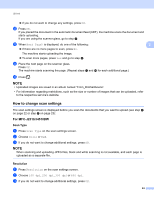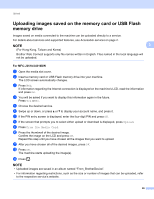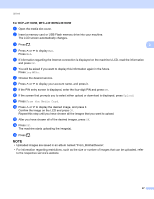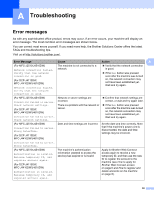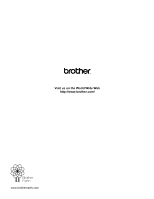Brother International MFC-J4610DW Web Connect Guide - English - Page 31
Shortcut Settings (For MFC-J2510/J4510DW), Adding Web Connect Shortcuts
 |
View all Brother International MFC-J4610DW manuals
Add to My Manuals
Save this manual to your list of manuals |
Page 31 highlights
4 Shortcut Settings (For MFC-J2510/J4510DW) 4 Adding Web Connect Shortcuts 4 The settings for the following services can be included in a Web Connect Shortcut: PICASA Web Albums™ GOOGLE DOCS™ FLICKR® 4 Facebook™ EVERNOTE® Dropbox a If the displayed screen is either Home or More, swipe left or right, or press d or c to display a Shortcut screen. b Press where you haven't added a Shortcut. c Press Web. d If Information regarding the Internet connection is displayed, read the information and confirm it by pressing OK. e Swipe left or right, or press d or c to display the available services, and then press the desired service. f Press your account. If the account needs a PIN, enter the PIN for the account using the keyboard on the Touchscreen. Press OK. g Select the function you want to use. NOTE The functions that can be set vary depending on the chosen service. h Read and confirm the displayed list of functions you have chosen, and then press OK. i Press OK to save your Shortcut. NOTE The Shortcut name will be assigned automatically. To change the Shortcut names, see How to edit Shortcut Names on page 29. 28