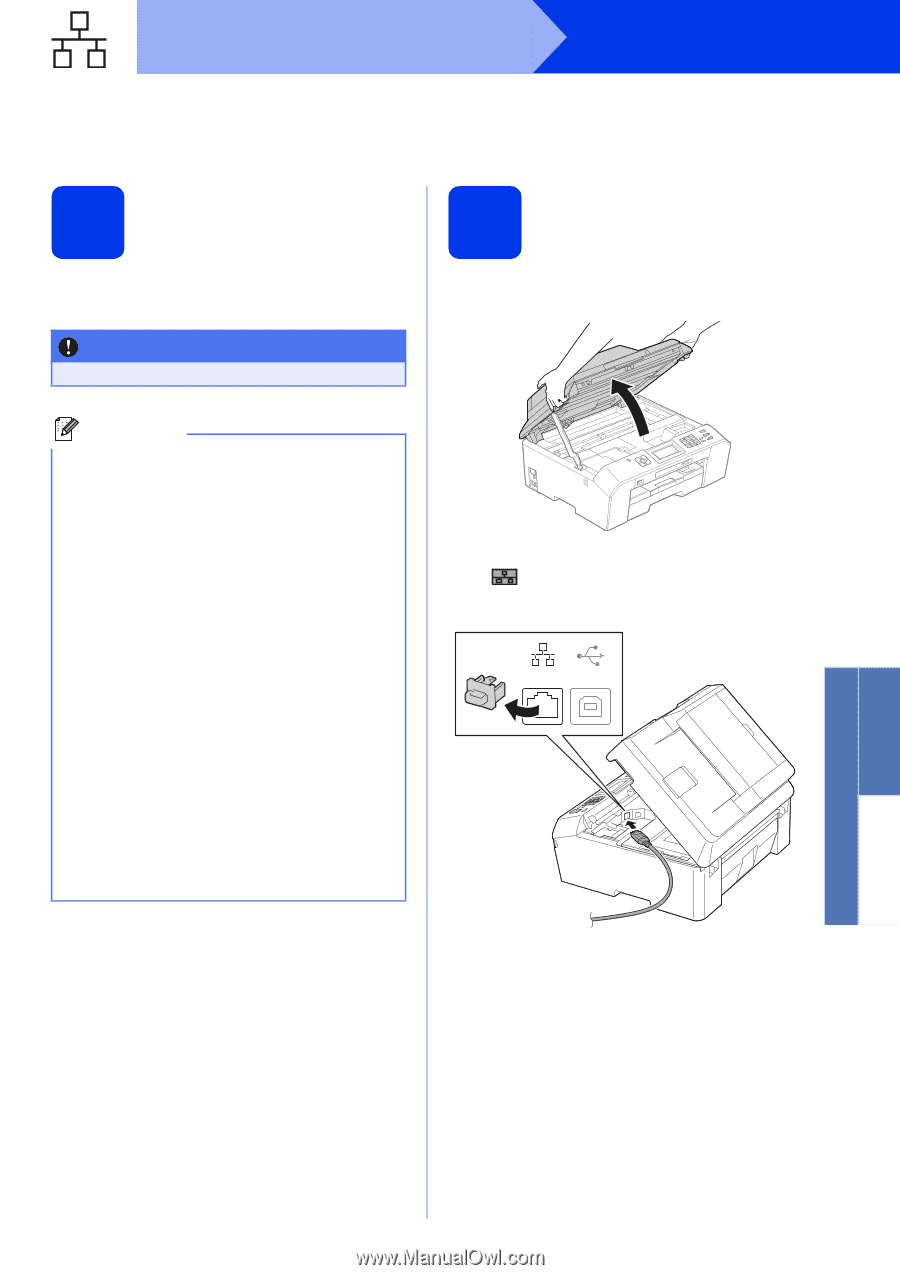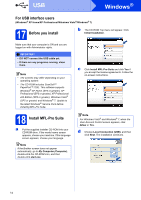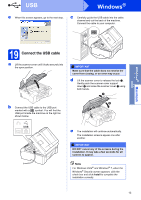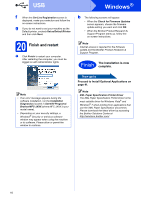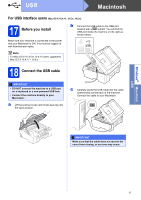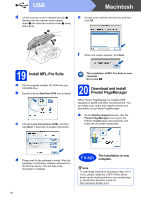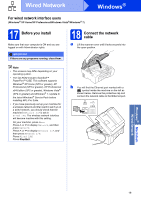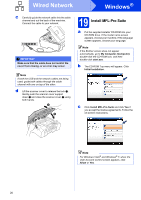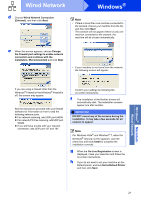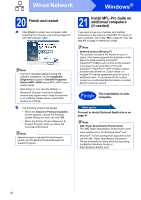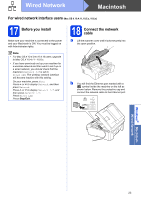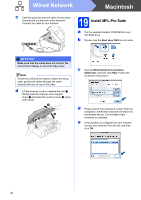Brother International MFC-J5910DW Quick Setup Guide - English - Page 19
For wired network interface users, Before you install, Connect the network, cable - scanner check connection
 |
View all Brother International MFC-J5910DW manuals
Add to My Manuals
Save this manual to your list of manuals |
Page 19 highlights
Wired Network Windows® For wired network interface users (Windows® XP Home/XP Professional/Windows Vista®/Windows® 7) 17 Before you install Make sure that your computer is ON and you are logged on with Administrator rights. 18 Connect the network cable a Lift the scanner cover until it locks securely into the open position. IMPORTANT If there are any programs running, close them. Note • The screens may differ depending on your operating system. • The CD-ROM includes ScanSoft™ PaperPort™12SE. This software supports Windows® XP Home (SP3 or greater), XP Professional (SP3 or greater), XP Professional x64 Edition (SP2 or greater), Windows Vista® (SP2 or greater) and Windows® 7. Update to the latest Windows® Service Pack before installing MFL-Pro Suite. • If you have previously set up your machine for a wireless network and then want to set it up on a wired network, you should check that the machine's Network I/F is set to Wired LAN. The wireless network interface will become inactive with this setting. On your machine, press Menu. Press s or t to display Network, and then press Network. Press s or t to display Network I/F, and then press Network I/F. Press Wired LAN. Press Stop/Exit. b You will find the Ethernet port marked with a symbol inside the machine on the left as shown below. Remove the protective cap and connect the network cable to the Ethernet port. USB Windows® Macintosh Wired Network 19