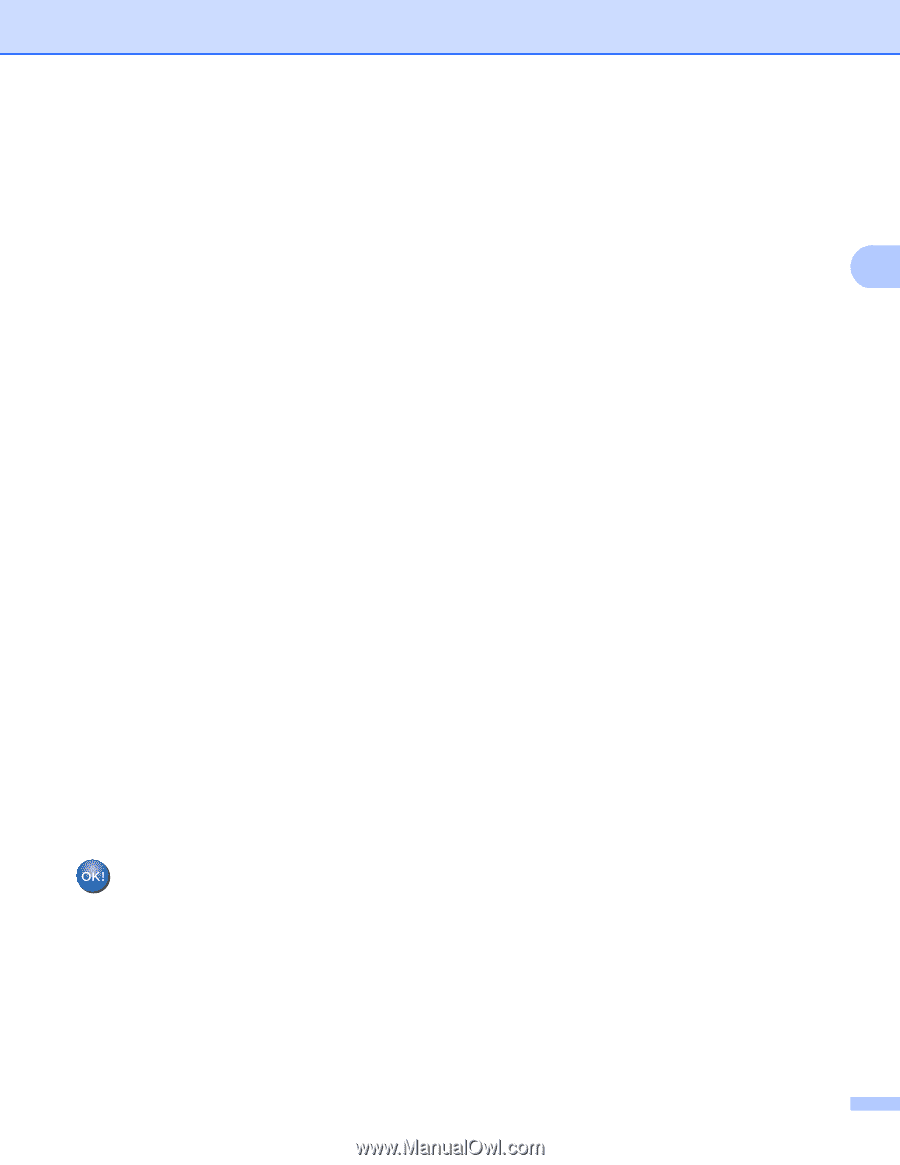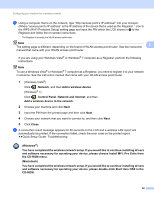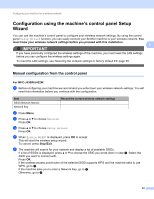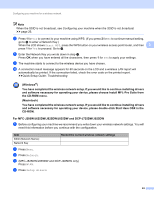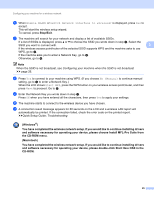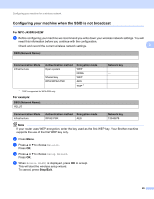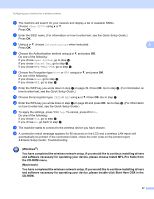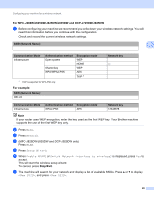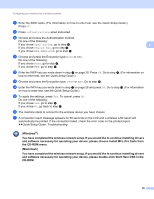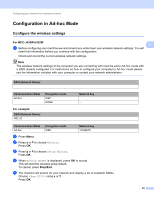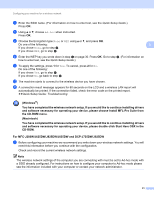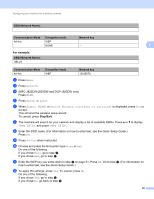Brother International MFC-J625DW Network Users Manual - English - Page 31
and software necessary for operating your device, please double-click Start Here OSX in - quick setup guide
 |
View all Brother International MFC-J625DW manuals
Add to My Manuals
Save this manual to your list of manuals |
Page 31 highlights
Configuring your machine for a wireless network f The machine will search for your network and display a list of available SSIDs. Choose using a or b. Press OK. g Enter the SSID name. (For information on how to enter text, see the Quick Setup Guide.) Press OK. h Using a or b, choose Infrastructure when instructed. 3 Press OK. i Choose the Authentication method using a or b, and press OK. Do one of the following: If you chose Open System, go to step j. If you chose Shared Key, go to step k. If you chose WPA/WPA2-PSK, go to step l. j Choose the Encryption type None or WEP using a or b, and press OK. Do one of the following: If you chose None, go to step n. If you chose WEP, go to step k. k Enter the WEP key you wrote down in step a on page 26. Press OK. Go to step n. (For information on how to enter text, see the Quick Setup Guide.) l Choose the Encryption type, TKIP or AES using a or b. Press OK. Go to step m. m Enter the WPA key you wrote down in step a on page 26 and press OK. Go to step n. (For information on how to enter text, see the Quick Setup Guide.) n To apply the settings, press 1 for Yes. To cancel, press 2 for No. Do one of the following: If you chose Yes, go to step o. If you chose No, go back to step f. o The machine starts to connect to the wireless device you have chosen. p A connection result message appears for 60 seconds on the LCD and a wireless LAN report will automatically be printed. If the connection failed, check the error code on the printed report. uuQuick Setup Guide: Troubleshooting (Windows®) You have completed the wireless network setup. If you would like to continue installing drivers and software necessary for operating your device, please choose Install MFL-Pro Suite from the CD-ROM menu. (Macintosh) You have completed the wireless network setup. If you would like to continue installing drivers and software necessary for operating your device, please double-click Start Here OSX in the CD-ROM. 27