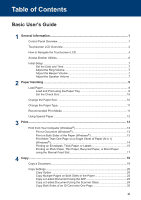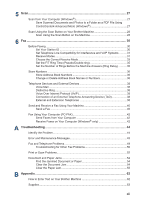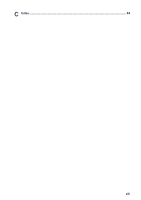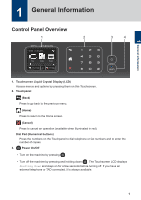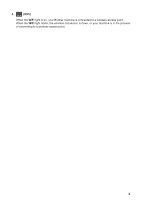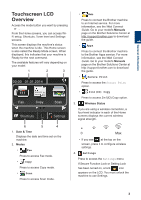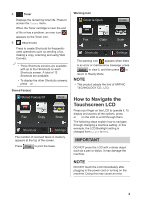5
Scan
....................................................................................................................
27
Scan from Your Computer (Windows
®
)
...................................................................
27
Save Scanned Documents and Photos to a Folder as a PDF File Using
ControlCenter4 Advanced Mode (Windows
®
)
...............................................
27
Scan Using the Scan Button on Your Brother Machine
...........................................
28
Scan Using the Scan Button on the Machine
................................................
28
6
Fax
......................................................................................................................
30
Before Faxing
..........................................................................................................
30
Set Your Station ID
........................................................................................
30
Set Telephone Line Compatibility for Interference and VoIP Systems
..........
31
Receive Modes
..............................................................................................
31
Choose the Correct Receive Mode
................................................................
33
Set the F/T Ring Time (Pseudo/Double-ring)
.................................................
35
Set the Number of Rings Before the Machine Answers (Ring Delay)
...........
35
Store Numbers
........................................................................................................
36
Store Address Book Numbers
.......................................................................
36
Change or Delete Address Book Names or Numbers
...................................
36
Telephone Services and External Devices
..............................................................
38
Voice Mail
......................................................................................................
38
Distinctive Ring
..............................................................................................
38
Voice Over Internet Protocol (VoIP)
...............................................................
38
Connection of an External Telephone Answering Device (TAD)
....................
38
External and Extension Telephones
..............................................................
38
Send and Receive a Fax Using Your Machine
........................................................
40
Send a Fax
....................................................................................................
40
Fax Using Your Computer (PC-FAX)
.......................................................................
42
Send Faxes from Your Computer
..................................................................
42
Receive Faxes on Your Computer (Windows
®
only)
.....................................
42
A
Troubleshooting
................................................................................................
44
Identify the Problem
.................................................................................................
44
Error and Maintenance Messages
...........................................................................
45
Fax and Telephone Problems
..................................................................................
49
Troubleshooting for Other Fax Problems
.......................................................
50
Print or Scan Problems
............................................................................................
52
Document and Paper Jams
.....................................................................................
54
Find the Jammed Document or Paper
...........................................................
54
Clear the Document Jam
...............................................................................
54
Clear the Paper Jam
......................................................................................
55
B
Appendix
............................................................................................................
62
How to Enter Text on Your Brother Machine
...........................................................
62
Supplies
...................................................................................................................
63
xii